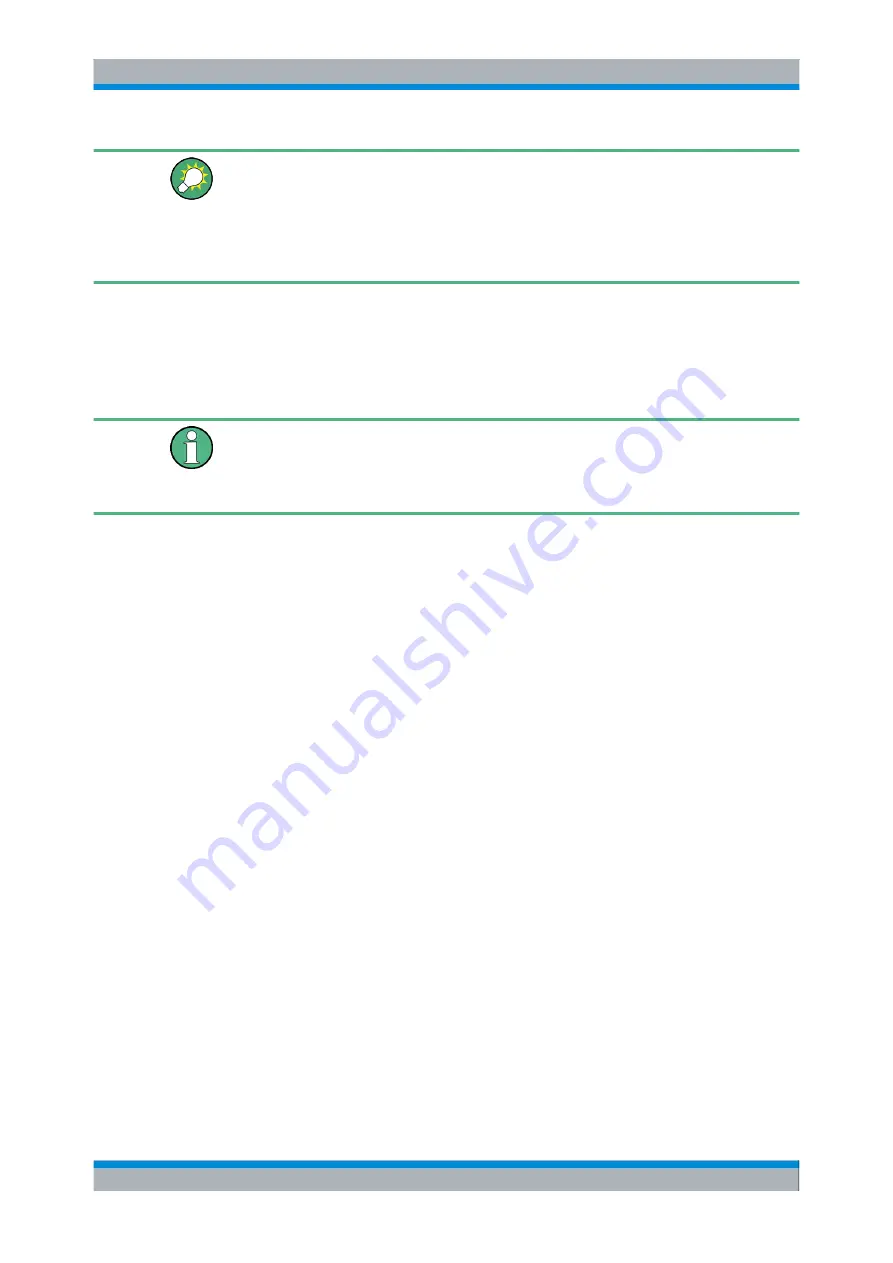
Getting Started
R&S
®
CMW500
49
User Manual 1173.9463.02 ─ 02
Extended soft-front panel
With a horizontal screen resolution of 1280 pixels or higher, you can display an extended
soft-front panel with softkey/hotkey symbols, standby key, data entry and cursor keys,
and a rotary knob. The extended soft-front panel emulates the front panel controls of a
R&S CMW500 that is equipped with a display. Press F11 on an external keyboard to
change between normal and extended soft-front panel.
3.2 Sample Session
The following examples show how to generate and measure an RF signal.
Reset
To obtain predictable results it is recommendable to reset the R&S CMW500 to a definite
state before you check out any of the measurement examples in this section. Press the
RESET front panel key to open the "Reset" dialog and perform a preset.
3.2.1 Generating an RF Signal
Generators provide RF signals for test purposes. All generators are controlled in an anal-
ogous manner. The following example uses the General Purpose RF (GPRF) generator.
The GPRF generator provides an RF signal at constant frequency or at a series of con-
figurable frequencies and levels. It is also possible to generate an RF signal that is
modulated using a waveform file (ARB generator, option R&S CMW-B110 A required).
All RF signals are configured in a similar way.
To configure the GPRF generator for dual-tone signal at constant frequency,
1. Press the TASKS key and select the "GPRF Generator" from the task bar across the
bottom of the display (see also
).
The "General Purpose RF - Generator" dialog is opened.
Sample Session






























