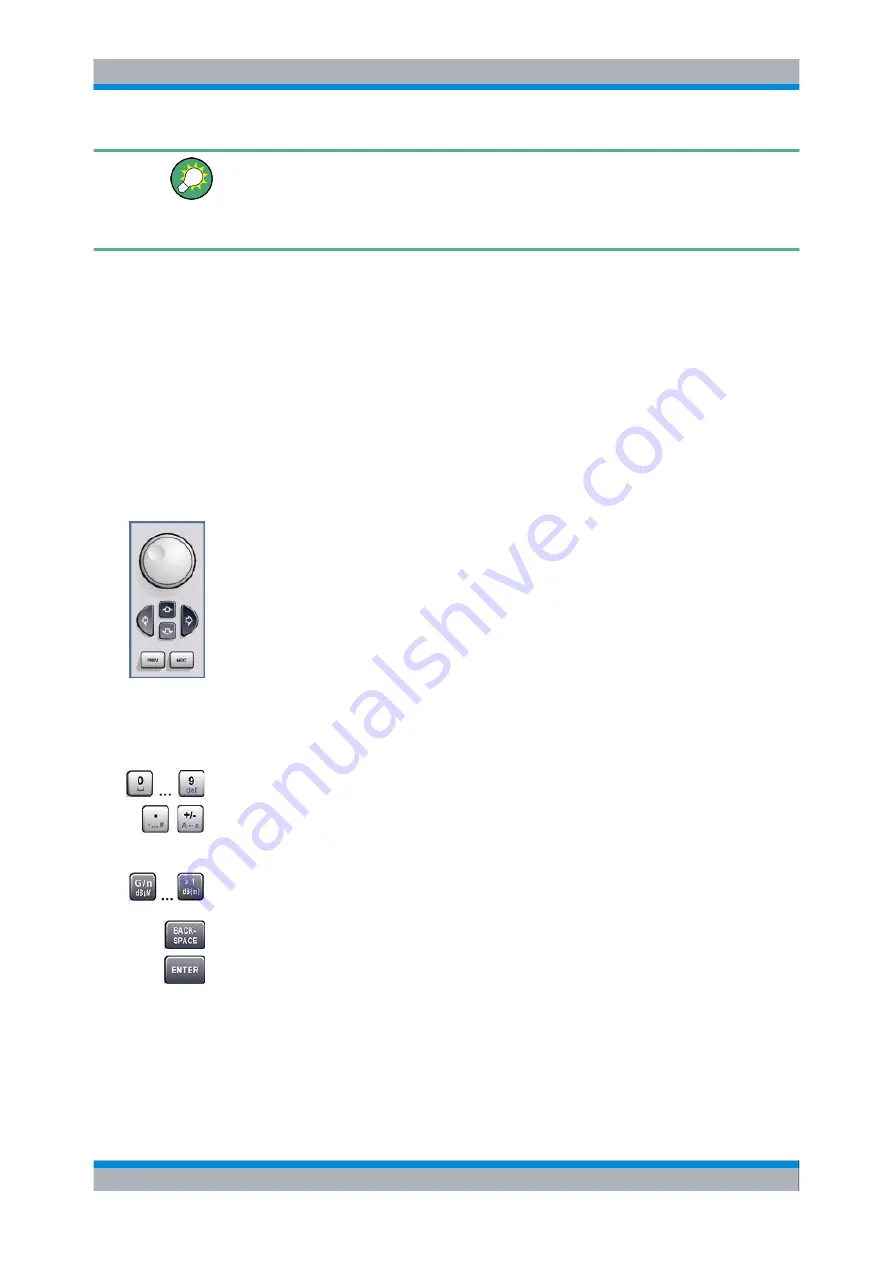
Getting Started
R&S
®
CMW500
45
User Manual 1173.9463.02 ─ 02
Keyboard Shortcuts
Keyboard shortcuts (e.g. "Ctrl + M" for the "Measurement Controller"; see above) provide
direct access to all utility dialogs of the R&S CMW500.
See also
Using the Soft-Front Panel and Keyboard Shortcuts
3.1.2 Data Entry
The R&S CMW500 provides dialogs with various types of input fields where you can enter
numeric values and character data. Data entry with a mouse and an external keyboard
is a standard procedure known from all Windows applications (see also
).
However, you can also enter data using the front panel keys as described in the following
sections. The
are used to enter numbers and units.
3.1.2.1
Accessing/Activating an Input Field
●
Access the dialog using one of the methods described in
●
Turn the rotary knob to the clockwise or counterclockwise to step forth and back
through the active elements in the dialog. Alternatively, use the cursor up/down keys
below the rotary knob.
●
Press the rotary knob or press "ENTER" to activate an input field.
A tooltip shows the allowed range for numeric input values.
3.1.2.2
Entering a Numeric Value
Use the
to enter numbers, signs, and units.
●
Use the keys 0 to 9 to enter the corresponding number.
●
Use the dot and plus/minus keys to enter the decimal point and change the sign of
the entered numeric value. Press the plus/minus key for a second time to cancel the
effect of the first entry.
●
Press the G/n, M/m, k/m or x1 keys to multiply the entered value with factors of 10(-)9,
10(-)6, 10(-)3 or 1 and add the appropriate physical unit.
●
Press "BACKSPACE" to correct an entry.
●
Press "ENTER" or the rotary knob to confirm an entry and de-activate the input field.
In hexadecimal input fields, you can use the unit keys, the plus/minus key, and the sign
key to enter the numbers A to F.
Basic Tasks






























