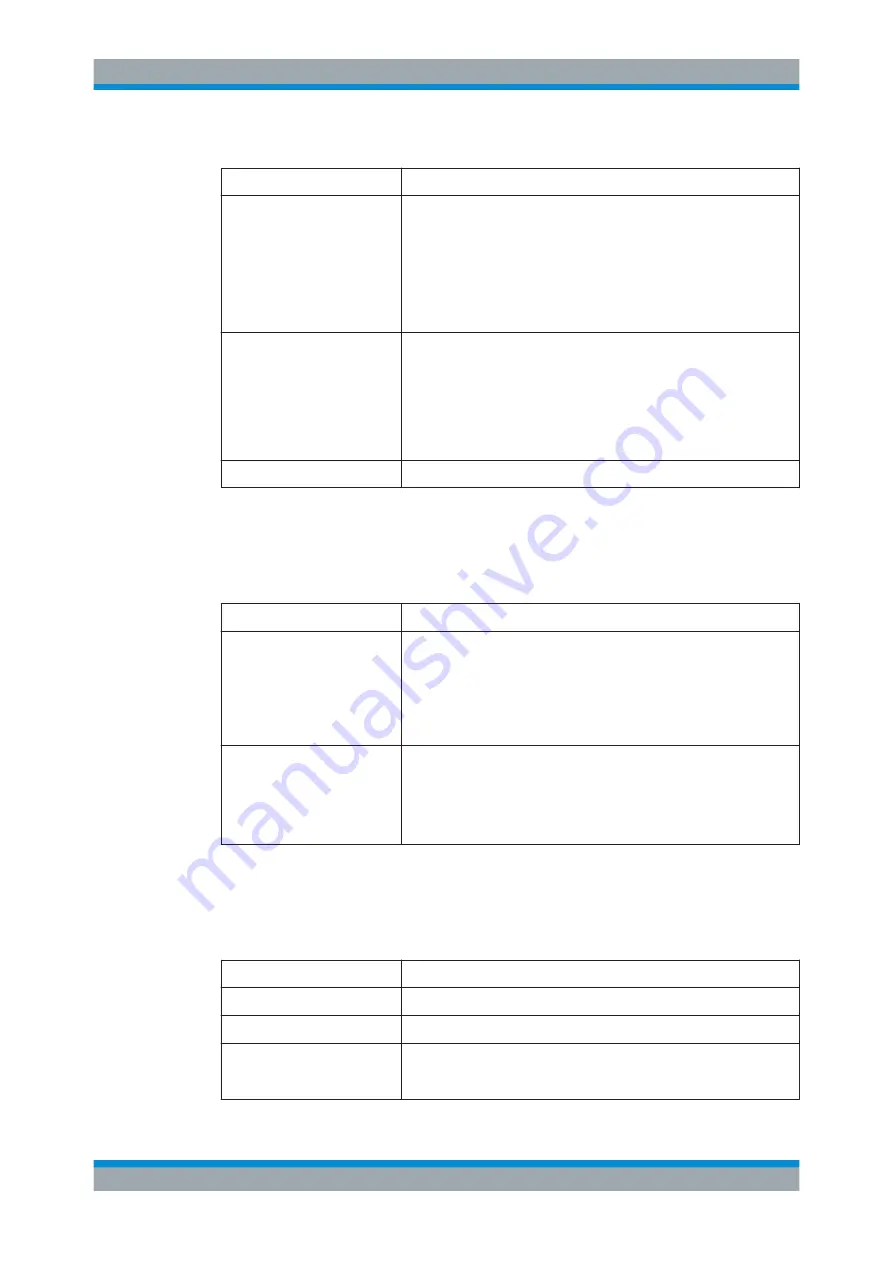
Getting Started
R&S
®
AREG100A
31
User Manual 1178.7417.02 ─ 04
Table 3-4: Editing keys
Type of key
Description
[Esc] key
Closes all kinds of dialog boxes, if the edit mode is not active. Quits the
edit mode, if the edit mode is active. In dialog boxes that contain a "Can-
cel" button it activates that button.
For "Edit" dialog boxes the following mechanism is used:
●
If data entry has been started, it retains the original value and
closes the dialog box.
●
If data entry has not been started or has been completed, it closes
the dialog box.
[Enter] key
Has the same effect as pressing the rotary knob
●
Concludes the entry of dimensionless entries. The new value is
accepted.
●
With other entries, this key can be used instead of the default unit
key.
●
In a dialog box, selects the default or focused element.
●
Calls the next dialog level.
●
Confirms and closes open input windows.
[Backspace] key
Deletes the character to the left of the cursor in editing mode.
Navigation Keys
As an alternative to the rotary knob or the touchscreen, you can use the navigation
keys to navigate through dialog boxes, diagrams, or tables.
Table 3-5: Navigation keys
Type of key
Description
[Up/Down] Key
The [Up] and the [Down] key does the following:
●
In a numeric edit dialog box, increase or decrease the instrument
parameter.
●
In a list, scroll forward and backward through the list entries.
●
In a table, move the selection bar vertically.
●
In windows or dialog boxes with vertical scrollbar, move the scroll-
bar.
[Left/Right] Key
The [Left] and the [Right] key does the following:
●
In an alphanumeric edit dialog box, move the cursor.
●
In a list, scroll forward and backward through the list entries.
●
In a table, move the selection bar horizontally.
●
In windows or dialog boxes with horizontal scrollbar, move the
scrollbar.
3.2.1.7
Display Keys
The display keys arrange different windows on the display.
Table 3-6: Display keys
Display key
Assigned functions
[Home]
Returns to the initial feature screen.
[Next window]
Toggles between the entry fields in the taskbar.
[On/Off]
●
Switches highlighted elements or a function block on and off.
●
Switches between two or more settings, e.g. items of selection lists.
At the end of a list, the cursor is set on the first entry again.
Instrument Tour






























