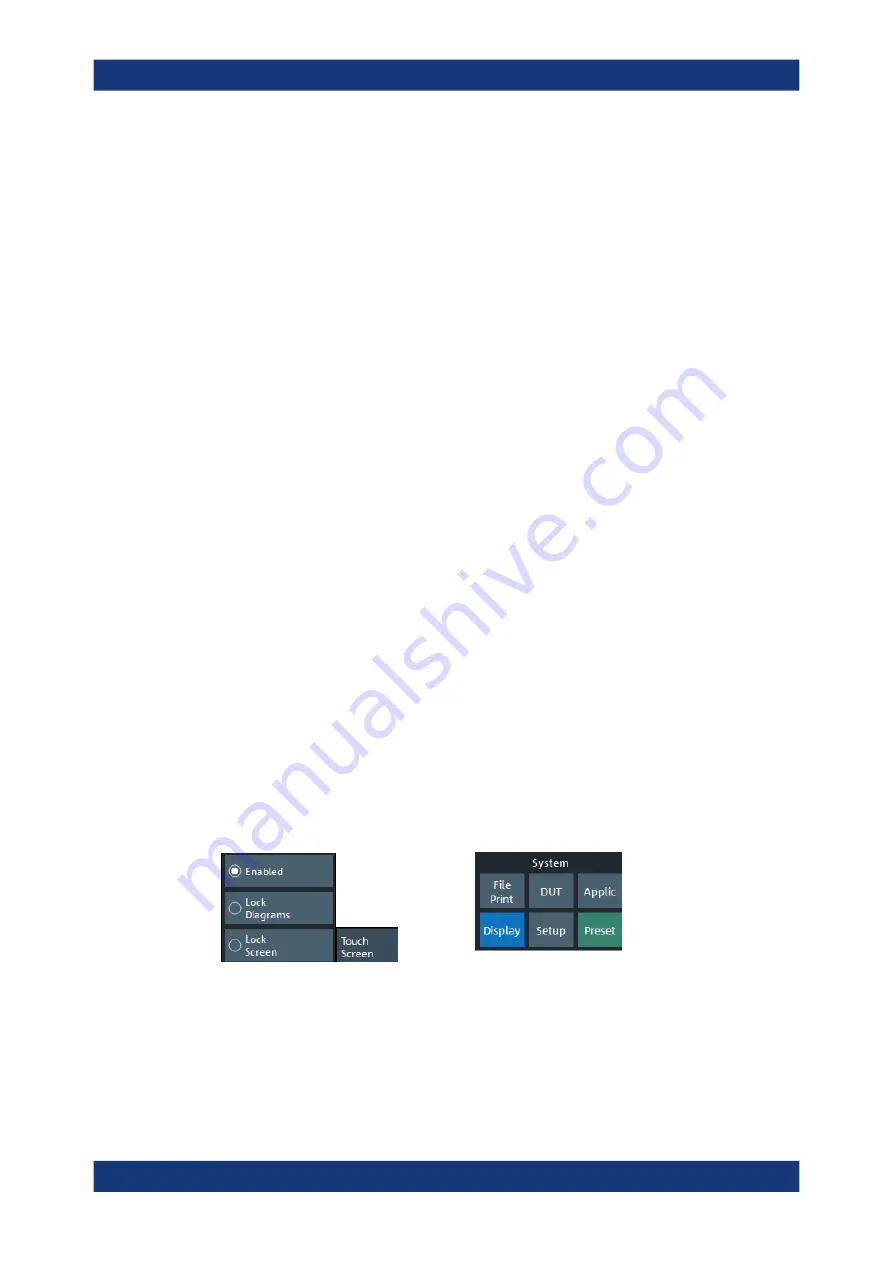
GUI Reference
R&S
®
ZNA
662
User Manual 1178.6462.02 ─ 12
Hard Key Panel
Toggles the visibility of the "Hard Key Panel".
For background information, see
Chapter 4.3.2.6, "Hardkey Panel"
The "Hard Key Panel" can also be closed via the "X" button in its top right corner.
Remote command:
SYSTem:DISPlay:BAR:HKEY[:STATe]
Title Bar Task Bar
Toggles the visibility of the title bar of the VNA application window and the Windows
®
task bar.
If unchecked (default) the VNA application is displayed in full screen mode with invisi-
ble title bar and Windows
®
task bar. If checked it is displayed as a regular window.
For background information, see
Remote command:
SYSTem:DISPlay:BAR:TITLe[:STATe]
Tool Bar
Toggles the visibility of the "Tool Bar".
For background information, see
Remote command:
SYSTem:DISPlay:BAR:TOOLs[:STATe]
Additional Function: Minimize/Mazimize the Softtool Panel
The softtool panel can be minimized/maximized via the cross/hamburger icon at its top
left corner.
Remote command:
SYSTem:DISPlay:BAR:STOols[:STATe]
6.18.5
Touchscreen Tab
Allows you to lock the touchscreen functionality of the R&S
ZNA to prevent inadvertent
entries.
Enabled / Lock Diagrams / Lock Screen
●
"Enabled"
–
touchscreen control of the R&S
ZNA fully enabled. All control elements
are active.
●
Lock diagrams
–
drag and drop functions in the diagrams are disabled, all other
control elements (e.g. the softtool panels) are still active.
Display Softtool






























