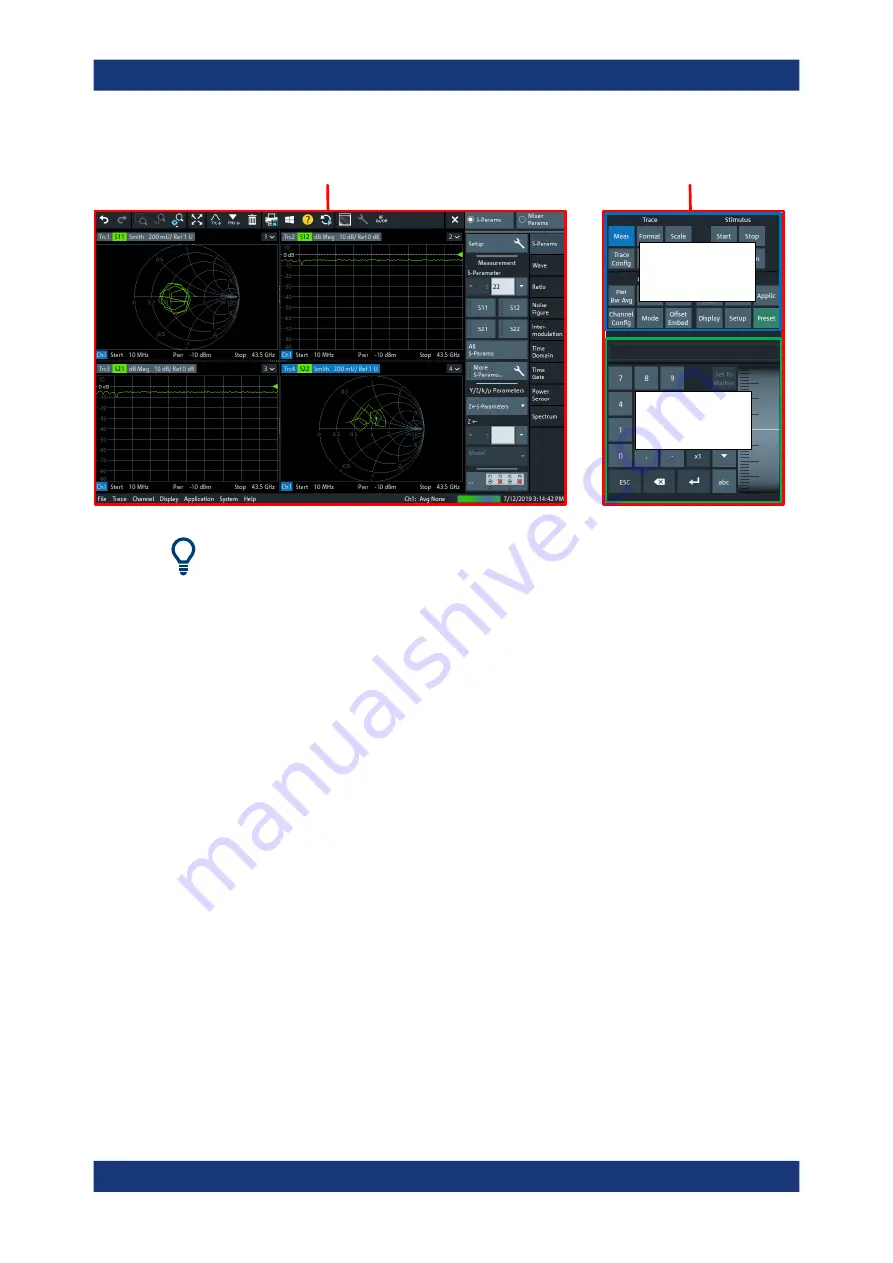
Getting Started
R&S
®
ZNA
20
User Manual 1178.6462.02 ─ 12
Function
Keys
Data Entry
Panel
Application Window
Control Window
Screen saver
The screen saver function of the operating system can be used to switch off the display
if the analyzer receives no command for a selectable period of time. The display is
switched on again when the touchscreen is touched.
Application Window
The left part of the touchscreen is reserved for the application window.
The application window presents the measurement results, mostly in form of diagrams.
The toolbar, softtools and menu bar give access to all instrument functions. For an
introduction to touchscreen operation, refer to
Chapter 4.3.1, "Manual Operation "
The following sections contain further useful information about manual control of the
instrument.
●
Chapter 4.3, "Operating the Instrument"
handle traces and diagrams, and how to use menus, keys and softtools.
●
Chapter 5.2.1, "Display Elements of a Diagram"
information about the results in the diagram.
●
Chapter 6.18, "Display Softtool"
on page 647 to learn how to customize
the application window.
Control Window: Function Keys
Most of the (virtual) keys in the upper part of the control window call up a related soft-
tool of the analyzer GUI. Every softtool, in turn, provides access to a group of related
settings and actions (see
Instrument Tour






























