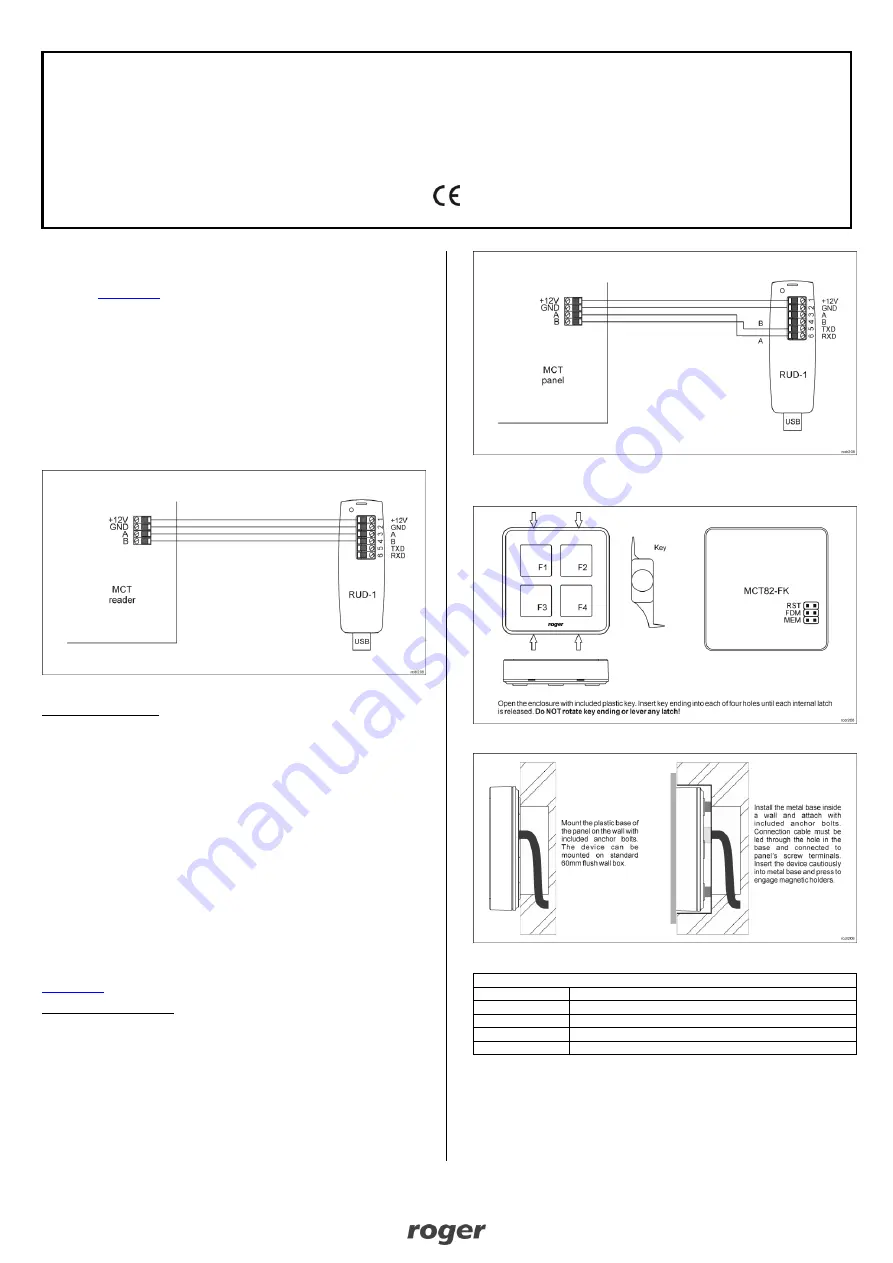
MCT82-FK Installation Manual
2020-07-24
1/2
Roger Access Control System
MCT82-FK / MCT82-FK-HR-F Installation Manual
Firmware version: 1.1.25.244 and newer
Document version: Rev. A
This document contains minimum information that is necessary for initial setup
and installation of the device. The detailed description of configuration
parameters and functionalities is specified in respective Operating Manual
available at
I
NTRODUCTION
Both versions of the panel with four touch function keys i.e. MCT82-FK (wall
mounting) and MCT82-FK-HR-F (flush mounting) are designed to operate in
RACS 5 system as peripheral devices connected to RS485 bus of MC16 access
controller. Factory new panel is configured with default settings including ID=100
address. Before connecting to controller, the device should be assigned with
unoccupied address in range of 100-115. Programming of other parameters
depends on the individual requirements and is not obligatory. Addressing of the
panel can be done from computer by means of RogerVDM program.
Configuration of the panel with RogerVDM requires RUD-1 interface.
C
ONFIGURATION WITH
R
OGER
VDM
PROGRAM
Fig. 1 Connection of panel to RUD-1 interface for configuration
Programming procedure:
1. Connect the device to RUD-1 interface (fig. 1) and connect the RUD-1 to
computer’s USB port.
2. Restart the device (switch power supply off and on or short RST contacts for
a moment)
3. Within 2-3 seconds place jumper on MEM contacts (fig. 3) and all LED
indicators will pulsate quickly.
4. Start RogerVDM program, select
MCT
device, firmware version,
RS485
communication channel and serial port with RUD-1 interface.
5. Click
Connect,
the program will establish connection and will automatically
display
Configuration
tab.
6. Enter unoccupied RS485 address in range of 100-115 and other settings
according to requirements of specific installation.
7. Click
Send to Device
to update the configuration.
8. Optionally make a backup by clicking
Send to File…
and saving settings to
file on disk.
9. Remove jumper from MEM contacts and disconnect device from RUD-1
interface.
F
IRMWARE UPDATE
The update requires connection of device to computer with RUD-1 interface
(fig. 2) and starting RogerVDM software. The latest firmware file is available at
Firmware update procedure:
1. Connect the device to RUD-1 interface (fig. 2) and connect the RUD-1 to
computer’s USB port.
2. Place jumper on FDM contacts (fig. 3).
3. Restart the device (switch power supply off and on or short RST contacts for
a moment).
4. Start RogerVDM program and in the top menu select
Tools
and then
Update
firmware
.
5. In the opened window select device type, serial port with RUD-1 interface
and path to firmware file (*.hex).
6. Click
Update
to start firmware upload with progress bar in the bottom.
7. When the update is finished, remove FDM jumper and restart the device.
Fig. 2 Connection of panel to RUD-1 interface for firmware update
A
PPENDIX
Fig. 3 MCT82-FK enclosure opening and location of service contacts
Fig. 4 Wall mounting for surface and flush versions
Table 1. Screw terminals
Screw terminal
Description
12V
Supply plus
GND
Ground
A
RS485 bus, line A
B
RS485 bus, line B




















