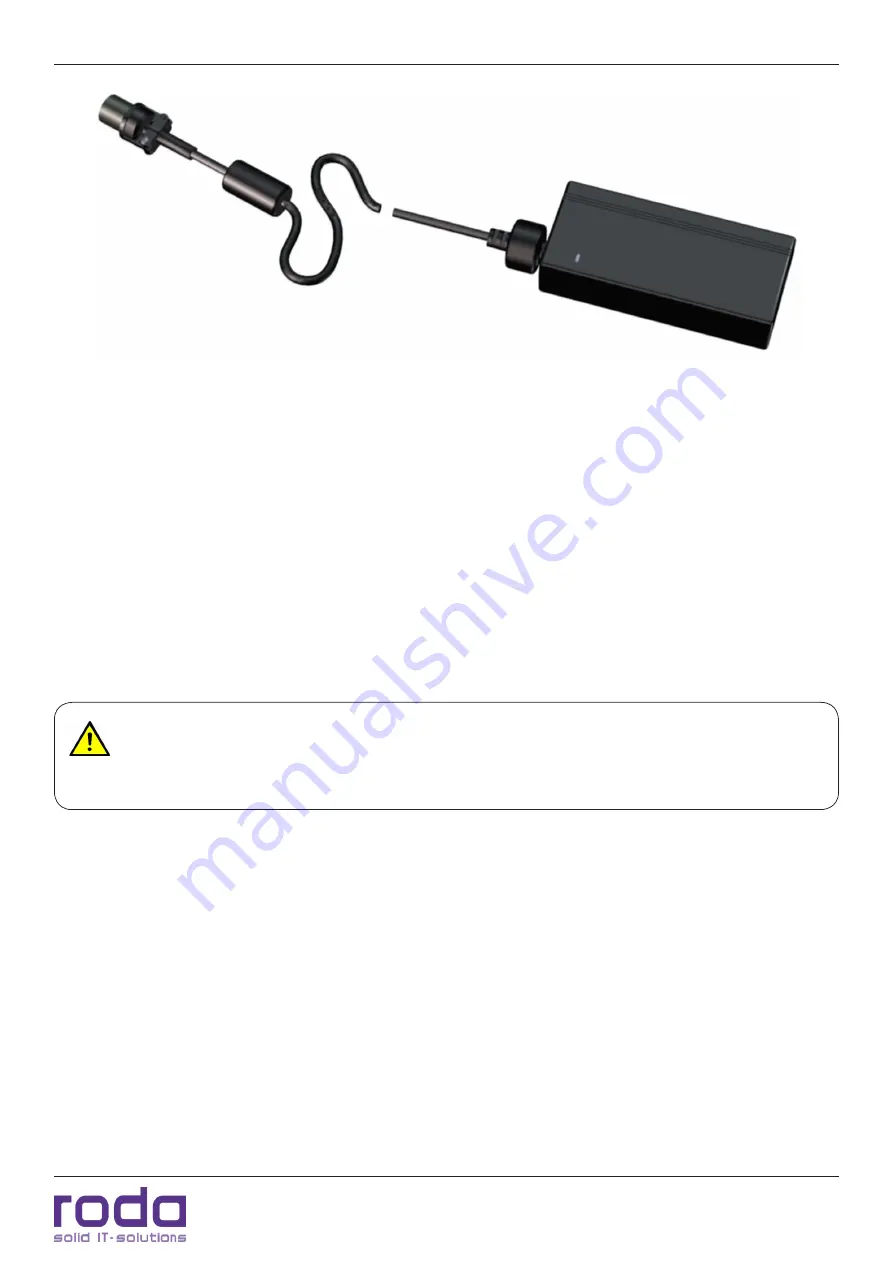
RD22 Manual
Page 21
RD-DVI
Figure 6: AC/DC adapter
2.12.1.2 Connection the AC/DC adapter
•
Connect the C5 connector with the C6 power inlet of the adapter.
•
Plug AC plug of the AC line into the wall outlet.
•
Attach the DC plug to the DC-In connector of the RD22, turn the lock ring clockwise to secure it.
2.12.1.3 AC/DC adapter power LED
The green power LED indicates the AC/DC adapter is ready for operation.
Attention:
For RD22 power supply, only use original manufacturer parts provided for this note-
book. Otherwise you may cause damage to the notebook and/or externally connected peripherals.
Moreover, the manufacturer’s warranty will forfeit when you ignore these instructions.
2.13 RD-DVI
The display is equipped with a USB hub. The upstream port of the USB hub is connected to the USB of the
RD-DVI interface. In order to use the USB functionality of the device, a PC must be connected to the RD-DVI
USB signal. The 2 USB interfaces of the display are downstream ports only. The Remote On/Off signal is also
part of the RD-DVI interface. Connect it to any RD-DVI compatible PC/notebook to remote control the on/
off behaviour of this device.
Содержание RD22
Страница 1: ...Manual RD22...
Страница 2: ...RD22 Manual Page 2 This page is intentionally left blank...
Страница 10: ...RD22 Manual Page 10 This page is intentionally left blank...
Страница 11: ...C H A P T E R 1 Page 11 Introduction...
Страница 17: ...Page 17 Components and Operation C H A P T E R 2...
Страница 22: ...Components and Operation RD22 Manual Page 22 This page is intentionally left blank...
Страница 23: ...Page 23 Specifications C H A P T E R 3...
Страница 30: ...Specifications RD22 Manual Page 30 This page is intentionally left blank...
Страница 31: ...Page 31 OSD Menu C H A P T E R 4...
Страница 41: ...Page 41 Maintenance and Service C H A P T E R 5...
Страница 46: ...Maintenance and Service RD22 Manual Page 46 This page is intentionally left blank...
Страница 47: ...Page 47 Annex A N N E X...
















































