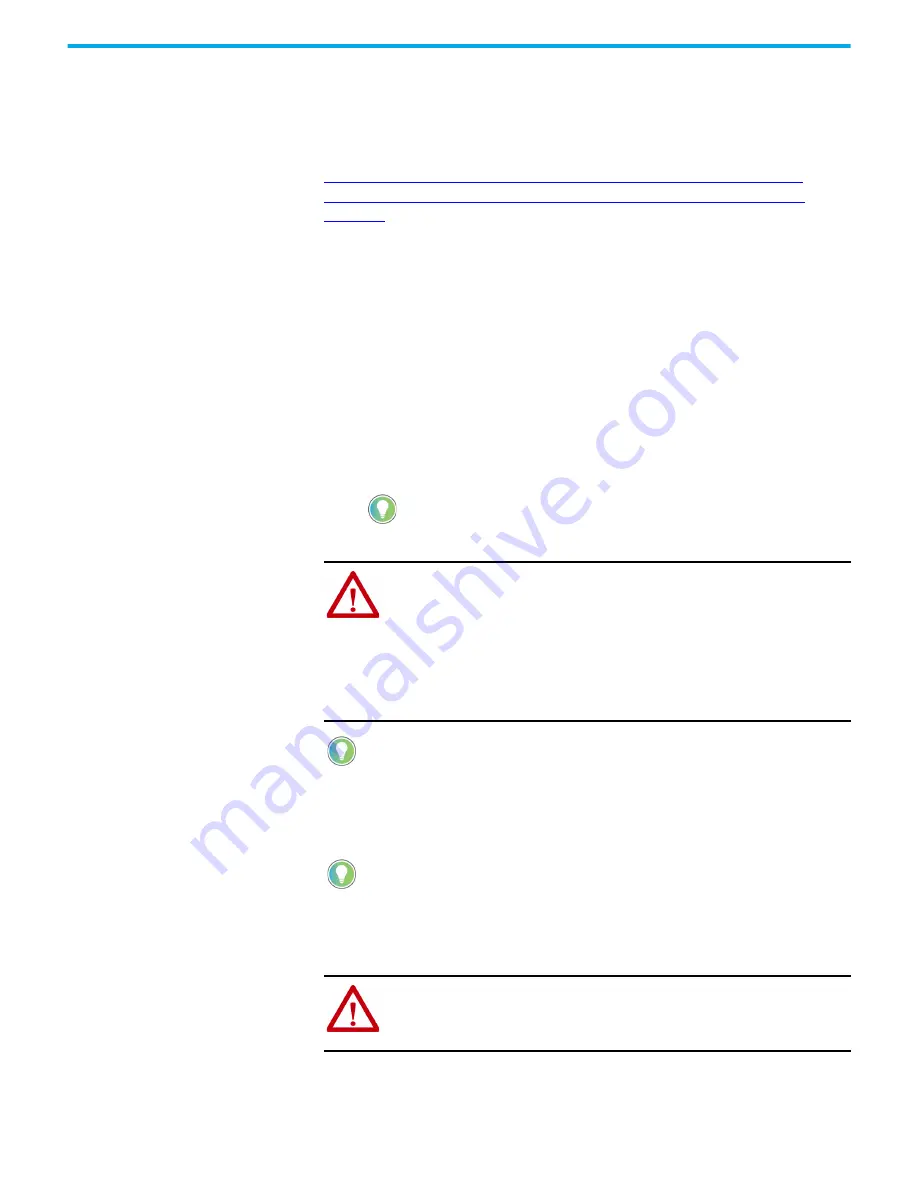
Rockwell Automation Publication 2711R-UM001H-EN-E - April 2021
115
Appendix B Upgrade Firmware
Firmware Installation Using
Removable Storage Device
The terminal can install firmware from a removable storage device; either a
USB flash drive or a microSD card. The firmware consists of an Autorun
executable and firmware image that is downloaded from the PanelView 800
technical support website.
.
The firmware installation starts when the storage device is inserted either
while the terminal is running, or when the terminal is powered on. During the
firmware installation, you can upgrade or downgrade the firmware. The
firmware image consists of the following components:
•
Windows CE Operating System
•
Application
•
Communication
•
Asian font (Simsun – Simplified Chinese)
The terminal has a firmware partition that accommodates one user-
installable Asian font. A Simsun Chinese font is factory-installed.
The currently installed Asian font firmware image is visible in the list of
Configuration Languages on the Main Screen.
ATTENTION:
Removing the USB flash drive or microSD card, from the
PanelView 800 terminal, while a firmware upgrade is in process, could
corrupt the firmware and make the terminal unusable. Take precautions to
prevent the USB flash drive or microSD card from being accidentally
disconnected. Also, do not power off the terminal while a firmware upgrade is
in progress, or during the subsequent boot-up process that follows the
firmware upgrade.
ATTENTION:
USB hubs can produce unexpected behaviors and as a result
are not recommended.
The firmware revision consists of a major revision number, a minor revision
three-digit number, and a build revision three-digit number, separated by a
period (for example, 01.234.567 where 01 is the major, 234 is the minor, and
567 is the build). The build revision number is for internal use only. The
firmware revision for the terminal is displayed on the System Information
screen.
After upgrading your firmware, you should clear your browser cache.
To clear cache in the Firefox browser, select Tools > Clear Private Data. Verify
the Cache checkbox is checked and click the Clear Private data button.
To clear cache in the Internet Explorer browser, select Tools > Internet
Options. On the General tab, click the Delete button under Temporary Internet
Files to delete all temporary Internet files, including offline content.
ATTENTION:
Changing the firmware will likely change the behavior of the
terminal. Be aware of the firmware revision for the terminal versus the new
firmware that is on the computer, and be informed of the expected behavior
after the new firmware is installed on the terminal.
Содержание Allen-Bradley 2711R-T10T
Страница 8: ...8 Rockwell Automation Publication 2711R UM001H EN E April 2021 Table of Contents Notes...
Страница 16: ...16 Rockwell Automation Publication 2711R UM001H EN E April 2021 Chapter 1 Overview Notes...
Страница 44: ...44 Rockwell Automation Publication 2711R UM001H EN E April 2021 Chapter 2 Configure the Terminal Notes...
Страница 94: ...94 Rockwell Automation Publication 2711R UM001H EN E April 2021 Chapter 5 Virtual Network Computing Notes...
Страница 106: ...106 Rockwell Automation Publication 2711R UM001H EN E April 2021 Chapter 6 Troubleshoot the System Notes...
Страница 118: ...118 Rockwell Automation Publication 2711R UM001H EN E April 2021 Appendix B Upgrade Firmware Notes...
Страница 122: ...122 Rockwell Automation Publication 2711R UM001H EN E April 2021 Appendix C Install and Replace Components Notes...
Страница 156: ...156 Rockwell Automation Publication 2711R UM001H EN E April 2021 Index Notes...
Страница 157: ...Rockwell Automation Publication 2711R UM001H EN E April 2021 157 PanelView 800 HMI Terminals User Manual...
















































