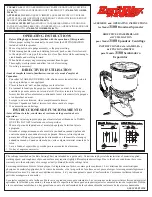10
Troubleshooting
Specifications
Problem
Suggestions
Memory card does not appear in My
Computer or Windows Explorer
(Windows 2000, XP, Vista, or 7).
• Make sure the card reader has been properly inserted into a USB port on your
computer. If utilizing the included USB extension cable, make sure that the
card reader has been properly inserted into the female port on the cable and
that the male end of the cable has been properly inserted into a USB port on
your computer.
• Try a different memory card of the same type in the same slot. If the different
memory card works, the card reader is functioning and the original memory
card is damaged or defective and should be replaced.
• Disconnect the card reader from your computer and shine a flashlight into the
empty card slots. Look to see if any of the pins inside the slots are bent. If so,
straighten bent pins with the tip of a mechanical pencil or safety pin. Replace
the memory card reader if a pin has been bent to the point of touching another
pin.
Memory card appears in My
Computer but errors occur when
writing or reading data.
• Make sure the memory card is fully inserted into the appropriate card slot on
the reader.
• Try a different memory card of the same type in the same slot. If the different
memory card works, the card reader is functioning and the original memory
card is damaged or defective and should be replaced.
• Some cards have a read/write security switch on them. Make sure that this
switch is not in the lock position before attempting to write data to the card.
• Make sure that the amount of data you are attempting to write to the card
does not exceed the amount of available free space on the card.
• Inspect the ends of the memory card for dirt and dust, which may be covering
a metal contact. Clean the contacts with a lint-free cloth and small amounts of
isopropyl alcohol. Replace the memory card if necessary.
• If errors persist, replace the memory card.
Chipset
Alcor
Memory card slots
Upper slot: SD/SDHC
Lower slot: CF/CF UDMA
Supported cards
SD, SDHC, CompactFlash type I/II, CF UDMA, Micro Drive
Data transfer speed
Up to 480Mbps
LED indicators
Power / USB link, Card detect, and data activity
USB plug
USB A type connector
Operating temperature
32°F~104°F (0°C~40°C)
RF-CRSWIVEL 09-0778_MAN_ENG_V2.fm Page 10 Thursday, September 17, 2009 3:56 PM