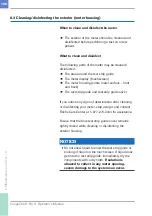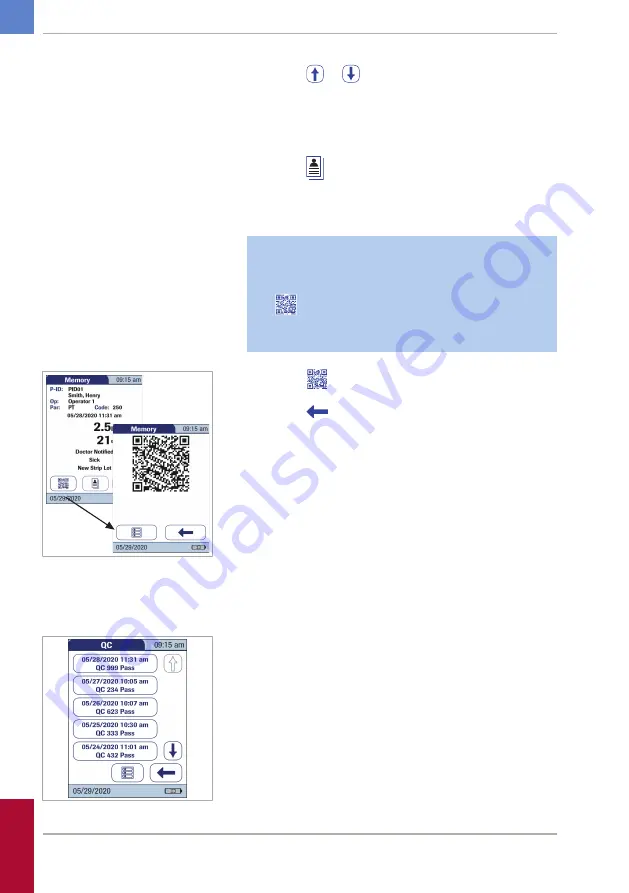
144
CoaguChek
®
Pro II · Operator’s Manual
1
Touch
or
to scroll to the entry of choice on
the screen.
2
Touch the entry you want to open.
The entry is displayed.
3
Touch
. The results for the selected patient are
displayed.
If you choose to display patient‑related lists, you
cannot filter a list by test parameters.
The
QR code icon only appears if the QR code
display function is activated. Otherwise it is not
displayed.
4
Touch
to display the result as QR code.
5
Touch
to return to the standard result display.
r
To display the QC (quality control) result
memory
This memory area contains all liquid quality control
tests that were run, sorted chronologically. The
most recent results are at the top of the list.
6 Review Results (Memory)
• 6
Содержание CoaguChek Pro II
Страница 1: ...CoaguChek Pro II Operator s Manual...
Страница 15: ...15 CoaguChek Pro II Operator s Manual u Related topics 3 4 Options setup 62 1 Introduction 1...
Страница 29: ...29 CoaguChek Pro II Operator s Manual 1 3 Overview of the meter elements E F G H I J A B C D E 1 Introduction 1...
Страница 44: ...44 CoaguChek Pro II Operator s Manual Page intentionally left blank...
Страница 122: ...122 CoaguChek Pro II Operator s Manual Page intentionally left blank...
Страница 140: ...140 CoaguChek Pro II Operator s Manual Page intentionally left blank...
Страница 146: ...146 CoaguChek Pro II Operator s Manual Page intentionally left blank...
Страница 168: ...168 CoaguChek Pro II Operator s Manual Page intentionally left blank...
Страница 184: ...184 CoaguChek Pro II Operator s Manual Page intentionally left blank...
Страница 190: ...190 CoaguChek Pro II Operator s Manual Page intentionally left blank...
Страница 204: ...204 CoaguChek Pro II Operator s Manual Page intentionally left blank...
Страница 205: ......