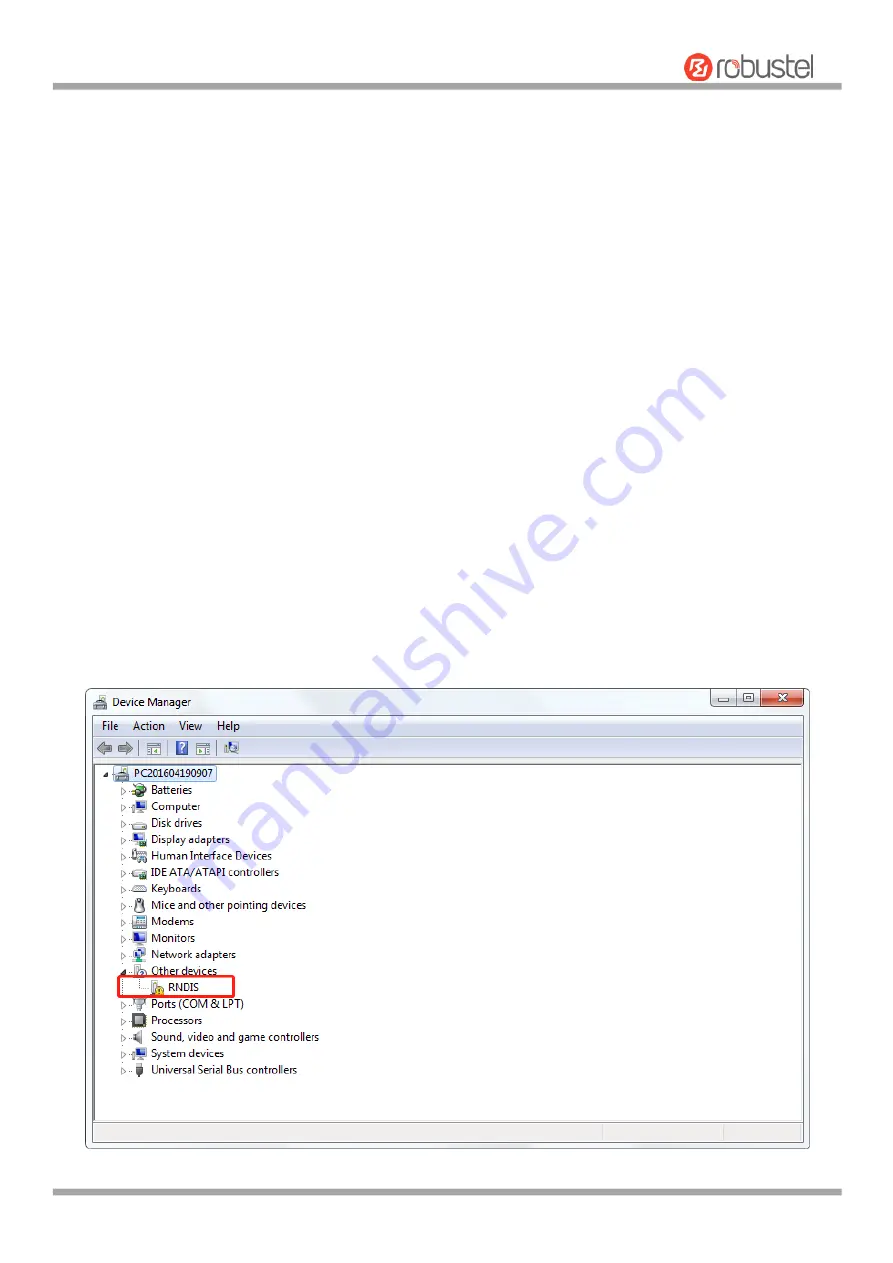
Robustel C9200 User Guide
RT_UG_C9200_v.1.0.1 for NA 27 Nov. 2019 20/27
Chapter 3 Initial Configuration
The 4G IoT Wireless Gateway can be configured through your web browser that including IE 8.0 or above, Chrome
and Firefox, etc. A web browser is included as a standard application in the following operating systems: Windows
7/10, etc. It provides an easy and user
-
friendly interface for configuration. For C9200, the way to connect the 4G IoT
Wireless Gateway is as follows: users use PC to connect The 4G IoT Wireless Gateway through micro USB data line, a
new USB network adapter will be added on PC, and the IP address of the network adapter and 4G IoT Wireless
communication terminal are configured in the same network segment on PC, so as to establish LAN connection.After
the connection is successfully established, enter the default login address of The 4G IoT Wireless Gateway on the
computer browser, and enter the web login interface of The 4G IoT Wireless Gateway.
3.1 Configure the PC
3.1.1
Load network adapter driver
After the user connects the 4G IoT Wireless Gateway through the micro USB data line, the PC will automatically load
the network adapter driver. If it fails to load successfully, configure the correct network adapter driver through the
following methods.
1.
Click
Start > Control Panel > device manager
. After the device is powered on, the PC detects the new device and
tries to install the driver;






















