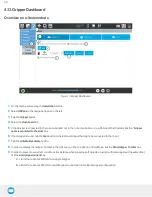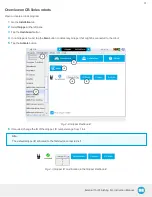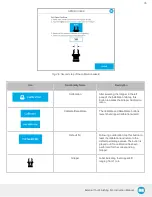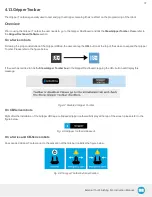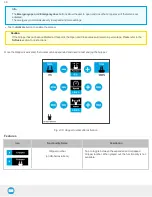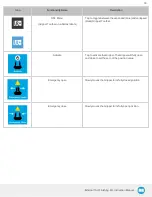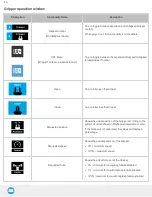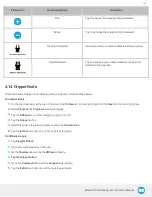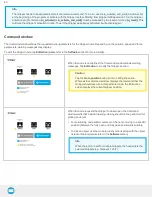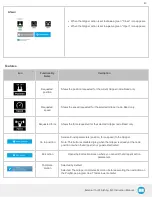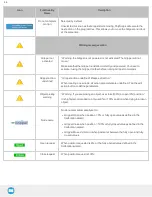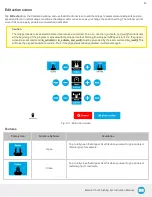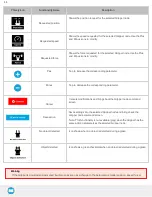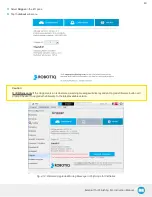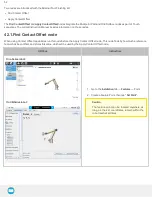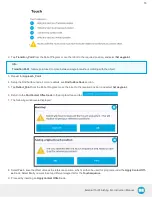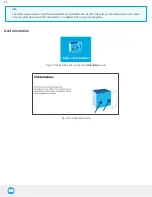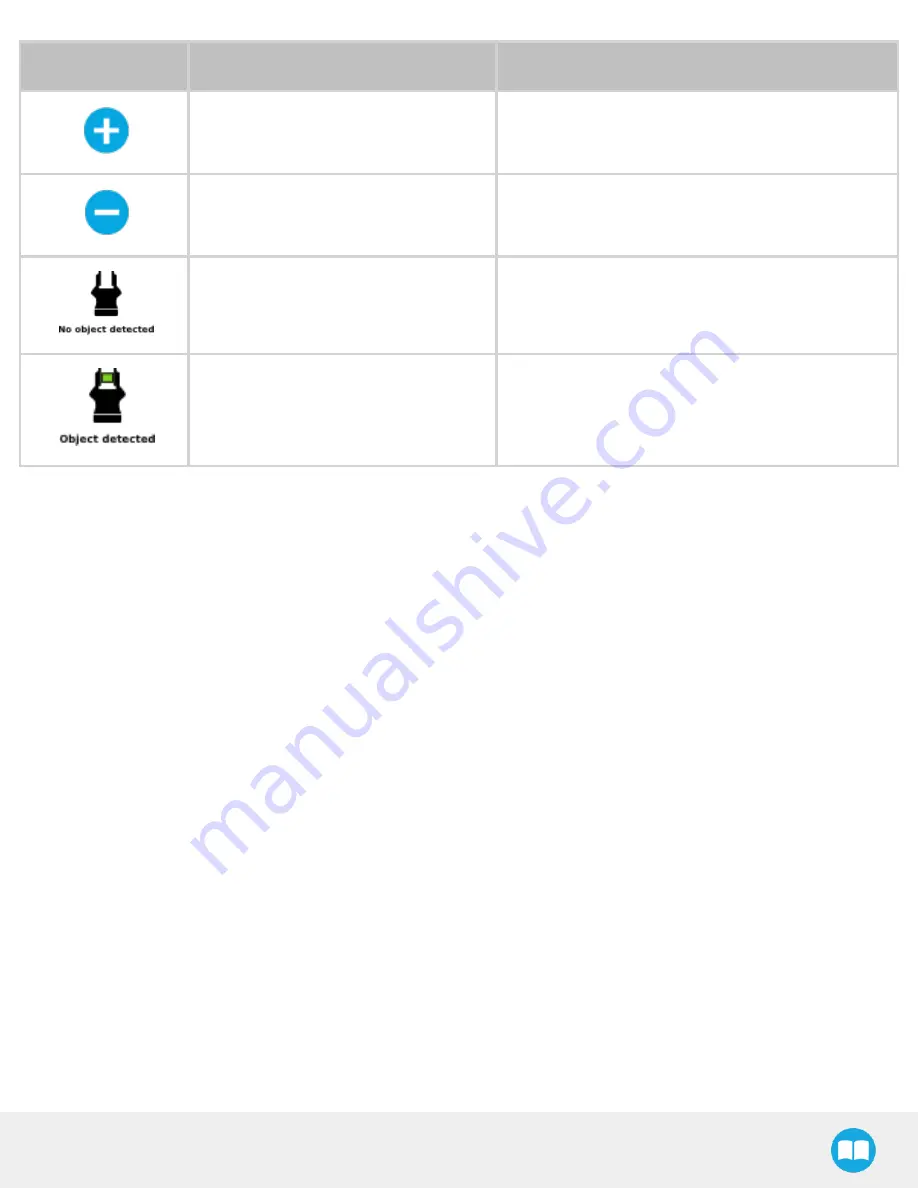
External Tool Finishing Kit - Instruction Manual
Primary Icon
Functionality Name
Description
Plus
Tap to increase the corresponding parameter.
Minus
Tap to decrease the corresponding parameter.
No object detected
Icon shown when no object is detected during a grasp.
Object detected
The icon shows a green checkmark when an object is
detected during a grasp.
4.1.4. Gripper Node
To add and edit a Gripper node inside your robot program, follow the steps below.
On e-Series robots
1
On the teach pendant, at the top of the screen, tap the New icon to create a program or the Open icon to load a program.
2
Select Program. The Program window will display.
3
Tap the URCaps menu in the navigation pane on the left.
4
Tap the Gripper button.
5
Select the node in the robot program and tap the Command tab.
6
Tap the Edit action button to edit the node's parameters.
On CB-Series robots
1
Tap Program Robot.
2
Open an empty program or load one.
3
Go the Structure tab and tap the URCaps submenu.
4
Tap the Gripper button.
5
Go to the Command tab to edit the Gripper node inserted.
6
Tap the Edit action button to edit the node's parameters.
41