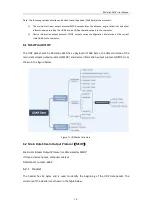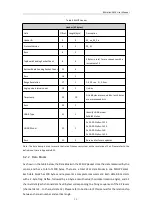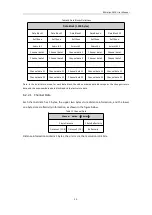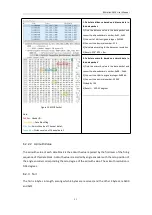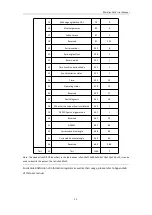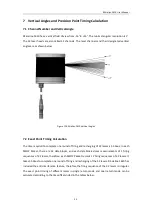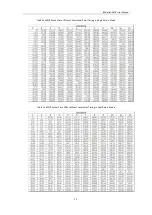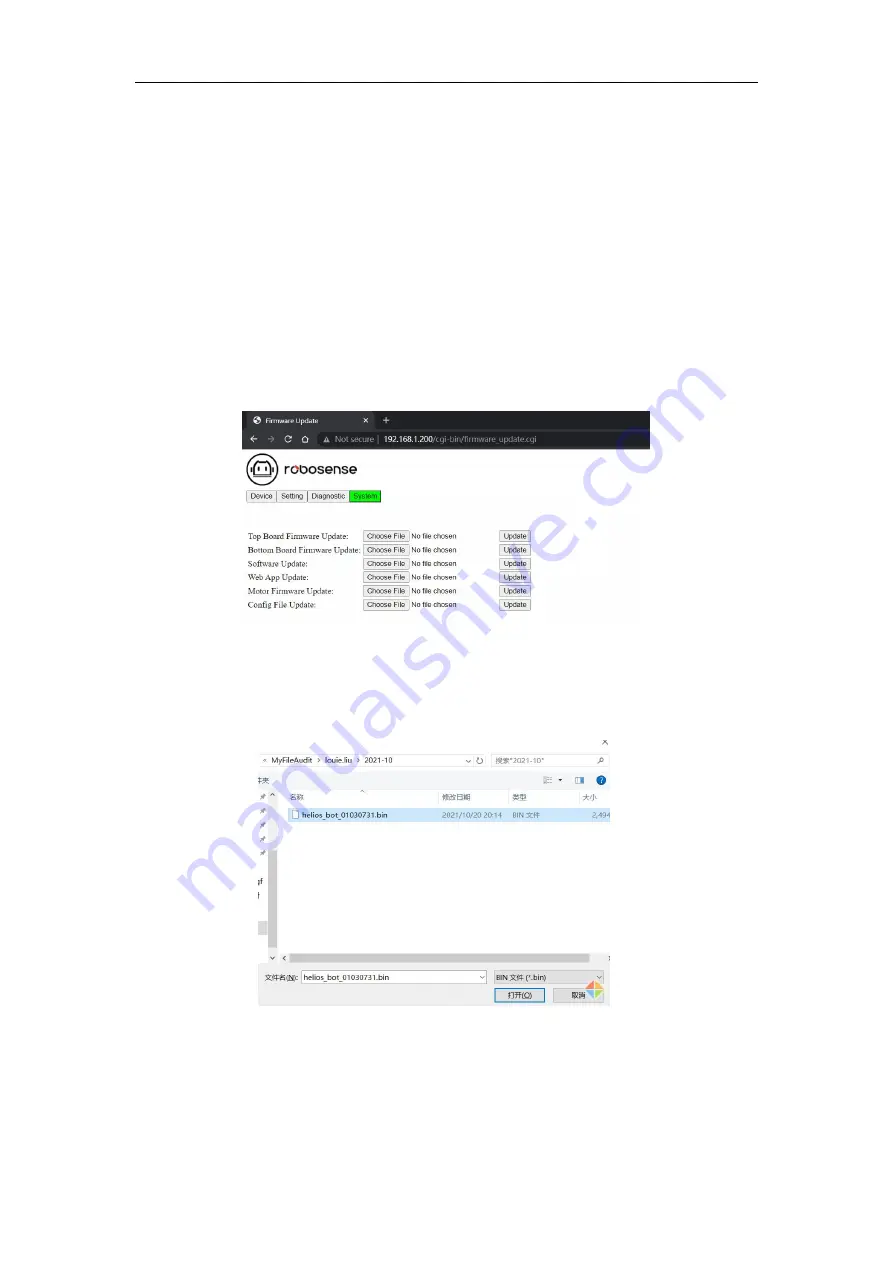
RS-Helios-1610 User Manual
32
whether the LiDAR is working normally;
3. The number of start-up times is refreshed after 1 minute after the LiDAR is circle powered again, and the
operating time is refreshed every 1 minute.
A.4 System Screen
Click the
System
button on the front page of the Web Interface, you will see the
System Screen
,
where you can update the top board firmware, bottom board firmware, software, web and motor
firmware. The procedure of firmware update, taking the Top Board Firmware Update as an
example, is as shown below:
1. Prepare the Top Board firmware that is going to be used for the update. Click the
Choose File
button to navigate to the folder where the new TOP Board firmware is located.
Figure A-4 Click Choose File to Find the New Firmware
2. Select the right firmware that is going to be used for the update, and click
Open
to upload
the file. (The saving path of the firmware should only contain English characters)
Figure A-5 Select the Right Firmware
3. When the new firmware is successfully uploaded, the file name of the firmware will appear
in the box behind the bottom Board Firmware Update, click
Update
to initiate the update
process.
Содержание RS-Helios-1610
Страница 1: ...RS Helios 1610 User Manual RS Helios 1610...
Страница 58: ...RS Helios 1610 User Manual 52 Appendix E Mechanical Drawings...
Страница 60: ...RS Helios 1610 User Manual...