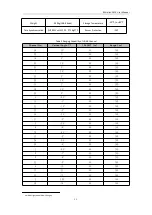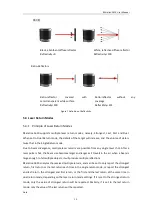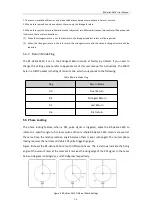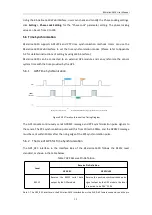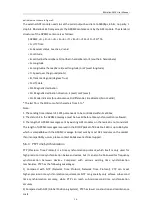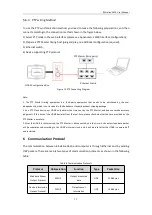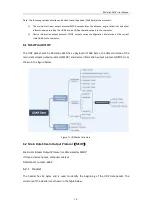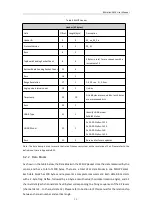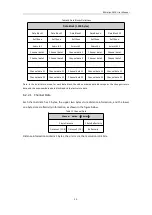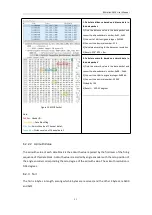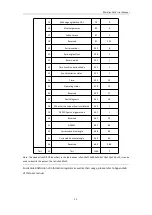RS-Helios-1610 User Manual
8
locator holes at the bottom of the LiDAR, and the height of the locator pin should not be
higher than 4mm. We recommend using aluminum alloy for the mounting base material,
which facilitates heat dissipating of the LiDAR during operating.
3) If there are contact mounting surfaces on the top and bottom of the LiDAR, please ensure
that the distance between the mounting surfaces is greater than the height of the LiDAR to
avoid squeezing the LiDAR.
4) When connecting cables of the LiDAR, make sure not to pull the cable too tightly, and keep
the cables in a slack state.
4.3 Quick Connection
Users are allowed to configure the network settings of the RS-Helios-1610, which is set at the
factory with default IP and port numbers, as shown in the table below:
Table 4 Factory Default Network Configuration
IP Address
MSOP Port No.
DIFOP Port No.
RS-Helios-1610
192.168.1.200
6699
7788
Computer
192.168.1.102
To establish communication between the LiDAR and computer, it’s required to set the computer's
IP address to the same network segment as the LiDAR, for example 192.168.1.x (the value of x
could be from 1 to 254), and the subnet mask to 255.255.255.0. If you don't know the network
configuration of the LiDAR, please connect the LiDAR to computer and use wireshark to capture
the LiDAR data packets to analyze.
Содержание RS-Helios-1610
Страница 1: ...RS Helios 1610 User Manual RS Helios 1610...
Страница 58: ...RS Helios 1610 User Manual 52 Appendix E Mechanical Drawings...
Страница 60: ...RS Helios 1610 User Manual...