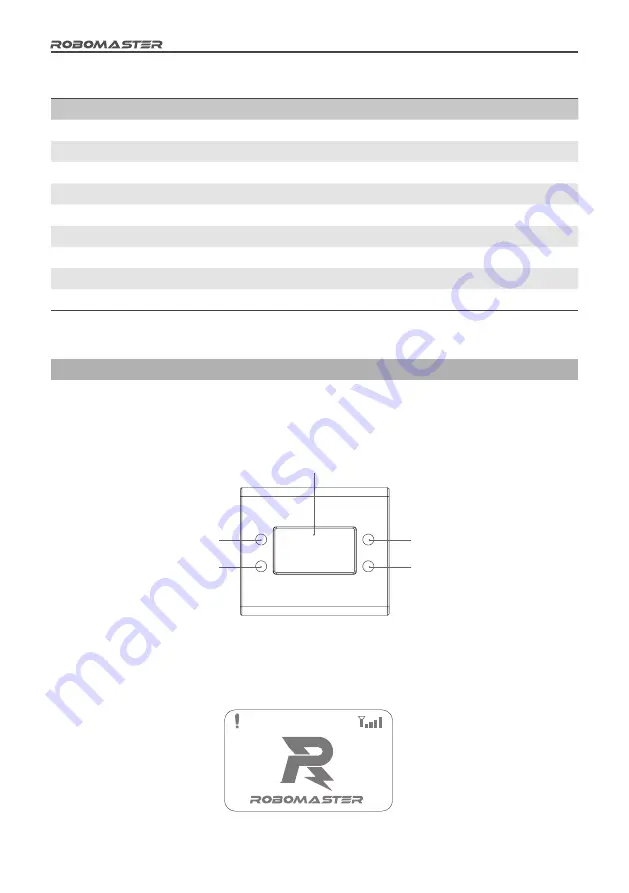
10
©
2018 DJI All Rights Reserved
Module Name
Qty.
Remarks
Main Control Module
6
/
Large Armor Module
8
/
Small Armor Module
12
/
Speed Measurement Module (17mm projectile)
0~4
Can be ignored if the launching speed is unlimited
Speed Measurement Module (42 mm projectile)
0~1
Can be ignored if the launching speed is unlimited
RFID Interaction Module
0~6
Can be ignored if no interaction with a battlefield is required
VTM Transmitter
6
/
VTM Receiver
6
/
Localization Module
0~6
Can be ignored if robot localization data will not be used
Description of Robot Side Functions
Robot Side Interaction Instructions
The human-computer interaction interface of the Referee System consists of a display screen and four keys, as shown in the figure
below. Pressing a key will enable a corresponding function. Pressing and holding the same key will enable a different function.
PgUp
Display screen
OK
PgDn
Cancel
Display Screen Pages
1. Home page: displays the initialization status of the Referee System. If the initialization is completed, the RoboMaster logo is
displayed, as shown in the figure below:
The table below shows the configurations of the Referee System modules required to set up the 3v3 combat system above:










































