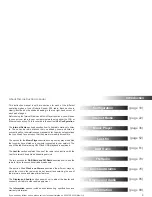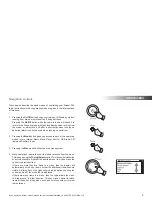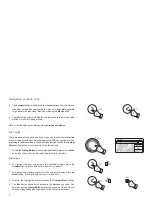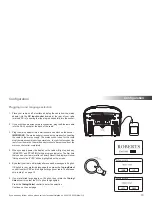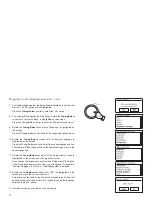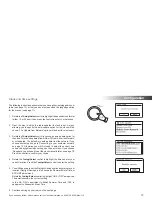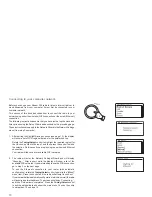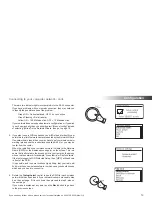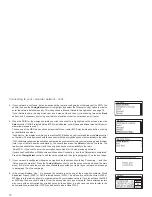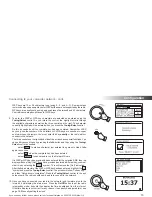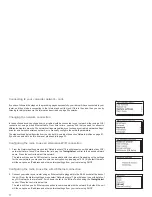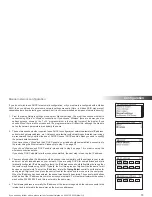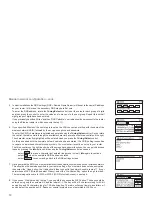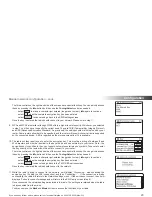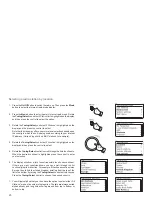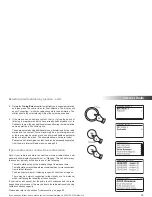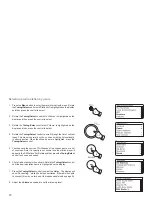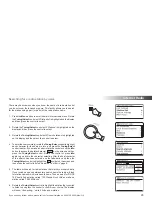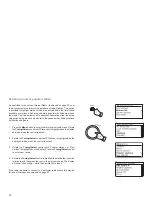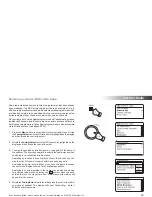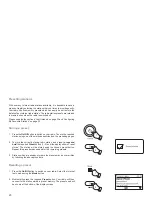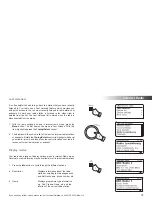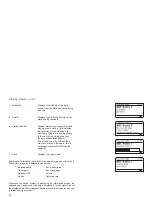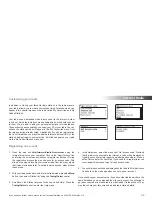17
Connecting to your computer network - cont.
If you have followed the steps on the preceding pages successfully, your radio will have connected to your
router, and then made a connection to the Internet and set its clock. If this is the case, then you can try
listening to radio stations via the Internet as described on page 22 onwards.
Changing the network connection
In the sections above, you chose how your radio would be connected to your network, either using a WiFi
connection or using a wired Ethernet cable. From time to time, you may
fi
nd that you need to connect to
different computer networks. The network settings menu allows you to change your radio’s network settings,
scan for an alternative wireless network, or to manually con
fi
gure the network parameters.
The steps outlined below describe how you can do this - see also the section 'Network pro
fi
les' on page 91.
If you have no need to do this, however, please skip to page 22.
Con
fi
guring the radio to use an alternative WiFi connection
1. From the Network settings menu select
'Network wizard'
. This will present you with details of any WiFi
networks that are found. Scroll down the list using the
Tuning/Select
control to the desired network
name. Press the control to select this network.
The radio will then use its WiFi system to communicate with the network. Depending on the settings
for the new network you may need to enter an encryption key (see pages 15-16). By default the radio
will then acquire an IP address and other network settings from your router using DHCP.
Con
fi
guring the radio to use the wired Ethernet connection
2. Connect your radio to your router using an Ethernet cable plugged into the RJ-45 socket at the back of
the unit. From the Network settings menu select
'Network wizard'
. This will present you with details of
any WiFi networks that are found. Scroll down the list to the
'[Wired]'
option using the
Tuning/Select
control. Press the control to select this.
The radio will then use its Ethernet connection to communicate with the network. By default the unit
will then acquire an IP address and other network settings from your router using DHCP.
Содержание Stream 205
Страница 102: ...101 Notes ...