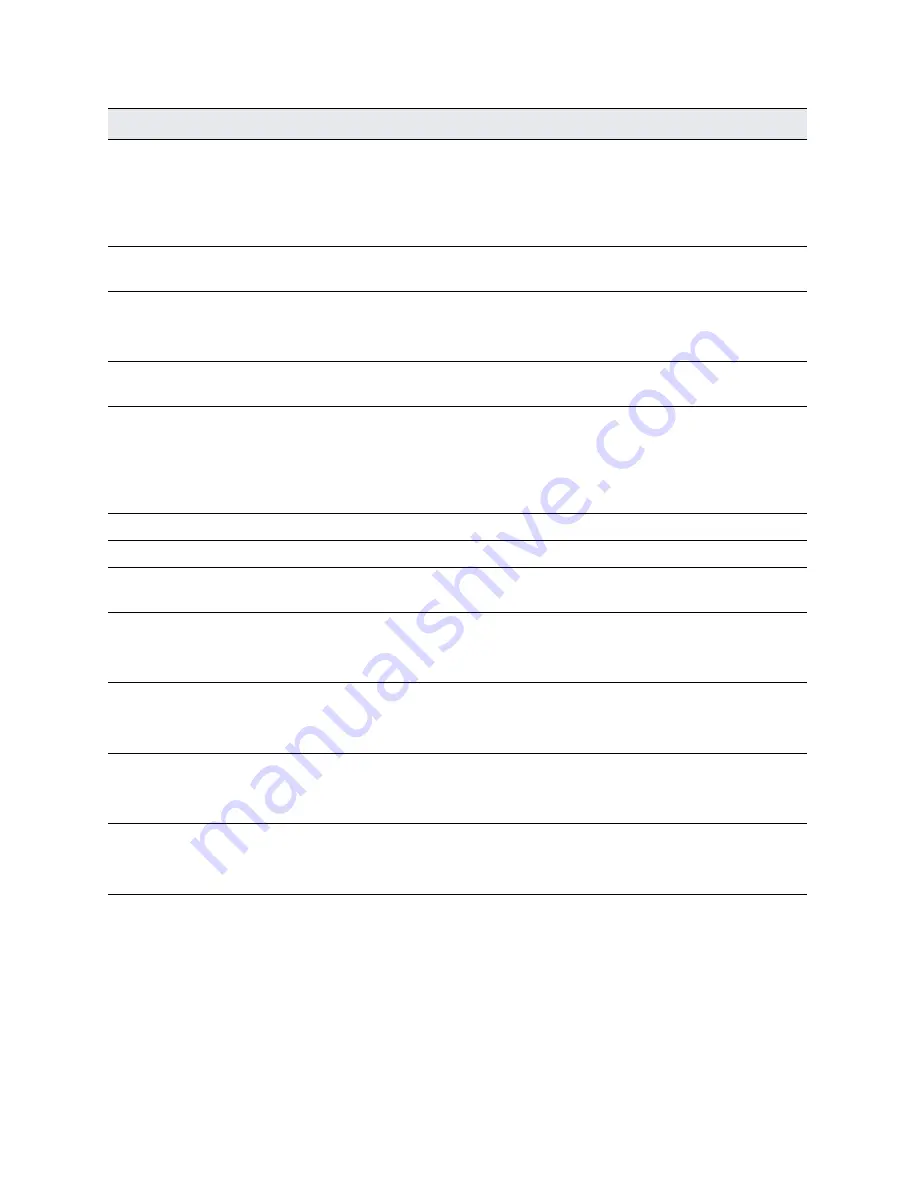
Installing and Configuring the SteelHead | 37
Configuring in-path SteelHeads
7. Press Enter to confirm and save your configuration settings.
8. Enter the
exit
command to log out of the system.
To restart the configuration wizard
•
Enter these commands at the system prompt:
enable
Step 9: SMTP server?
Enter the name of the SMTP server. External DNS and external access for
SMTP traffic is required for email notification of events and failures to
function.
Note:
Make sure that you provide a valid SMTP server to ensure that the email
notifications for events and failures can be sent.
Step 10: Notification email
address?
Enter a valid email address to which notification of events and failures are to
be sent.
Step 11: Set the primary
interface speed?
Enter the speed on the primary interface (that is, the SteelHead). Make sure
that this value matches the settings on your router or switch.
The default value is auto.
Step 12: Set the primary
interface duplex?
Enter the duplex mode on the primary interface. Make sure that this value
matches the settings on your router or switch. The default value is
auto
.
Step 13: Would you like to
activate the in-path
configuration?
Enter yes at the system prompt to configure in-path support. An in-path
configuration is a configuration in which the SteelHead is in the direct path of
the client and server.
For detailed information about in-path configurations, see the
SteelHead
Deployment Guide
.
Step 14: In-Path IP address?
Enter the in-path IP address for the SteelHead.
Step 15: In-Path Netmask?
Enter the in-path netmask address.
Step 16: In-Path Default
gateway?
Enter the in-path default gateway (the WAN gateway).
Step 17: Set the in-path: LAN
interface speed?
Enter the in-path, LAN interface speed. Make sure that this value matches the
settings on your router or switch.
The default value is auto.
Step 18: Set the in-path: LAN
interface duplex?
Enter the in-path, LAN duplex value. Make sure that this value matches the
settings on your router or switch.
The default value is auto.
Step 19: Set the in-path: WAN
interface speed?
Enter the in-path, WAN interface speed. Make sure that this value matches
the settings on your router or switch.
The default value is auto.
Step 20: Set the in-path: WAN
interface duplex?
Enter the in-path, WAN duplex speed. Make sure that this value matches the
setting on your router or switch.
The default value is auto.
Wizard prompt
Description
Содержание SteelHead 5080
Страница 10: ...10 Welcome Contacting Riverbed...
Страница 16: ...16 Riverbed Software Licenses Upgrades and Image Signing Software upgrades and image signing...
Страница 60: ...60 Troubleshooting Network integration checklist...
Страница 90: ...90 CX x70 Desktop Appliance Specifications CX 570 and CX 770 specifications...
Страница 94: ...94 CX x55 Appliance Specifications CX 255 specifications...






























