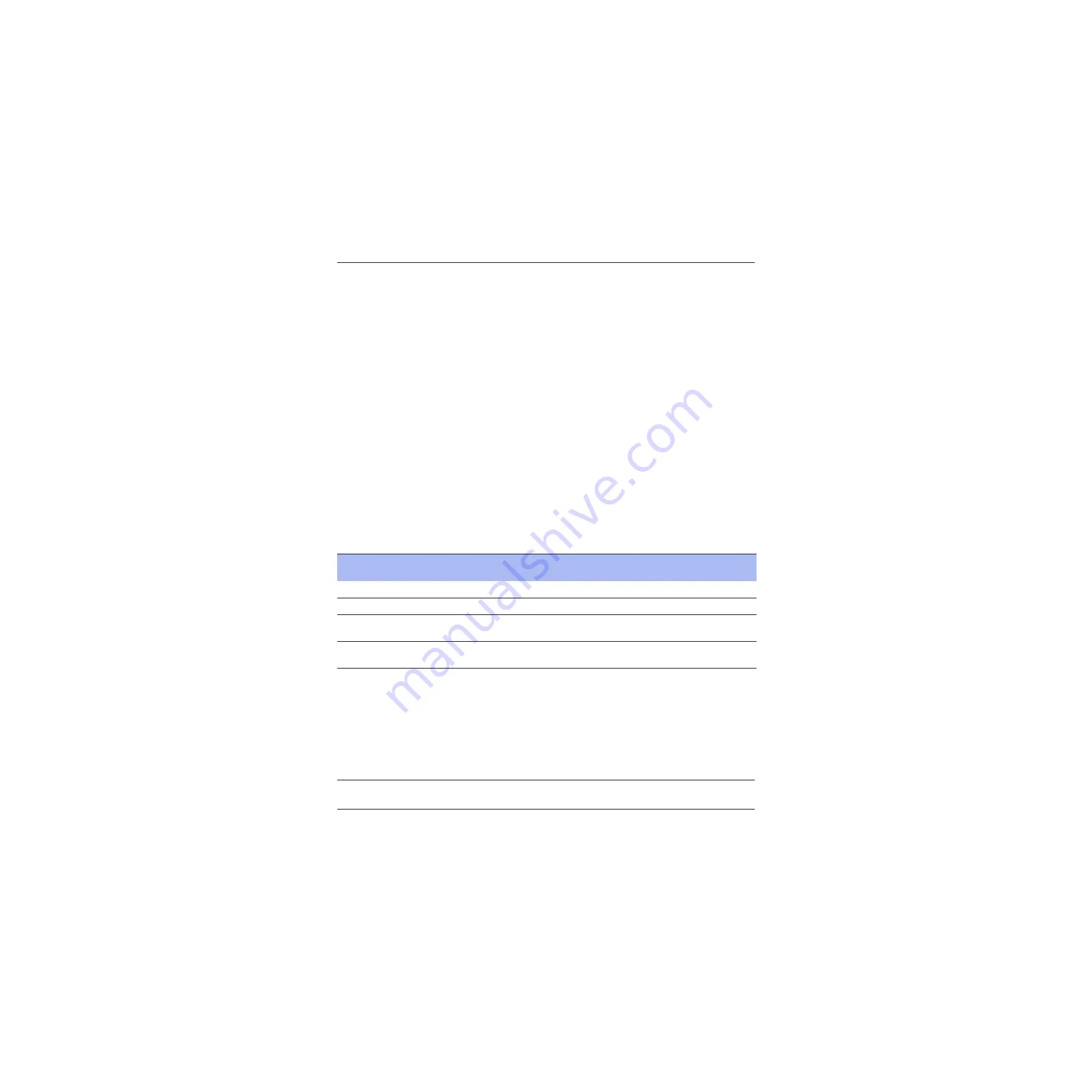
20
Steelhead Appliance Installation and Configuration Guide
Overview of the Steelhead Appliance
Upgrading RiOS to Version 5.5.4
Upgrading RiOS to Version 5.5.4
RiOS 5.5 is backward compatible with previous RiOS versions. However, to obtain the full benefits of the
new features in RiOS 5.5, you need to upgrade the client-side and server-side Steelhead appliances on any
given WAN link. Once you have upgraded all appliances, all the benefits of the 5.5 features and
enhancements are available.
If you mix RiOS software versions in your network, the releases might support different optimization
features and you won't be able to take advantage of the latest features that are not part of the older software
versions. For example, RiOS 5.5 introduces optimization of encrypted MAPI connections and you can only
use that feature between Steelheads when they are both running RiOS 5.5 or later.
Additionally, starting in 5.0, the user interface (including the menu naming and organization) significantly
changed and upgrading all appliances to 5.0 and later ensures a consistent experience while performing
system administration.
Upgrading 1U xx20s to Version 5.5.4
RiOS v5.5 changes which systems run 32-bit code and which systems run 64-bit code. This change only
affects the 1U xx20 platforms (which previously ran 32-bit code, and with v5.5 and later, now run 64-bit
code).
With RiOS v5.5, all of the 1U xx20s (520, 1020, 1520, 2020, 2520) use a 64-bit image. Depending on the current
RiOS version running on your system, you must use a stepping stone build before upgrading to the 64-bit
version of the code.
The following table summarizes the steps for upgrading from 32-bit systems to 64-bit systems.
If you do not upgrade to v4.1.7c or v5.0.5b before you upgrade to v.5.5, the following message displays in
the Management Console:
Image install failed. -- The upgrade image provided is incompatible with the architecture of this
appliance's hardware. Please provide an image for the I386 architecture.
The system log also contains log messages similar to these:
Nov 17 16:45:24 gen1-sh167 writeimage[9310]: ERR: This hardware requires an i386 image.
Nov 17 16:45:24 gen1-sh167 mgmtd[4492]: [mgmtd.WARNING]: Exit with code 3 from writeimage.sh
Note:
Version 5.0.5b and v4.1.7c or earlier also (incorrectly) allow the 32-bit code to be uploaded. This causes the
Steelhead appliance to attempt to boot into v5.5 and then boot back to its previous image.
Current RiOS Software Version
(32-bit code)
1.Upgrade to RiOS:
(32-bit code)
2.Upgrade to RiOS:
(64-bit code)
v4.1.x
v4.1.7c
v5.5.0
v5.0.x
v5.0.5b
v5.5.0
v4.1.7c or later
No stepping stone
build required.
v5.5.0
v5.0.5b or later
No stepping stone
build required.
v5.5.0






























