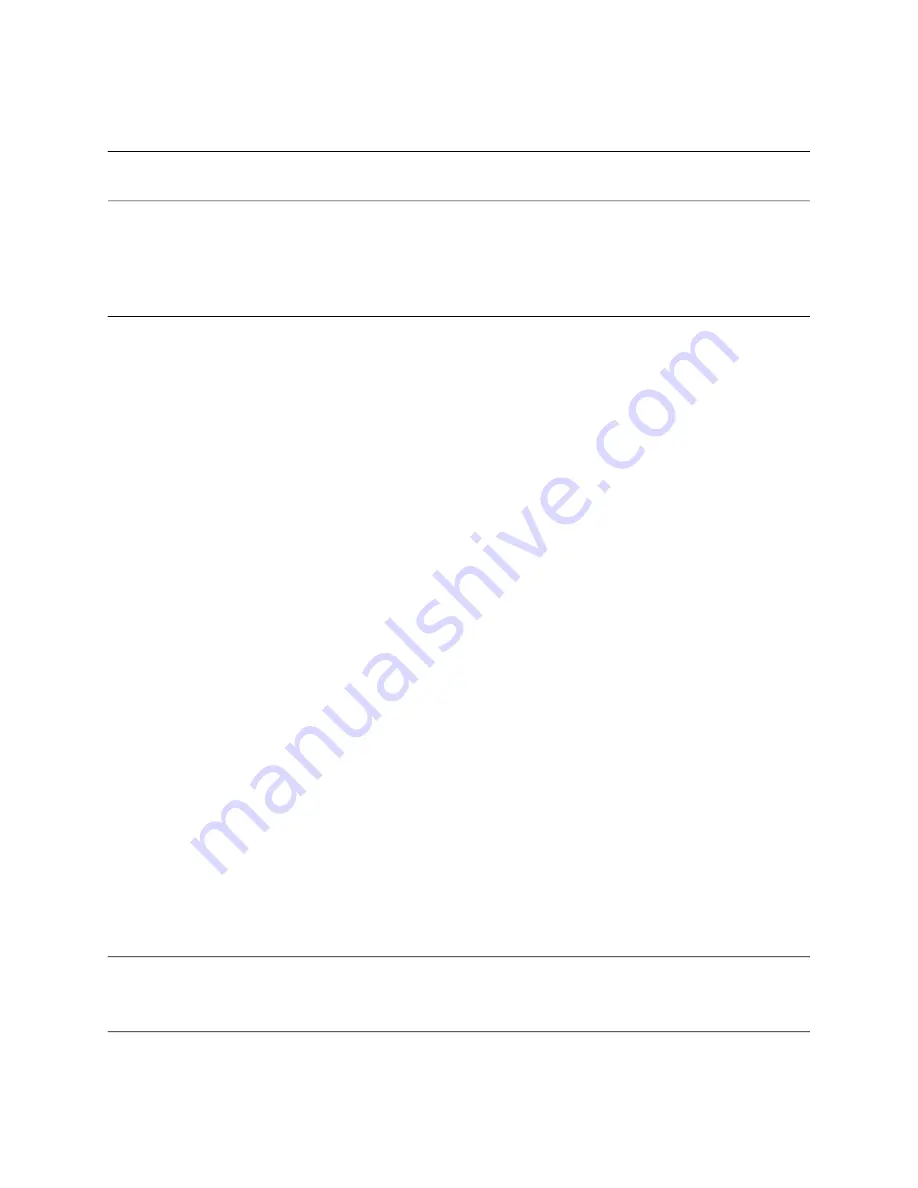
34
SteelCentral™ Enterprise NetProfiler Appliance Installation Guide
Configuring License Keys
Perform Manual licensing
4.
Confirm that the licenses are listed on the Licenses page and that the status of each is green.
Note:
If you select the
Enable automatic license download from Riverbed
option on Licenses page, the appliance checks for any
additional licenses once per day.
When the license key for flow capacity is listed, the product is ready for operation and you can proceed with installation
verification.
Perform Manual licensing
If the NetProfiler does not have access to the Internet, you must add the license keys manually.
Follow these steps
:
1.
Obtain the serial numbers for the appliance that require a license key.
If you did not record them during the configuration step, you can find them on the chassis. The number identified
as “SN” is the product serial number of a chassis. It is located on the pull-out tab near the upper-left corner of the
front of the chassis.
2.
Navigate to the Riverbed licensing portal: https://licensing.riverbed.com
3.
Enter the product serial number.
A table appears with the serial numbers of all the SteelCentral products purchased on the same purchase order as
the appliance whose serial numbers you entered.
4.
Follow the instructions of the licensing wizard to generate the license keys.
5.
Select to email the license keys to yourself, or copy the keys from the
Activated License Key
column of the table.
6.
Place the keys in a file on the machine you are using to configure the Enterprise NetProfiler.
7.
Log in to the Enterprise NetProfiler web user interface “admin” account.
8.
Navigate to the
Configuration
,
Licenses
page and click
Add License(s)
.
9.
Paste or type the license keys into the Licenses page. When entering more than one license key, use a comma-
separated list.
10.
Confirm that the licenses are listed on the Licenses page and that the status of each is green.
After you add the license keys, you can proceed with the Enterprise NetProfile installation verification.
Important:
If you are licensing multiple Enterprise NetProfiler appliances with different features or capacities, you must verify that
the correct capacity licenses are assigned to the correct appliance. On the Riverbed licensing portal, you must assign each product
serial number with the correct licenses. Follow the instructions of the licensing wizard to continue the process and generate the
license keys. Follow these steps in the procedure above to apply the license keys to each appliance.



























