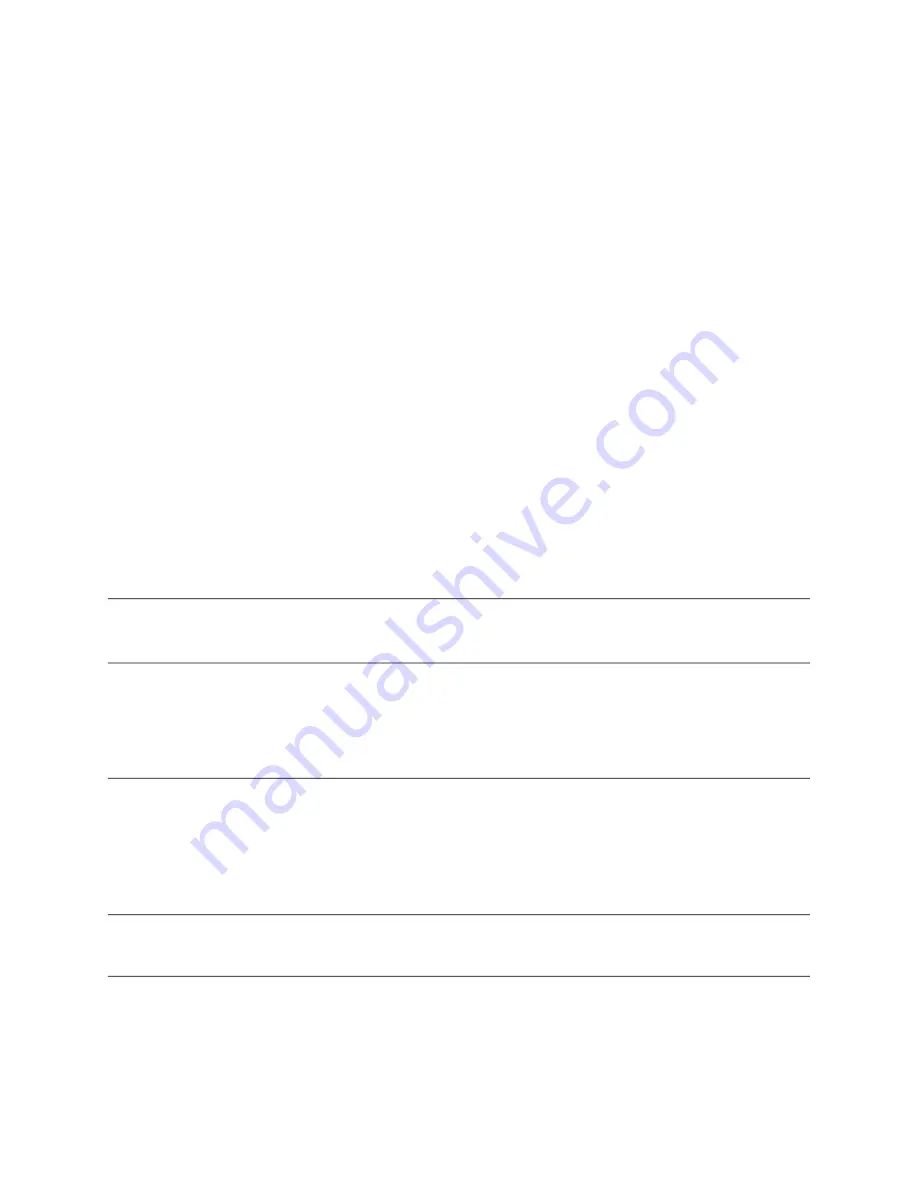
SteelCentral™ Enterprise NetProfiler Appliance Installation Guide
15
Configuring the Expansion Modules
Configuring the Software
Gateway: 10.38.128.1
NOTE: Setup will conclude with a reboot of this SteelCentral device. After
all modules have rebooted, setup can be completed by logging into the UI at
https://10.38.129.68/
Login as admin/admin.
NOTICE: All existing settings and logs will be lost.
Finish Setup and Reboot? (yes/no):
yes
Working.....
5.
Wait until the system reboots before continuing to the next step.
6.
Using a system on the management network, log into the web user interface. Use the “admin” user name and
password.
Enter the IP address that you specified for the User Interface Module in the configuration wizard.
7.
The first time you log in, the initial Setup page is displayed. Enter the required information in all the fields marked
with an asterisk (*).
8.
Click
Configure Now
to complete the configuration.
9.
When prompted, enter a new password for the web user interface.
You have successfully completed the installation of the basic modules of the Enterprise NetProfiler.
Note:
If the NetProfiler has Internet access, it attempts to download licenses from the Riverbed licensing server. You can add or
download applicable licenses using the NetProfiler
Configuration
,
Licenses
Chapter 7, “Configuring License
If your system includes Expansion Modules and Dispatcher Modules, you can install them now by performing the
same actions described for the other modules.
Configuring the Expansion Modules
The Enterprise NetProfiler supports up to 19 Expansion Modules. If your system includes more than six (6) Expansion
Modules, or if your flow rate is greater than 10M FPM, you must install a Dispatcher Module before you install the
seventh Expansion Module. You do not need log into the web user interface to complete their configuration.
Important:
You must use the same version of the software on all Enterprise NetProfiler modules. If you have Expansion Modules
or a Dispatcher Module that is running a version different from the UI Module, refer to
Chapter 8, “Adding Expansion Modules”
for instructions on adding them to the system.
On
each
Expansion Module
you must complete the procedure that is described in
“Configure the Base Module” on
.






























