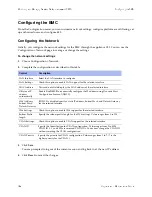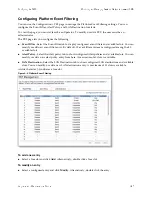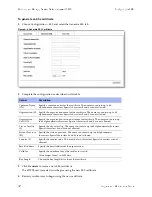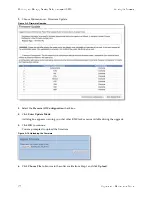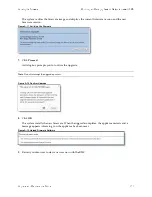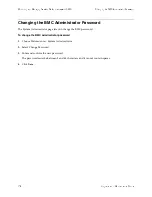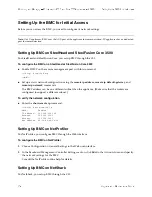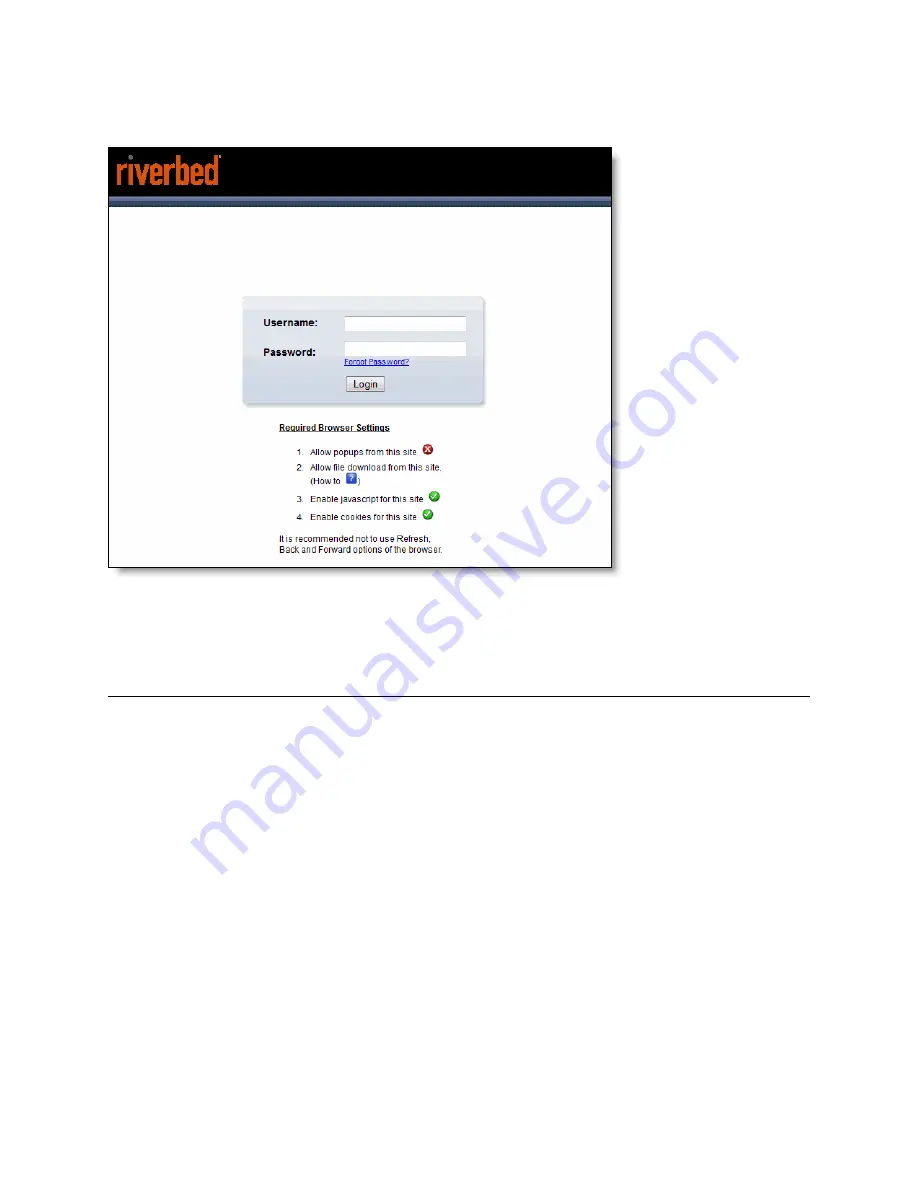
Upgrade and Maintenance Guide
121
Using the BMC Dashboard
Monitoring and Managing Desktop CX Appliances with BMC
The default user name is
admin
; the default password is
admin
.
Figure A-1. BMC Log In Page
You need to allow pop-ups in your browser to log in.
When you log in, the BMC dashboard appears.
Using the BMC Dashboard
The dashboard displays an overview of the appliance status. The dashboard provides the following
information:
Device Information
- Displays the firmware revision and date and time of the build for the BMC
firmware.
Network Information
- Displays network settings for the BMC. Click
Edit
to make any changes.
Remote Control
- The CX570 and CX770 do not support the remote control functionality.
Sensor Monitoring
- Lists the appliance sensors with information such as a status icon, name, and
reading. Click the magnifying glass to view the details for the sensor.
There are three possible status icons for a sensor:
–
A green dot indicates a Normal state.
–
A yellow exclamation mark indicates a Warning state.
–
A red x indicates a Critical state.
Содержание SteelCentral NetExpress 470
Страница 10: ...10 Upgrade and Maintenance Guide Preface Contacting Riverbed ...
Страница 40: ...40 Upgrade and Maintenance Guide Replacingxx70 Interceptor9600 andSteelFusionCore3500Components Replacing Fans ...
Страница 68: ...68 Upgrade and Maintenance Guide Replacing CX xx55 EX xx60 DX and SteelFusion Core Components Replacing Fans ...
Страница 90: ...90 Upgrade and Maintenance Guide Replacing SteelHead xx50 Components Replacing Fans ...