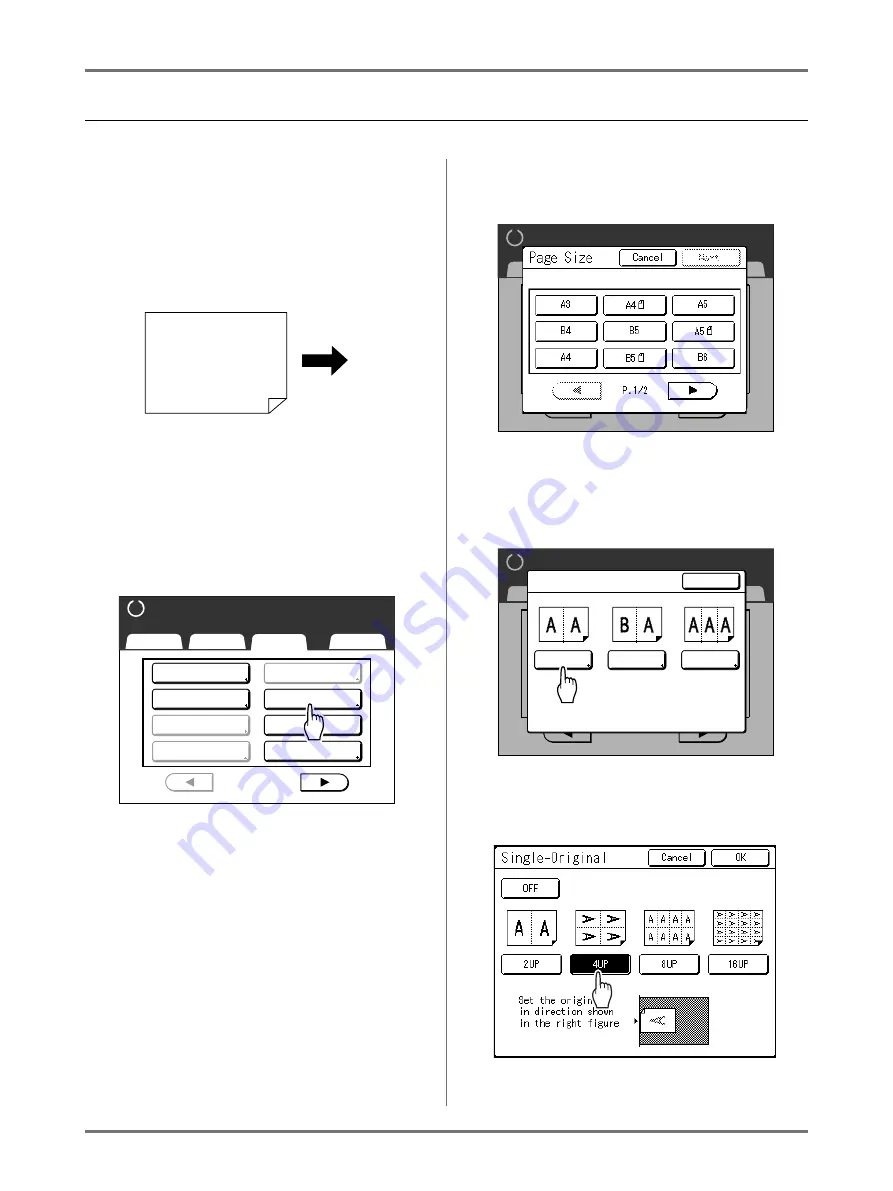
Functions for Master-Making
Printing Multiple Originals on One Sheet [2 Up] [Multi-Up Print]
76
Operation for Multi-Up Printing
1
Set the original and print paper.
Important!:
• Pay attention to the orientation of the original.
• Make sure to load paper as shown below (Por-
trait direction).
Note:
• It is convenient to place all originals in the
optional ADF unit when using the “Multiple-
Original” mode.
2
Touch [Multi-Up Print] on the Func-
tions Screen.
3
Select the Page Size to use.
Touch the Page Size same as the original and
touch
[Next]
.
Reproduction Size is set automatically and Multi-
Up Print screen is displayed.
4
Touch [Single] for Single-Original,
touch [Multiple] for Multiple-Original.
5
Touch the button of the number of
images to use.
To cancel the “Multi-Up Print” settings or return to
the previous screen, touch
[Cancel]
.
Paper output
direction
Dot Process
Contrast Adj
Tone Curve
Basic
Selections
Functions
Admin.
Ready to Make Master
P .
Program
Book Shadow
2 Up
1/4
Job Memory
Multi-Up Print
P .1 / 4
Basic
Selections
Functions
Admin.
Ready to Make Master
Next>
Cancel
Page Size
A3
B5
B4
A4
A4
B5
P .1 / 4
Basic
Selections
Functions
Admin.
Ready to Make Master
Close
Multi-Up Print
Ticket
Multiple
Single
Содержание SE 9380
Страница 1: ......
Страница 2: ......
Страница 97: ...Functions for Master Making Checking the Print Image Prior to Making Master Preview 95...
Страница 203: ...Storing Original Data and Use Method Copying Moving Stored Data 201...
Страница 223: ...Maintenance Cleaning 221...
Страница 257: ...Troubleshooting Troubleshooting 255...
Страница 263: ...Appendix Specifications 261...
Страница 268: ...266 056 36003 001...






























