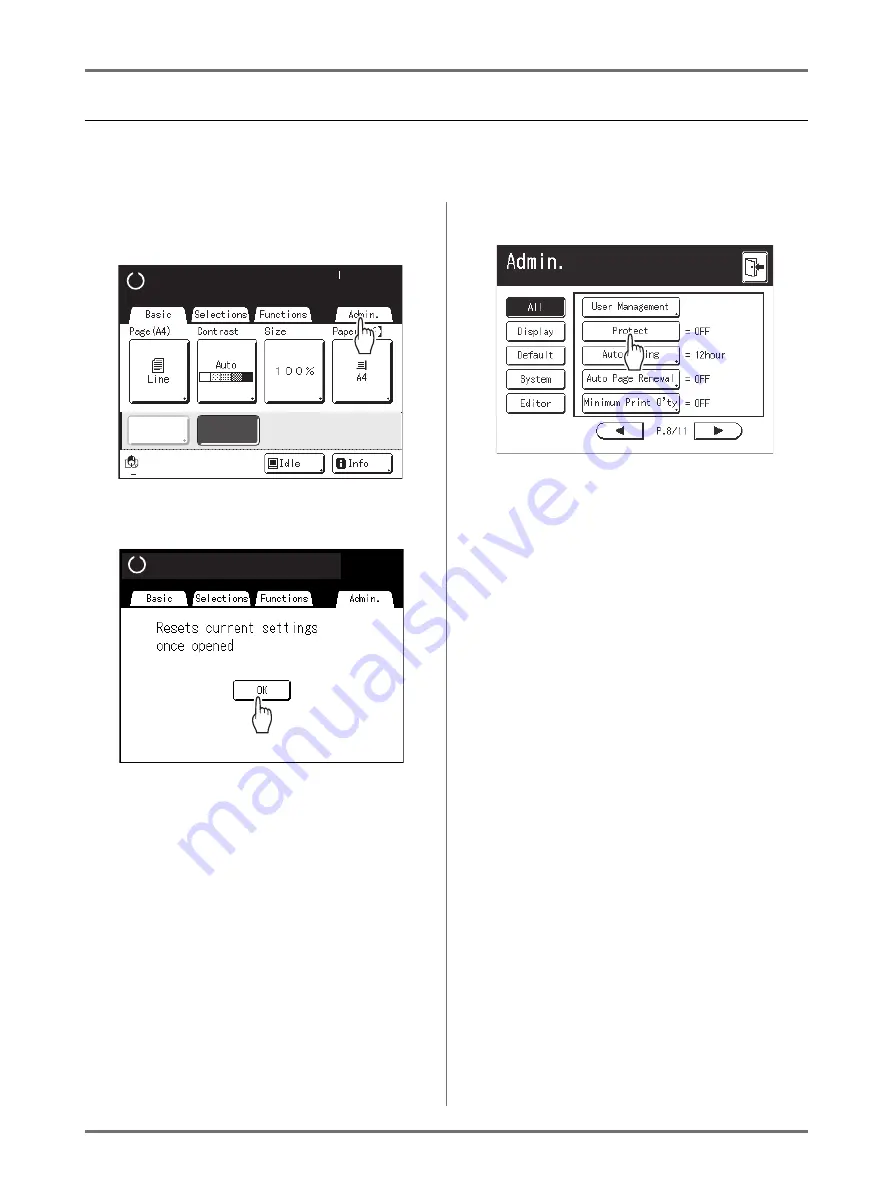
Advanced Features
Keeping Masters Secure After Printing [Protect]
183
Preventing Leaks of Masters After Creation or Disposal
Turning the Protect Setting ON
1
Touch [Admin.] on the Basic Screen
for each mode.
2
Touch [OK].
If the Recognition Screen is displayed, follow the
message on the screen. See step 2 in “Customiz-
ing Default Settings”. (
3
Touch [Protect].
“Protect” is turned ON.
Note:
• When “Protect” is set to “ON”, “Energy Saving
Mode” (Auto Sleep or Auto Power-OFF) is auto-
matically set to ON and the waiting time is set to
one minute. (The set time cannot be changed.)
• If “Protect” is ON,
[Renew Page]
is grayed out
and not available.
Ready to Make Master
Ready to Make Master
Black
D-Feed
D-Feed
Check
Check
Renew Page
Ready to Make Master
Ready to Make Master
Содержание SE 9380
Страница 1: ......
Страница 2: ......
Страница 97: ...Functions for Master Making Checking the Print Image Prior to Making Master Preview 95...
Страница 203: ...Storing Original Data and Use Method Copying Moving Stored Data 201...
Страница 223: ...Maintenance Cleaning 221...
Страница 257: ...Troubleshooting Troubleshooting 255...
Страница 263: ...Appendix Specifications 261...
Страница 268: ...266 056 36003 001...
































