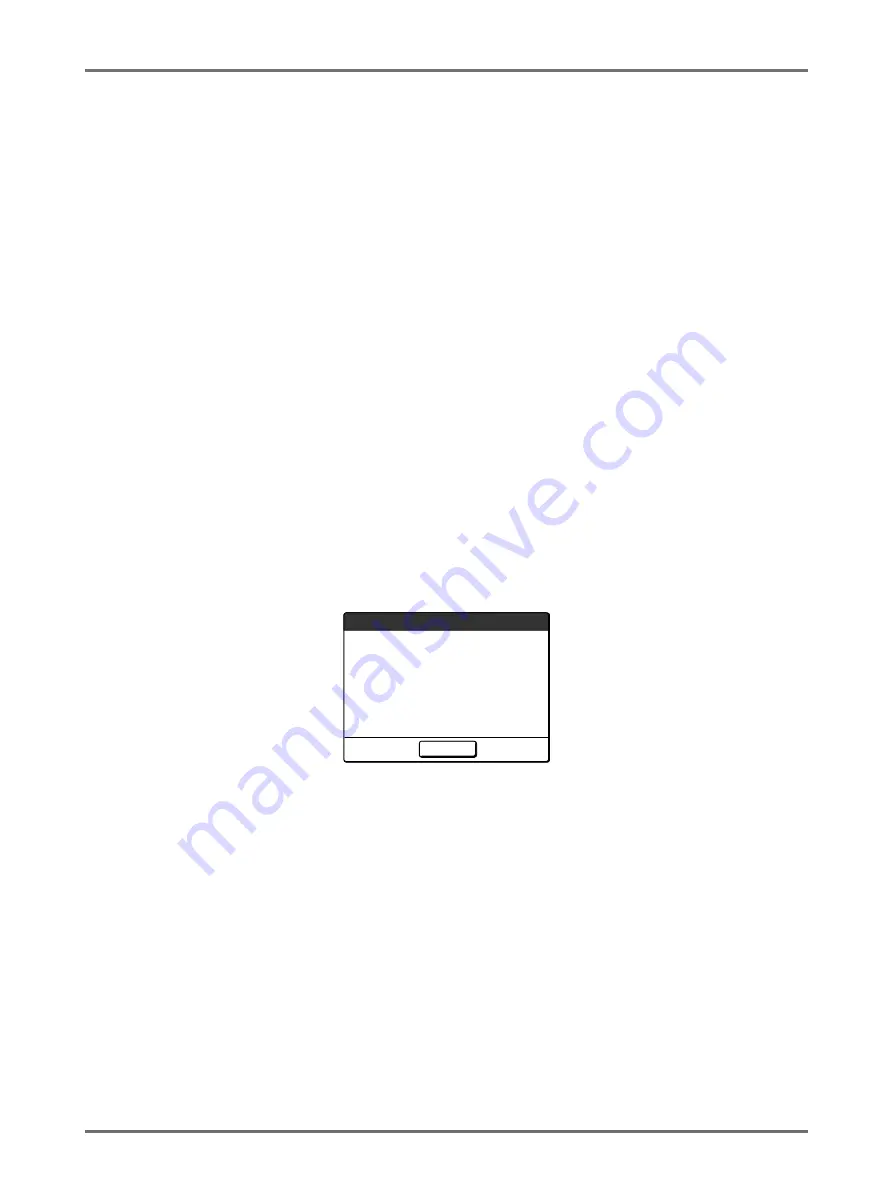
Advanced Features
Checking User Counters [ID Counter Report]
160
Checking User Counters
[ID Counter Report]
Each user can output counter data (number of prints, etc.) when checking usage status.
Important!:
• “ID Counter Report” can be outputted only when the “User Management” function is set.
Report Output
Counter data can be output by following methods:
Prints the counter data.
E-mail attached with the counter data is sent to the e-mail addresses set as the destination.
The mail settings must be set in advance. For details on mail settings, the RISO Network Card is required. For
details, see the “RISO Network Card User’s Guide”.
• USB Flash Drive
Outputs the counter data to the USB Flash Drive.
USB Flash Drive must be connected to the USB slot in advance.
Note:
• By using the “RISO Utility Software” (RISO COPY COUNT VIEWER) included on the provided CD-ROM, the
counter data output to the USB Flash Drive can be managed by a computer.
For details, see the “RISO Utility Software User’s Guide”.
Setting the reminder date
For regular counting, a reminder date can be set.
The following screen is displayed on the set date.
Important!:
• To manage usage status correctly, the following setting is required. If you do not make the following setting, you
cannot count the number of prints/masters correctly.
– Set
[Management Level]
to
[High/Full Management]
in User Management.
– If you print from the computer, be sure to use “ID Print”. See the “RISO Printer Driver User’s Guide” for details.
Please inform this message
to your administrator
Due date for
ID counter report
Close
Содержание SE 9380
Страница 1: ......
Страница 2: ......
Страница 97: ...Functions for Master Making Checking the Print Image Prior to Making Master Preview 95...
Страница 203: ...Storing Original Data and Use Method Copying Moving Stored Data 201...
Страница 223: ...Maintenance Cleaning 221...
Страница 257: ...Troubleshooting Troubleshooting 255...
Страница 263: ...Appendix Specifications 261...
Страница 268: ...266 056 36003 001...































