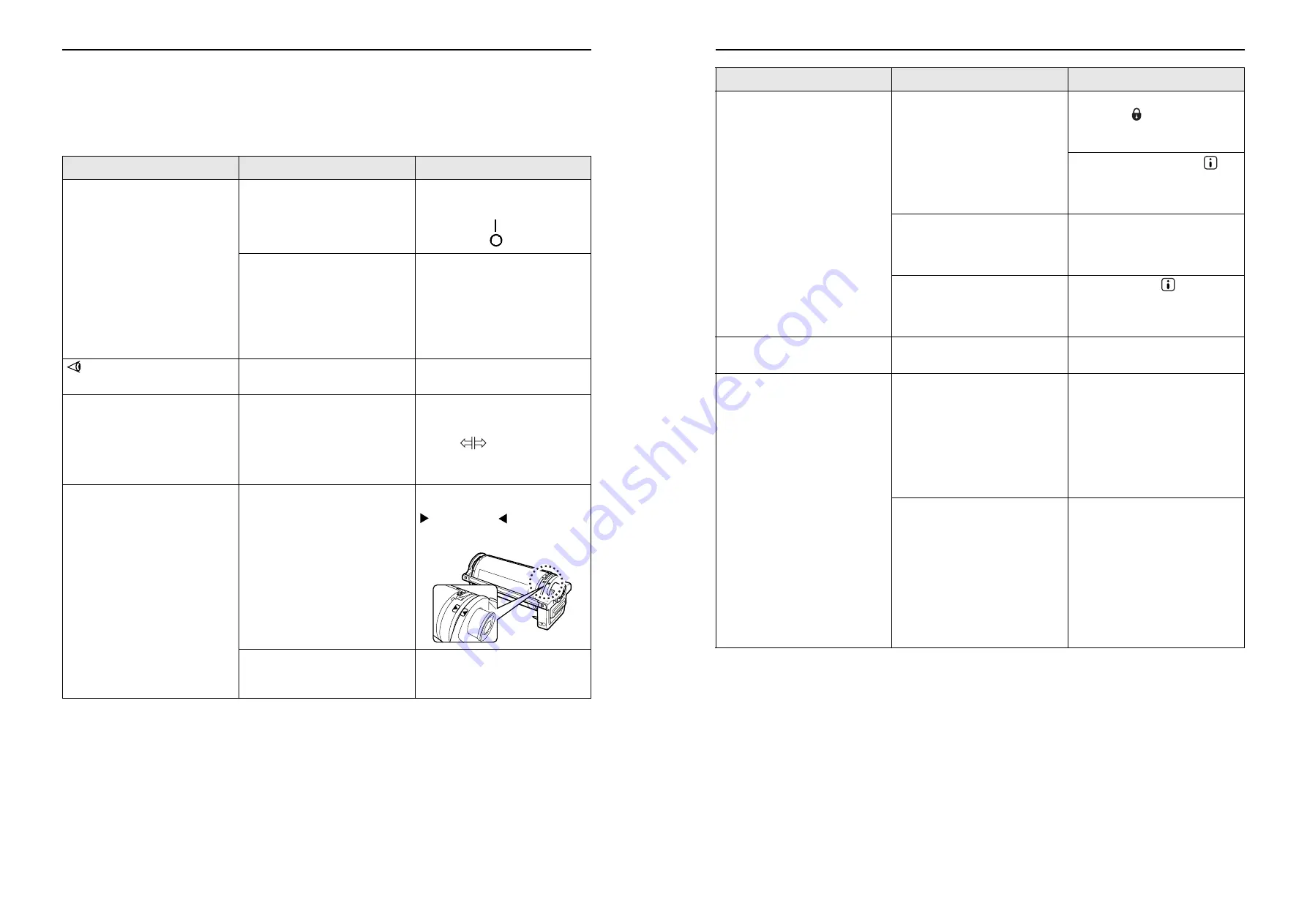
Troubleshooting
Troubleshooting Tips
90
Troubleshooting Tips
If any problems occur during printing, check the following items and take appropriate procedures before calling your
authorized service representative.
Problem
Cause
Action
The machine does not start when the
power switch is pressed.
The power was turned off without
notice of the Sleep status.
• Check the indicator on the control
panel and turn on the machine.
The power switch is turned on
when set to
, and is turned off
when set to
.
Power has been disconnected.
• Check if the electric cord has been
firmly connected to a electrical
outlet.
• Check if the electric cord has been
firmly connected to the machine.
• Check if the commercial power
circuit breaker is on.
does not go off even when the
Front Cover is closed.
The bottom right of the Front Cover
has not been firmly closed.
Firmly close the bottom right of the
Front Cover.
The Paper Feed Tray cannot be
closed.
• The Feed Paper Tray Guides
have not been widen up to the
limit.
• The power was turned off before
the Paper Feed Tray was lowered
to the bottom.
Turn the power on and lower the
Paper Feed Tray to the bottom. Set
the Feed Tray Paper Guide Lock
Lever to
, widen the Feed
Tray Paper Guides up to the limit,
and close the Paper Feed Tray.
The Print Cylinder(Drum) cannot be
placed into position.
The Print Cylinder(Drum) was
stopped at an inappropriate position
after rotation.
After manually rotating the
cylinder(drum), make sure that the
mark and the
mark meet as
shown.
The Print Cylinder(Drum) has not
been correctly set to the guide.
Set the cylinder(drum) to the guide
correctly.
Troubleshooting
Troubleshooting Tips
91
An error indication does not
disappear even though
consumables (ink, master roll) are
set.
The consumables (ink, master roll)
have not been correctly set.
After inserting the Ink Cartridge, turn
it clockwise (
) to lock. Or set the
Ink Cartridge again.
)
p.66
Set a master roll so that the
mark comes to the left, and set the
Master Making Unit.
)
p.68
The Ink Cartridge does not contain
ink information.
Do not remove the label attached on
the Ink Cartridge outlet section. If
you did so, set a new Ink Cartridge.
)
p.66
The master roll does not contain
master information.
Do not remove the
section from
the master core. If you did so, set a
new master roll.
)
p.68
There is no image on copies.
The original is placed face up.
Place the original face down. (This is
also true for the ADF unit)
Portion on copies is missing.
A foreign object may exist on the
master.
Pull out the Print Cylinder(Drum) and
check if any object exists on the
master.
If a foreign object exists between the
master and the cylinder(drum),
remove the master. Then set the
cylinder(drum) and perform the
master-making operation again.
)
p.81
• The paper size placed on the
Paper Feed Tray was not the
same as the size of the original at
the time of the master-making
process.
• The Feed Tray Paper Guides
were not fit to the width of paper at
the time of the master-making
process.
A master is made according to the
size of paper placed on the Paper
Feed Tray; namely the width of the
Feed Tray Paper Guides and the
length of paper. If the size of paper
placed on the tray is smaller than the
size of the original, a master is not
made for the entire original. Set the
same size of paper on the tray as the
original and perform the master-
making operation.
Problem
Cause
Action
Riso Kagaku Technical Training Center Version
Содержание RZ200AW
Страница 1: ...Riso Kagaku Technical Training Center Version...
Страница 2: ...MEMO Riso Kagaku Technical Training Center Version...
Страница 111: ...MEMO Riso Kagaku Technical Training Center Version...
Страница 112: ...Riso Kagaku Technical Training Center Version...






























