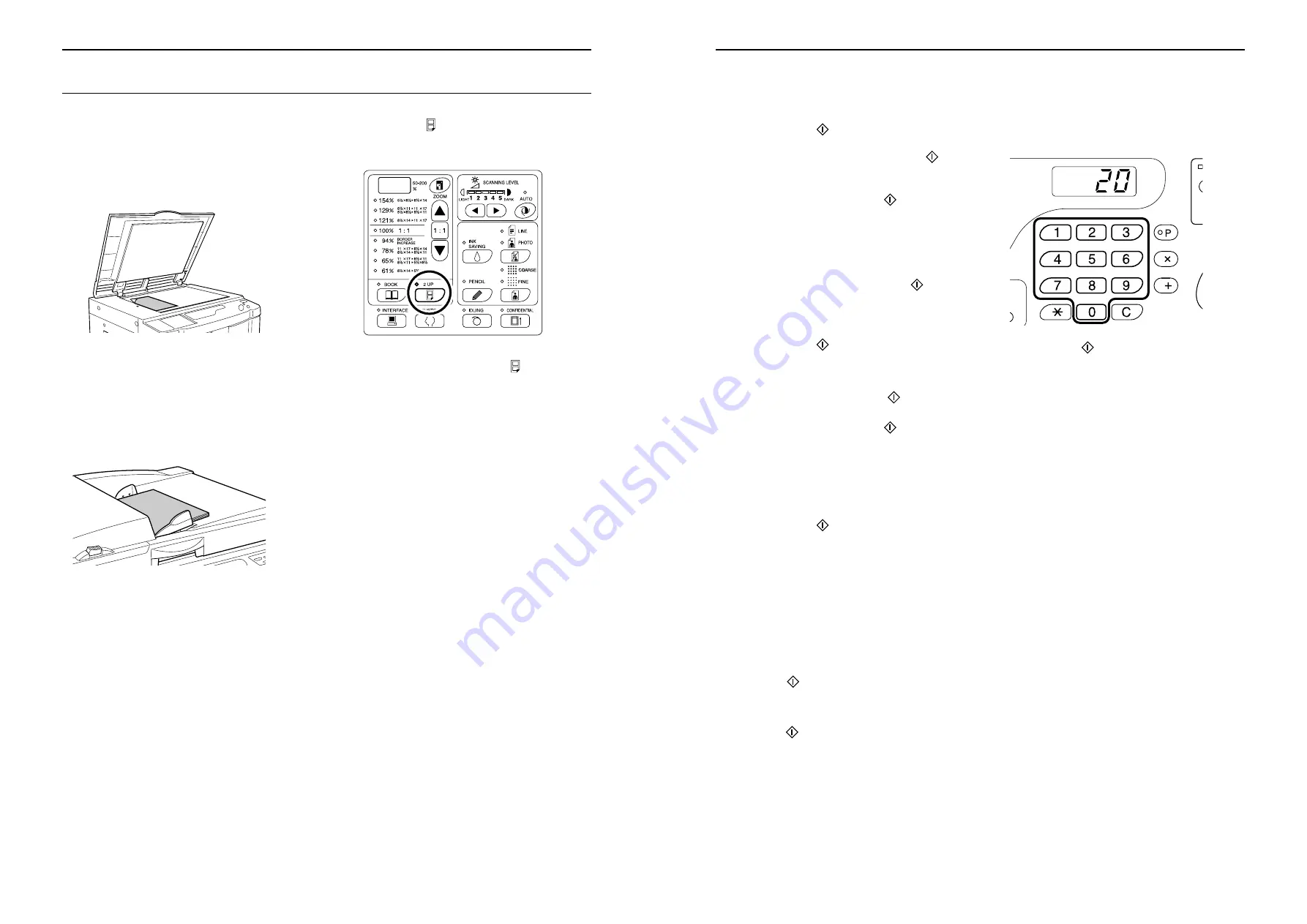
Setting up for Scanning Originals
Printing Originals Side-by-Side [2-Up Printing]
42
Operational Procedure
1
Place an original.
z
When placing on the Stage Glass
Place the original face down in the vertical ori-
entation. Position it using the mark on the left-
hand side of the glass.
z
When placing in the ADF unit
(Option)
Place piled originals in the ADF unit. If you
want to separately set the type and size of orig-
inals for each original, place one original at a
time.
Important!:
• The sizes of originals to be placed in the
ADF unit (option) must be 3
9
/
16
"
×
5
1
/
2
"(90
mm
×
140 mm) at least. For smaller origi-
nals, use the Stage Glass.
2
Press the key to turn on its indica-
tor.
Note:
• To clear the mode, press the
key again to
turn off its indicator.
3
Make necessary settings.
As necessary, make various settings including
Image Processing mode selection.
Setting up for Scanning Originals
Printing Originals Side-by-Side [2-Up Printing]
43
4
Start the master-making process.
z
When placing originals on the Stage Glass
z
Single-original printing
Press the
key to start the first scan.
After the scan a interval time alarm sounds.
Before the alarm stops, press the
key
again.
Important!:
• If you do not press the
key within the
interval time, the half of the print will be
blank.
Note:
• If you select no interval time using the
Custom Setting mode, you can complete
2-Up printing by pressing the
key only
once.
)
p.57
z
Two-original printing
Press the
key to start the first scan.
After the scan a interval time alarm sounds.
Before the alarm stops, place the second
original, make various settings (if neces-
sary), and then press the
key again.
Important!:
• If you do not press the
key within the
interval time, the half of the print will be
blank.
z
When placing originals in the ADF
unit (option)
z
Single-original printing
Press the
key to start the first scan.
Place the second original within the interval
time. Scan of the second original is auto-
matically started.
Note:
• If you don’t select an interval time using
the Custom Setting mode, you cannot
perform single-original printing with the
ADF unit.
z
Two-original printing
Place two piled originals in the tray. Press
the
key to sequentially execute 2-Up
printing using the two originals. If you want
to make different settings for each original,
place only the first original, and then press
the
key. Within the interval time, change
the settings, and then place the second
original. Scan of the second original is auto-
matically started.
5
Enter the number of copies to be
printed, using the Print Quantity
keys.
The specified number is shown on the Print Quan-
tity Display.
6
Press the
key.
2-Up printed copies are output.
Note:
• If there exists an original in the ADF unit when
“Auto-Process” is “ON” for two-original printing,
2-Up printing is sequentially executed.
Riso Kagaku Technical Training Center Version
Содержание RZ200AW
Страница 1: ...Riso Kagaku Technical Training Center Version...
Страница 2: ...MEMO Riso Kagaku Technical Training Center Version...
Страница 111: ...MEMO Riso Kagaku Technical Training Center Version...
Страница 112: ...Riso Kagaku Technical Training Center Version...































