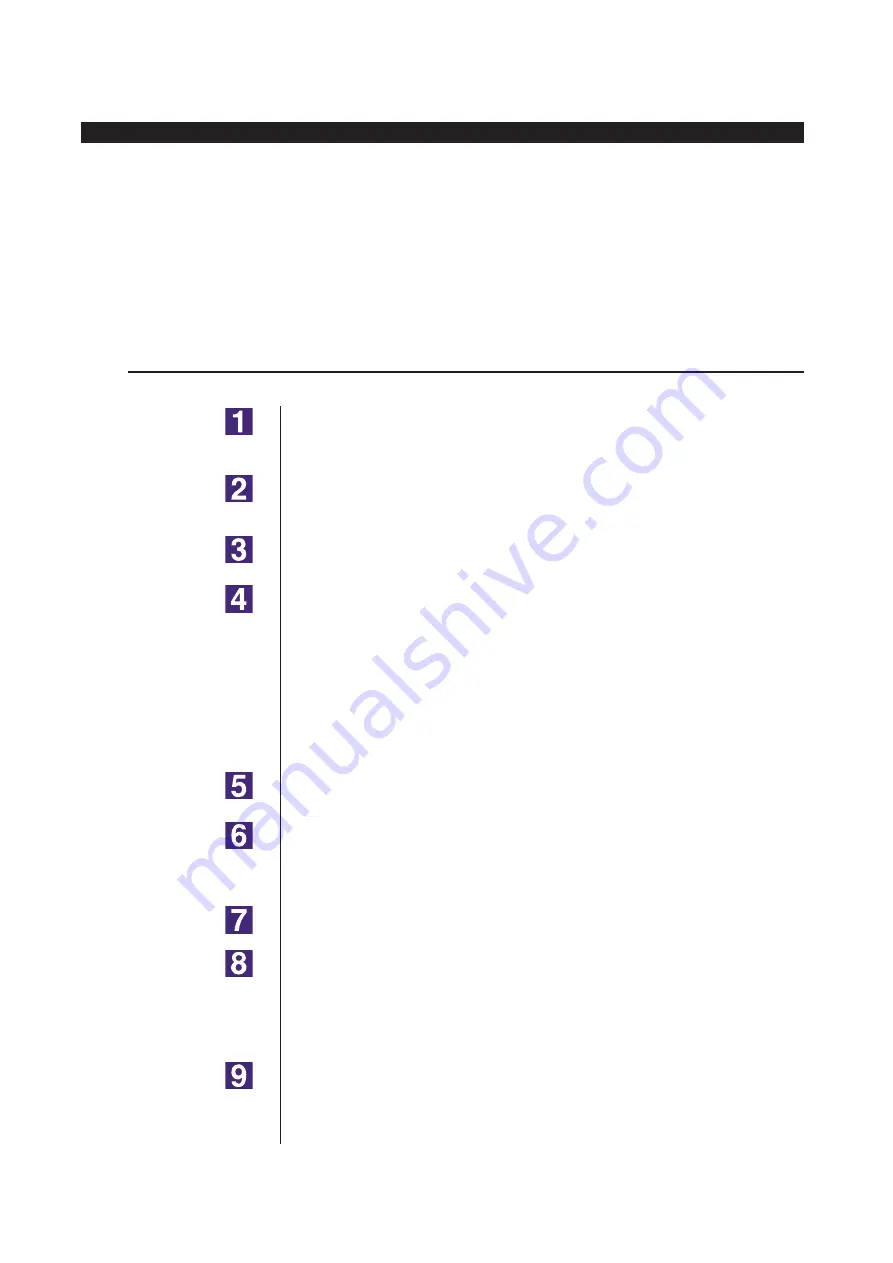
94
Manually installing / uninstalling the Printer Driver
■
Manual installation
IMPORTANT!
• To install the Printer Driver, it is necessary to log on to Windows by the account
with the authority to change the system setting (administrator, etc.).
• Server OS and printer sharing are not supported.
In the case of USB cable connection
Turn the power of the printer on, and connect the USB cable
to the printer.
Start your computer, and insert the [RISO Printer Driver]
CD-ROM into your computer.
Connect the USB cable to your computer.
Install the Printer Driver according to the instructions on the
[Found New Hardware Wizard] window.
1
Select [Install from a list or specified location], and [Don’t search. I will
choose the driver to install.], and then click [Next].
2
Click [Have Disk], and select the inf file of the driver to install.
(CD-ROM): [Windows 32-bit]-[Driver]-[WinXP]-[English]-RISODRV.INF
3
Select the printer in use, and click [Next].
4
Complete the Wizard window.
Restart your computer.
Open [Control Panel]-[Printers and Fax] in this order, and
open the properties of the printer in which the Printer Driver
has been installed.
Click [Print processor] of the [Details] tab.
Select the following print processor from the list and click it.
For MZ10, MZ8 series
: R35X8WP
For RZ10 series
: R35X8ZP
For EZ5x1/EZ3x1/EZ2x1 series : R35X8GP
Select [NT EMF 1.008] from the list of default data types, and
click [OK].
For Windows XP
Содержание RISO RZ10 Series
Страница 1: ...RISO Printer Driver for MZ10 MZ8 RZ10 EZ5x1 EZ3x1 EZ2x1 Series Ms6011 15E USER S GUIDE ...
Страница 2: ......
Страница 111: ...109 Appendix Appendix Troubleshooting Tips 110 Error Message on PC s Display 110 Operation Problems 111 ...
Страница 118: ...116 ...
Страница 119: ......
Страница 120: ......






























