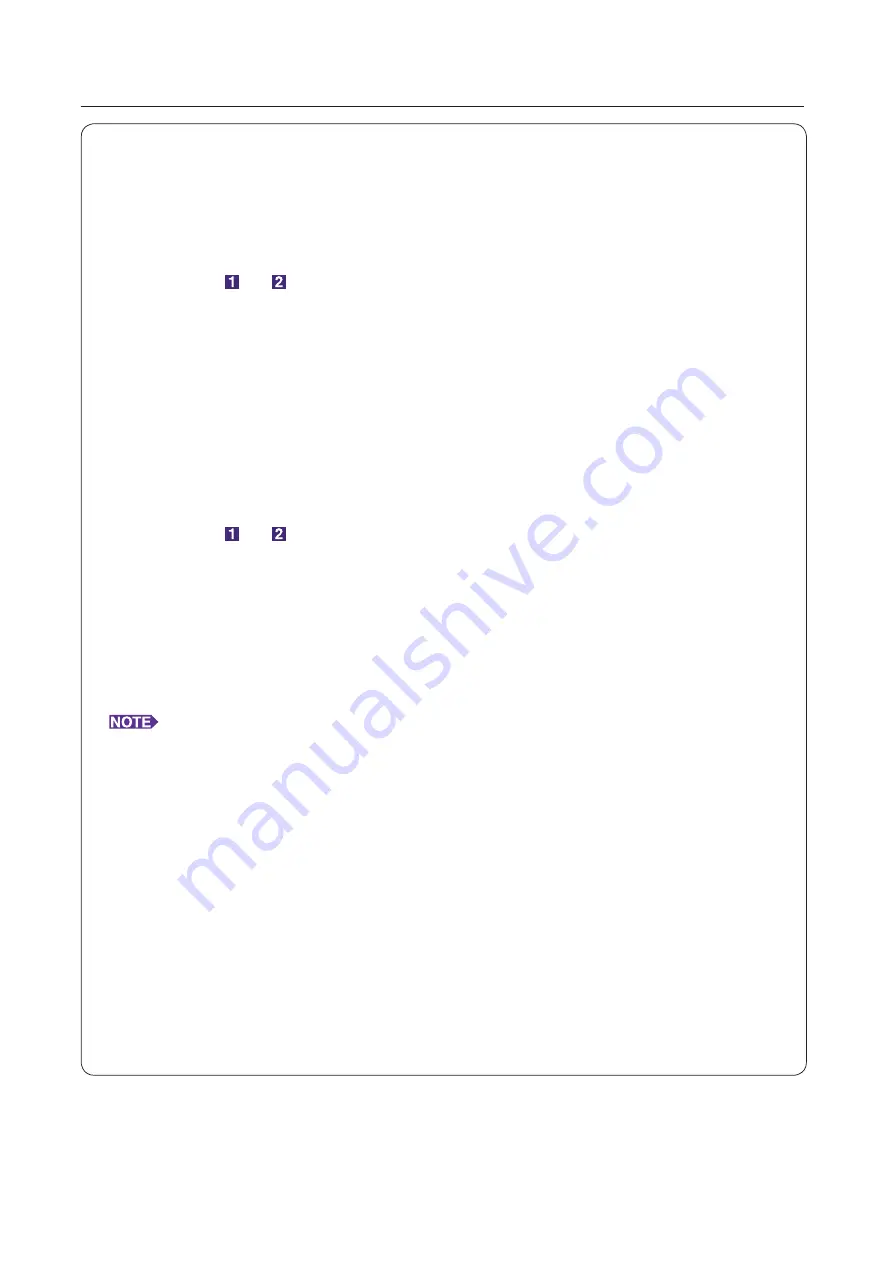
80
Creating a RISORINC-format file
Working with the Printer Driver
Creating RISORINC Files When Using the [Layout] Tab Setting
When using the
3
to
0
settings of the [Layout] Tab (
), files cannot be properly created in the
usual way. Create RISORINC files from a Local Port.
■
Adding a Local Port for RISORINC Files
1
Open the Properties dialog box.
See Steps and on
.
2
Open the [Ports] tab.
3
Click [Add Port].
4
Select [Local Port] and click [New Port].
5
The [Name Port] dialog box opens, therefore input the drive and folder name where to
store the RISORINC file (i.e., C:\RISO) and the file name (i.e., RISORINC.prn), and click
[OK].
If “C:\RISO\RISORINC.prn” is input for [Port Name], the file named “RISORINC.prn” is saved in
the “RISO” folder of the C drive.
■
Selecting a Local Port for RISORINC Files
1
Open the Properties dialog box.
See Steps and on
.
2
Open the [Ports] tab.
3
Place a check mark in the check box of the Local Port for RISORINC files that was added
under [Print Port], and [OK].
IMPORTANT!
After creating the RISORINC file using the [Layout] feature, restore the usual print port in the same way
you set the Local Port.
It is convenient to install two RISO Printer Drivers and register one for printer output and the other for
RISORINC Files.
■
Outputting RISORINC Files
1
Open the [Print] dialog box.
Open the original data to convert to RISORINC format, and select [Print] from the [File] menu.
2
Check print conditions.
Check that the RISO Printer Driver in which the Local Port has been selected for RISORINC files
appears in the [Printer Name] list.
3
Output to file.
Remove the check mark from the [Print to file] check box and click [OK]. The file is saved
under the name and folder set for the Local Port.
IMPORTANT!
• Remove the check mark from the [Print to file] check box. Data is automatically output to a file.
• To output other original data, either move or rename the currently saved RISORINC file. If output as is,
the saved file is overwritten.
Содержание RISO RZ10 Series
Страница 1: ...RISO Printer Driver for MZ10 MZ8 RZ10 EZ5x1 EZ3x1 EZ2x1 Series Ms6011 15E USER S GUIDE ...
Страница 2: ......
Страница 111: ...109 Appendix Appendix Troubleshooting Tips 110 Error Message on PC s Display 110 Operation Problems 111 ...
Страница 118: ...116 ...
Страница 119: ......
Страница 120: ......






























