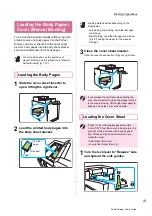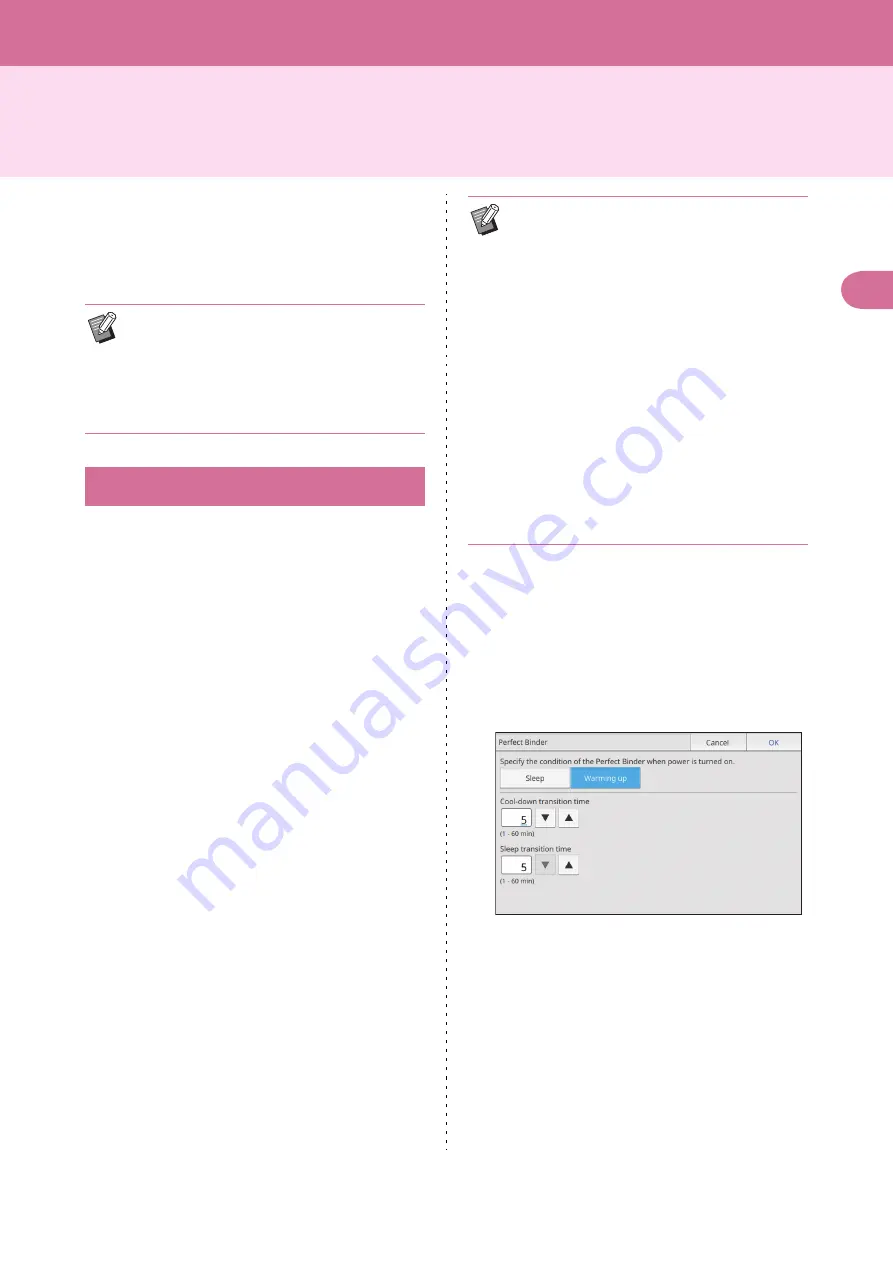
1-11
1
Perfect Binder User’s Guide
Admin Menu Settings
In the "Admin Menu Settings", you can change the
environment settings related to the Perfect Binder
and the default value. This section describes the
settings related to the Perfect Binder and cover
sheets.
Set whether to recover the Perfect Binder in the
[Sleep] mode or the [Warming up] mode when the
[Power] key of the printer's operation panel is
pressed or when recovering from the power-saving
mode.
You can also set the transition time until the unit
enters the cooling down mode, which lowers the
heater temperature, or the sleep mode which saves
power consumption.
[Sleep] / [Warming up]
Specify the condition of the Perfect Binder when power is
turned on. (Factory setting [Sleep])
[Cool-down transition time]
Value: 1 through 60 min. (Factory setting 10 min.)
[Sleep transition time]
Value: 1 through 60 min. (Factory setting 10 min.)
1
In the [Admin Menu] screen of the
printer, select [Printer] - [Perfect
Binder].
2
Set the condition when power is
turned on.
3
Set the transit time to each mode.
4
Touch [OK].
• For more information on the administrator mode
and methods of the "Admin Menu Settings", see
the guides of the ComColor GD Series printer.
• Admin Menu settings related to the Perfect
Binder can be configured from both the
operation panel and the RISO Console.
Perfect Binder Settings
• Even during the cooling down mode and the
sleep mode, information can be retrieved from
the printer. When the Perfect Binder receives a
job from the printer, the Perfect Binder goes to
the warming up mode.
• To save the power consumption of the Perfect
Binder, set to [Sleep]. However, it takes a long
time to move to the binding mode.
• If the status of when the power is turned on is
set to [Warming up], you can start a binding job
without having to wait.
• Depending on the transit time to the cooling
down or sleep mode, the power consumption
can be saved by moving to the sleep mode,
instead of the cooling down mode from the
binding mode. However, moving to the cooling
down or sleep mode is disabled.
Содержание Perfect Binder G10 120
Страница 1: ...User s Guide Series 061 36009 ...
Страница 28: ...26 Perfect Binder User s Guide ...
Страница 76: ...3 20 Chapter 3 Appendix Perfect Binder User s Guide 061 36009 107 ...
Страница 77: ......
Страница 78: ... Copyright 2016 RISO KAGAKU CORPORATION Please contact the following for supplies and service 2016 10 ...