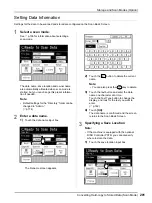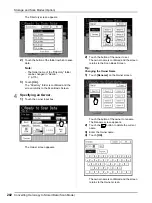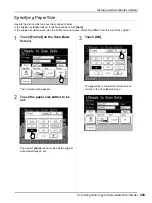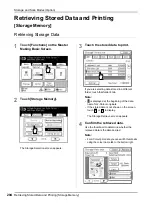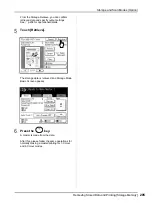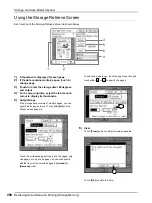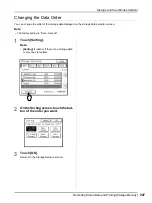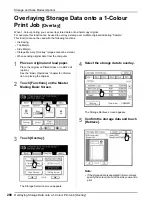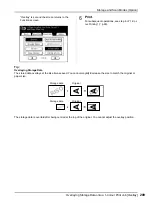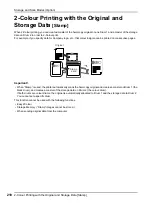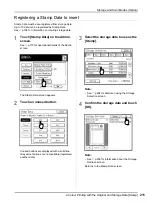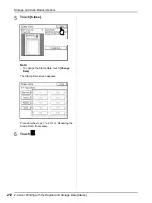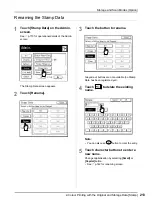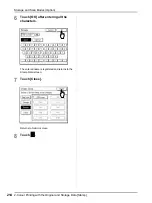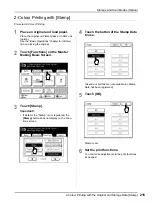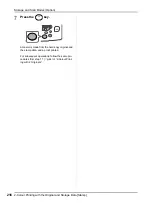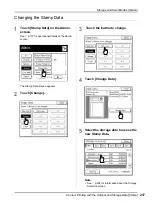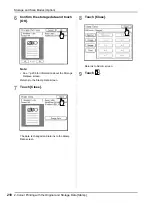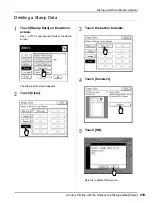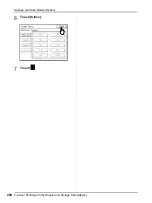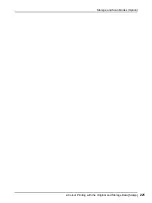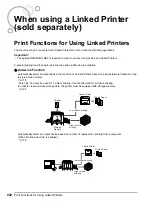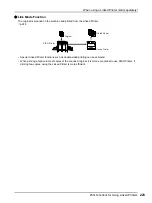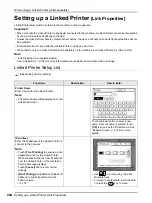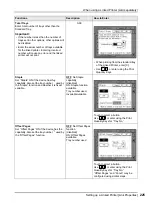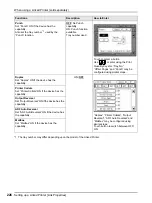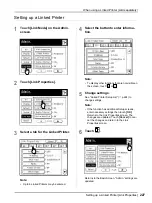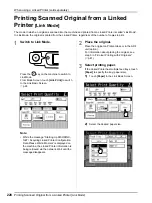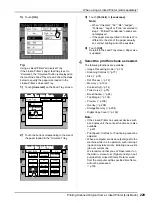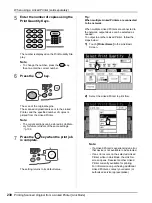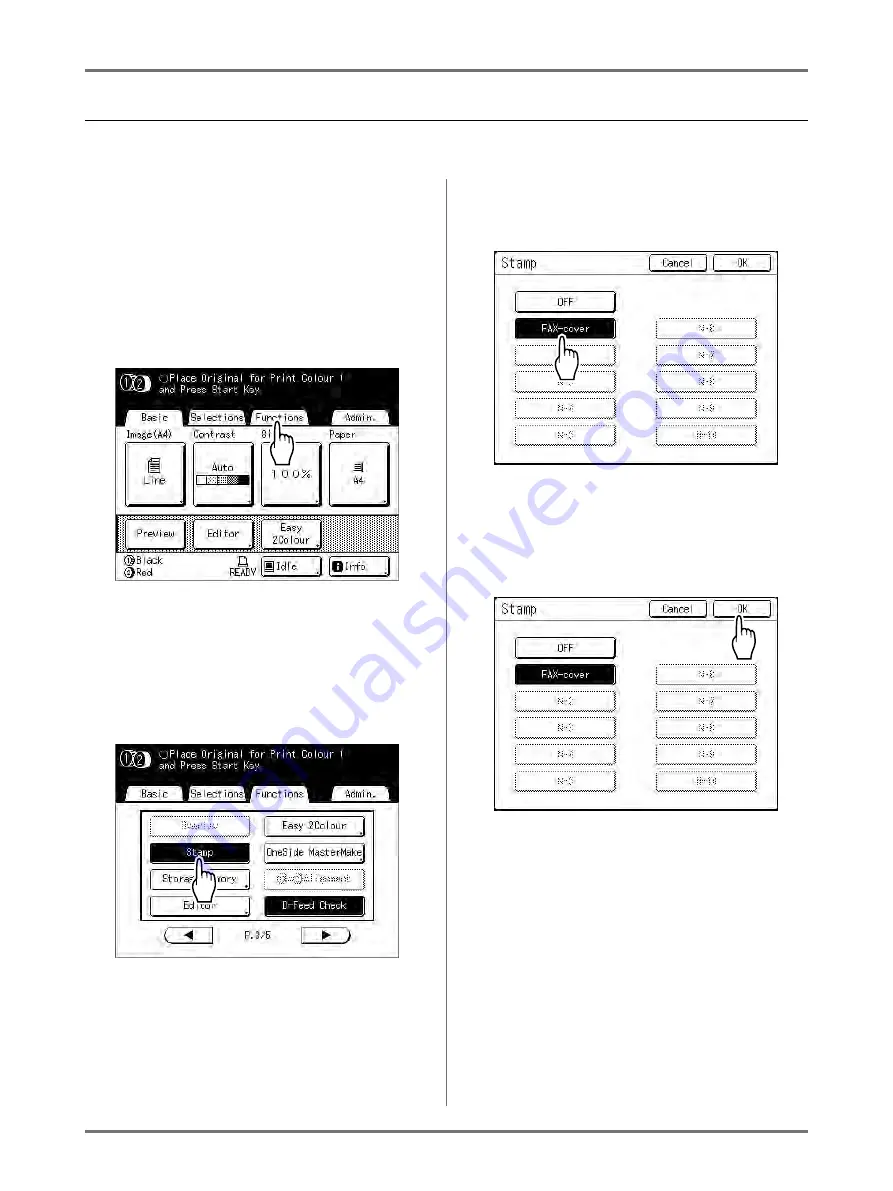
Storage and Scan Modes (Option)
2-Colour Printing with the Original and Storage Data [Stamp]
215
2-Colour Printing with [Stamp]
Pre-select 2-Colour Printing.
1
Place an original and load paper.
Place the original on Platen Glass or in ADF unit
(option).
See the “Basic Operations” chapter for informa-
tion on placing the original.
2
Touch [Functions] on the Master
Making Basic Screen.
3
Touch [Stamp].
Important!:
• If data for the “Stamp” is not registered, the
[Stamp]
button does not display on the Func-
tions screen.
4
Touch the button of the Stamp Data
to use.
Greyed-out buttons are not available (no Stamp
Data has been registered).
5
Touch [OK].
Stamp is set.
6
Set the print functions.
You can make adjustments to the print functions
as needed.
Содержание MZ770
Страница 1: ......
Страница 2: ......
Страница 3: ......
Страница 34: ...Getting Acquainted Display 31...
Страница 114: ...Functions for Master Making Checking the Print Image Prior to Making Master Preview 111...
Страница 196: ...Advanced Features Keeping Masters Secure After Printing 193...
Страница 223: ...Storage and Scan Modes Option 2 Colour Printing with the Original and Storage Data Stamp 220 6 Touch Close 7 Touch...
Страница 224: ...Storage and Scan Modes Option 2 Colour Printing with the Original and Storage Data Stamp 221...
Страница 258: ...Replacing Consumables Disposal of Depleted Consumables 255...
Страница 264: ...Maintenance Cleaning 261...
Страница 300: ...Appendix Specifications 297...
Страница 305: ...Index 302 024 36004 802...
Страница 307: ...304 024 36004 802...