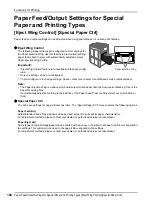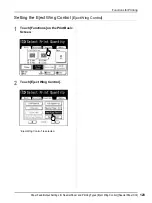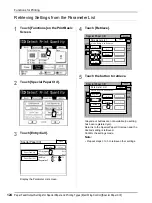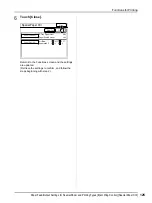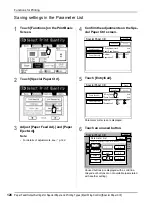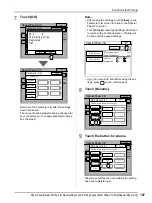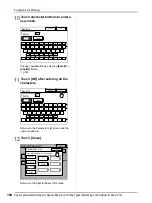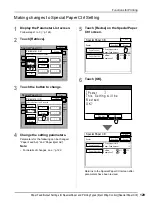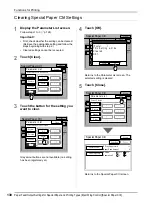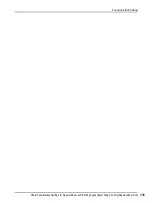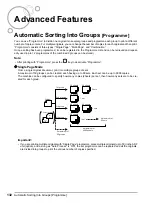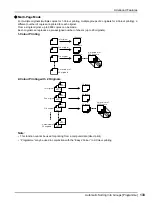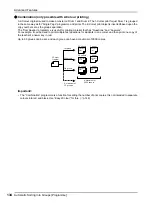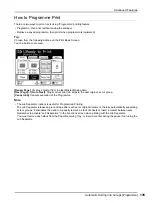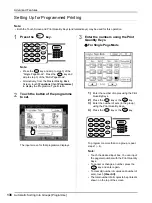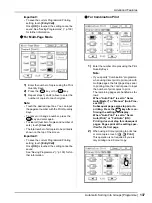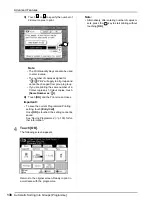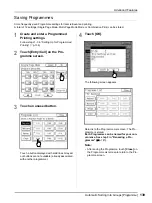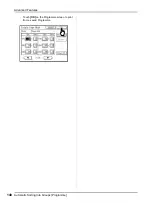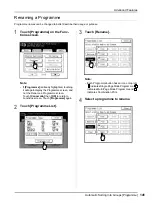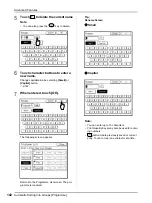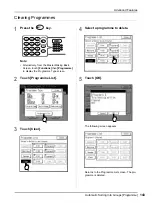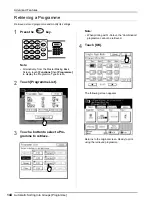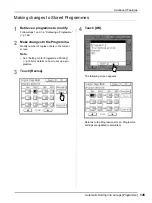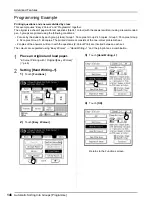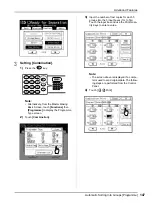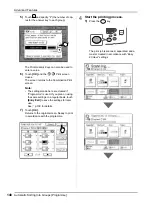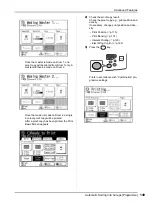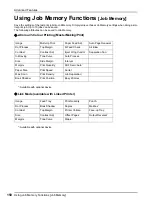Advanced Features
Automatic Sorting Into Groups [Programme]
135
How to Programme Print
There are two ways to print in sets using “Programme” printing feature.
• Programme, then print (without saving the settings)
• Retrieve a saved programme, then print (when programme is registered)
Tip:
Choose from the following actions on the Print Basic Screen.
Touch a button to proceed.
[Renew Page]
: Creates a master from the last Master-Making data.
[Next Page]
or
[Go to Next]
: Stops current print job, skips to the next original, set or group.
[Cancel Job]
: Cancels execution of the Programme.
Note:
• The Job Separator (option) is useful for Programmed Printing.
The Job Separator releases a piece of tape after each set or original document, thereby automatically separating
sets or groups. It eliminates the need to manually remove a stack of sheets or insert a marker between sets.
Remember to activate “Job Separation” in the Functions screen when printing with the Job Separator.
You must remove each stack from the Paper Receiving Tray, or insert a marker during the pause if not using the
Job Separator.
Содержание MZ770
Страница 1: ......
Страница 2: ......
Страница 3: ......
Страница 34: ...Getting Acquainted Display 31...
Страница 114: ...Functions for Master Making Checking the Print Image Prior to Making Master Preview 111...
Страница 196: ...Advanced Features Keeping Masters Secure After Printing 193...
Страница 223: ...Storage and Scan Modes Option 2 Colour Printing with the Original and Storage Data Stamp 220 6 Touch Close 7 Touch...
Страница 224: ...Storage and Scan Modes Option 2 Colour Printing with the Original and Storage Data Stamp 221...
Страница 258: ...Replacing Consumables Disposal of Depleted Consumables 255...
Страница 264: ...Maintenance Cleaning 261...
Страница 300: ...Appendix Specifications 297...
Страница 305: ...Index 302 024 36004 802...
Страница 307: ...304 024 36004 802...