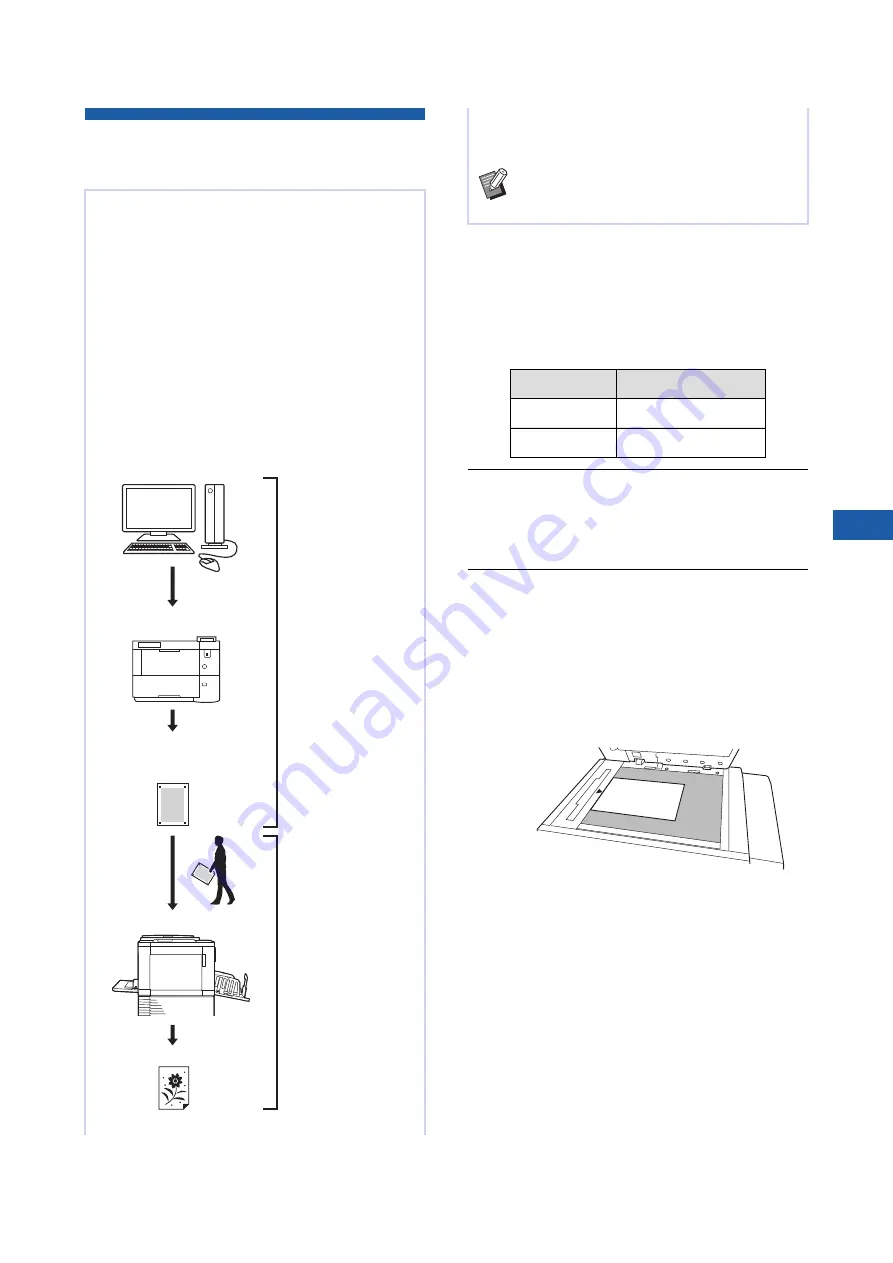
Chapter 3 Functions for Master Making
87
3
Using Paper Memory Original
[Paper Memory Print]
1
Switch modes.
Press the [HOME] key to display the [HOME]
screen.
Check the header section of the Paper Memory
Original. Switch the mode to the mode (mono-
color or dual-color) that is printed on the header
section.
2
Place the paper.
Check the header section of the Paper Memory
Original. Place paper of the size printed on the
header section.
3
Place a Paper Memory Original on
the glass platen.
Confirm that “P.1” is printed on the header sec-
tion of the Paper Memory Original.
When placing the original, turn it so the printed
side is facing down. Then align the center of
the original with the [
H
] mark. Then, close the
platen cover.
Even if this machine cannot be connected to a com-
puter, you can still perform high-resolution printing
similar to printing that is performed directly from a
computer.
Using the RISO Printer Driver function, you can
convert original data created on a computer into a
digital pattern, and then print it with a laser printer
*
.
The paper is called a “Paper Memory Original”. You
can use the [Paper Memory Print] function of this
machine to reproduce and print the source original
data from the Paper Memory Original.
*
A laser printer of 600 dpi or more is required to create a
Paper Memory Original. However, this machine may
not be able to scan it properly depending on the model
and print quality of the laser printer.
Laser printer
*
Original data
Create a Paper Mem-
ory Original.
(See the “RISO Printer
Driver User’s Guide”
(DVD-ROM).)
Scan and print the
Paper Memory Original
with this machine.
(Described in this docu-
ment.)
Paper Memory Original
(Digital pattern converted
from the original data)
This machine
Printed paper
This section describes the procedure to scan and print
Paper Memory Originals with this machine.
B
For the procedure on creating Paper Mem-
ory Originals, see the “RISO Printer Driver
User’s Guide” (DVD-ROM).
Header
Mode
MONO
Mono-color mode
DUAL
Dual-color mode
Содержание MH 9350
Страница 21: ...Chapter 1 19 1 About This Machine ...
Страница 31: ...29 2 Chapter 2 Basic Operations ...
Страница 53: ...51 3 Chapter 3 Functions for Master Making ...
Страница 97: ...95 4 Chapter 4 Functions for Printing ...
Страница 109: ...107 5 Chapter 5 Useful Functions ...
Страница 130: ...Chapter 5 Useful Functions 128 ...
Страница 131: ...129 6 Chapter 6 Functions for Scanning ...
Страница 137: ...135 7 Chapter 7 Setting the Operation Conditions ...
Страница 159: ...157 8 Chapter 8 RISO Console ...
Страница 165: ...163 9 Chapter 9 Replacing Consumables ...
Страница 177: ...175 10 Chapter 10 Maintenance ...
Страница 181: ...179 11 Chapter 11 Troubleshooting ...
Страница 205: ...203 12 Chapter 12 Appendix ...
Страница 215: ...Chapter 12 Appendix 213 12 V View edit 48 W WAKE UP key 23 Z Zoom 71 ...






























