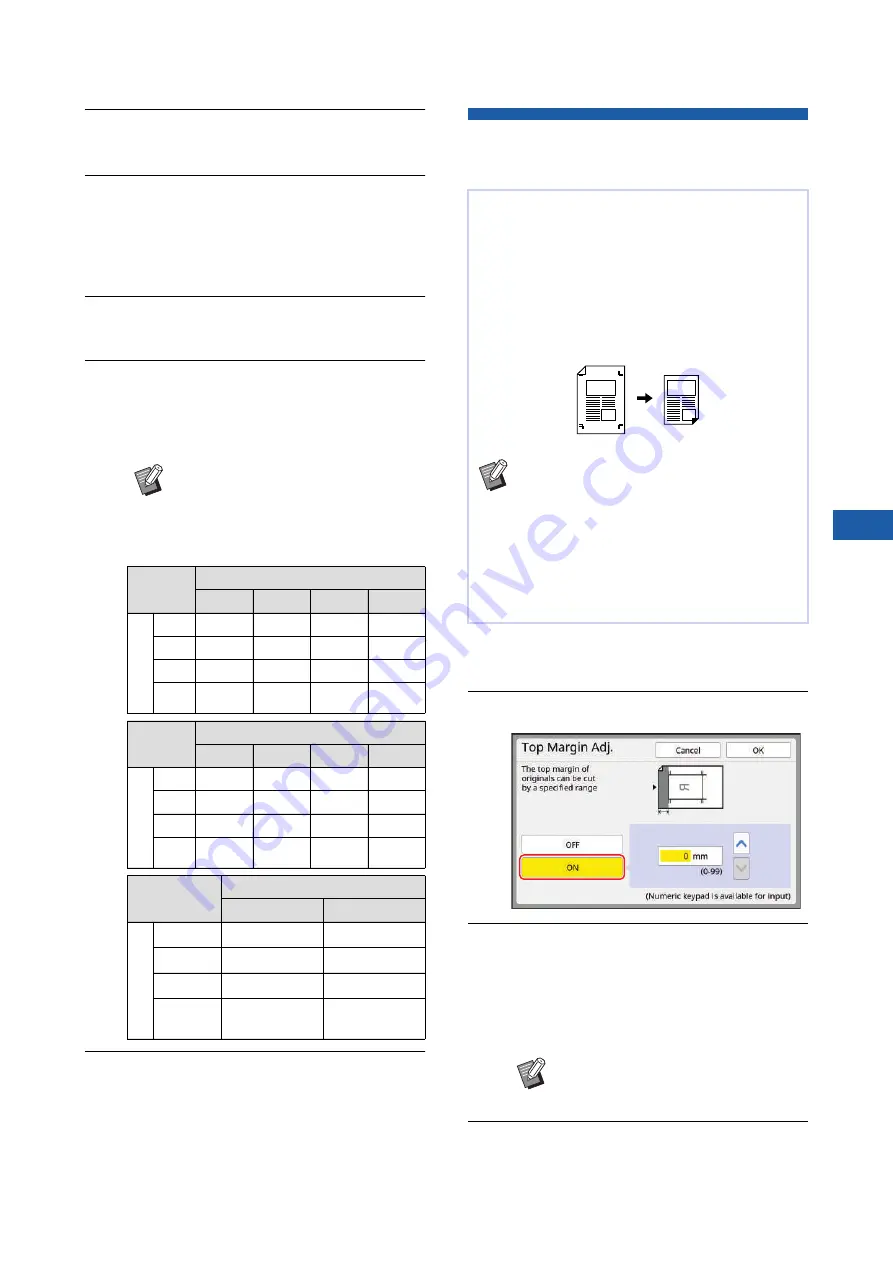
Chapter 3 Functions for Master Making
81
3
3
Set the paper receiving tray.
31 “Setting up the paper receiving tray”)
4
Check that the master making
basic screen is displayed.
If a screen other than the master making basic
screen is displayed, press the [MASTER MAK-
ING] key (
5
Touch [2 Up] in the [Functions] tab
screen.
6
Set the other required master mak-
ing conditions.
52 “Functions for Master Making”)
7
Press the [START] key.
Scanning of the original starts.
The rest of the procedure is the same as the
normal printing operation of paper originals.
(
35 “Printing of Paper Originals”)
Cutting the Top Section of the
Original [Top Margin Adj.]
1
Touch [Top Margin Adj.] in the
[Functions] tab screen.
2
Touch [ON].
3
Specify the width to be cut.
You can specify the width to be cut using either
of the following methods.
• Entering a numeric value using the numeric
keys.
• Touching [
F
] or [
G
].
4
Touch [OK].
B
The reduction and enlargement
rates are different from the standard
magnification rates. Specify a mag-
nification rate that is shown in the
tables below.
Original
A4
B5
A5
B6
Printing Paper
A3
100%
116%
141%
163%
B4
87%
100%
122%
141%
A4
71%
82%
100%
116%
B5
61%
71%
87%
100%
Original
A6
B7
A7
B8
Printing Paper
A3
200%
-
-
-
B4
173%
200%
-
-
A4
138%
163%
200%
-
B5
122%
141%
173%
200%
Original
Letter
Statement
Printing Paper
Ledger
100%
127%
Legal
77%
100%
Letter
66%
100%
State-
ment
50%
66%
You can cut (trim) the top section of the original.
For example, when using an original that contains
register marks, turn on [Top Margin Adj.] to cut off
the margin from the top of the original to the register
marks. Then, print on the paper that has the same
size as the area enclosed by the register marks.
You can obtain a printed result with the area outside
the register marks omitted.
B
You cannot use this function with the fol-
lowing functions.
C
[Page split] under [Book Shadow]
(
C
C
C
C
C
B
Pressing the [C] key returns the
length to [0 mm] ([0.0 inches]).
Содержание MH 9350
Страница 21: ...Chapter 1 19 1 About This Machine ...
Страница 31: ...29 2 Chapter 2 Basic Operations ...
Страница 53: ...51 3 Chapter 3 Functions for Master Making ...
Страница 97: ...95 4 Chapter 4 Functions for Printing ...
Страница 109: ...107 5 Chapter 5 Useful Functions ...
Страница 130: ...Chapter 5 Useful Functions 128 ...
Страница 131: ...129 6 Chapter 6 Functions for Scanning ...
Страница 137: ...135 7 Chapter 7 Setting the Operation Conditions ...
Страница 159: ...157 8 Chapter 8 RISO Console ...
Страница 165: ...163 9 Chapter 9 Replacing Consumables ...
Страница 177: ...175 10 Chapter 10 Maintenance ...
Страница 181: ...179 11 Chapter 11 Troubleshooting ...
Страница 205: ...203 12 Chapter 12 Appendix ...
Страница 215: ...Chapter 12 Appendix 213 12 V View edit 48 W WAKE UP key 23 Z Zoom 71 ...






























