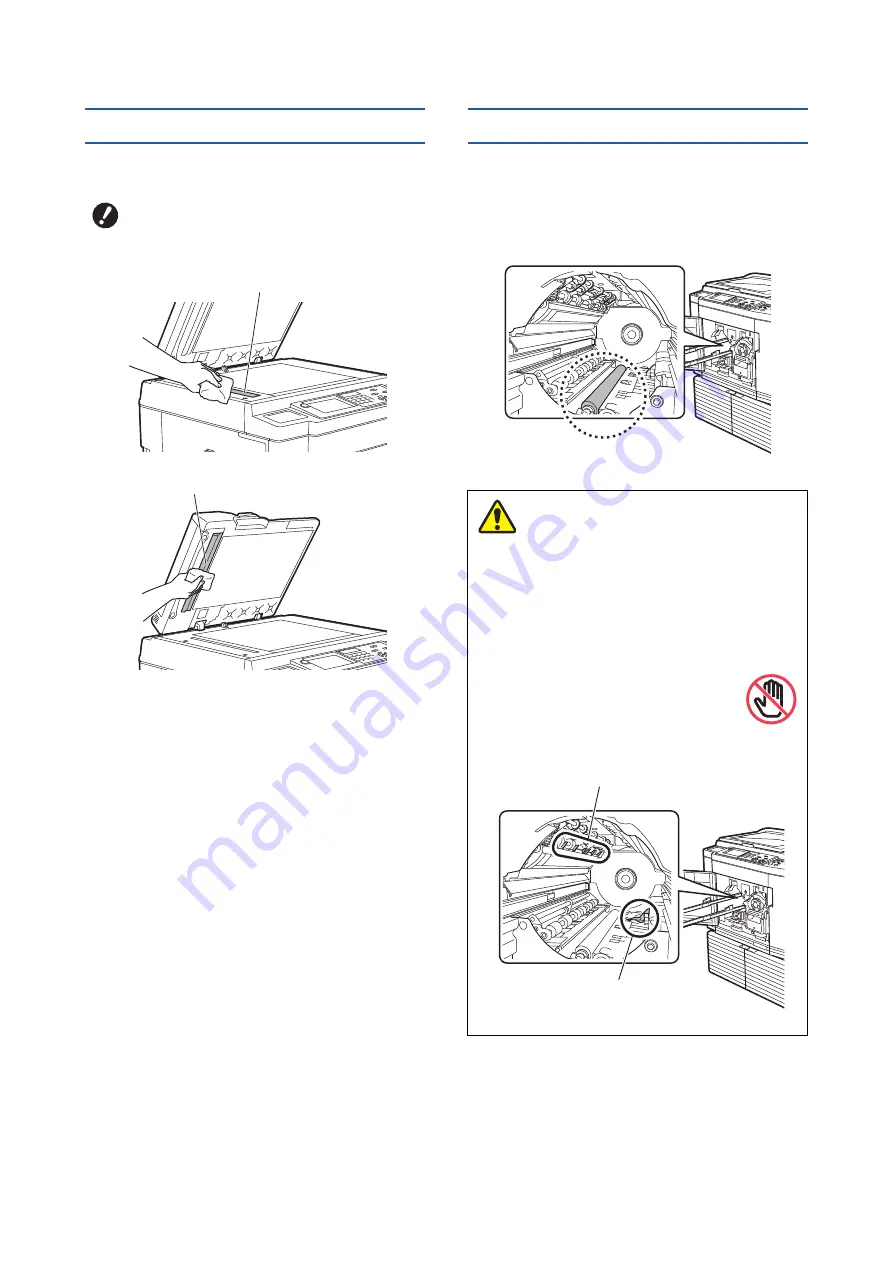
Chapter 10 Maintenance
178
Optional auto document feeder
Gently wipe any stains off the scanner glass and white
sheet with a soft cloth or tissue paper.
Pressure roller
The pressure roller is a component that presses a
paper against the print drum (cylinder) unit. If the pres-
sure roller is stained, smudged strips may appear on
the back of papers.
Gently wipe the pressure roller several times with a
soft cloth or tissue paper.
B
The scanner glass is extremely delicate.
Avoid creating excessive impacts or
scratches with a hard object.
Scanner glass
White sheet
• Be sure to turn off the power to this machine
when cleaning the pressure roller.
• Ink may be left on the inside of this machine after
the print drum (cylinder) unit has been removed.
Take care not to smudge your hands or clothes
with the ink. Wash immediately with soap if you
get ink on your hands, etc.
• When you put your hands inside the
main unit, take care not to touch the
paper separation hook or master
removal hooks. The sharp tips of these
hooks can hurt your hands.
Caution
Master removal hooks
Paper separation hook
Содержание MH 9350
Страница 21: ...Chapter 1 19 1 About This Machine ...
Страница 31: ...29 2 Chapter 2 Basic Operations ...
Страница 53: ...51 3 Chapter 3 Functions for Master Making ...
Страница 97: ...95 4 Chapter 4 Functions for Printing ...
Страница 109: ...107 5 Chapter 5 Useful Functions ...
Страница 130: ...Chapter 5 Useful Functions 128 ...
Страница 131: ...129 6 Chapter 6 Functions for Scanning ...
Страница 137: ...135 7 Chapter 7 Setting the Operation Conditions ...
Страница 159: ...157 8 Chapter 8 RISO Console ...
Страница 165: ...163 9 Chapter 9 Replacing Consumables ...
Страница 177: ...175 10 Chapter 10 Maintenance ...
Страница 181: ...179 11 Chapter 11 Troubleshooting ...
Страница 205: ...203 12 Chapter 12 Appendix ...
Страница 215: ...Chapter 12 Appendix 213 12 V View edit 48 W WAKE UP key 23 Z Zoom 71 ...




































