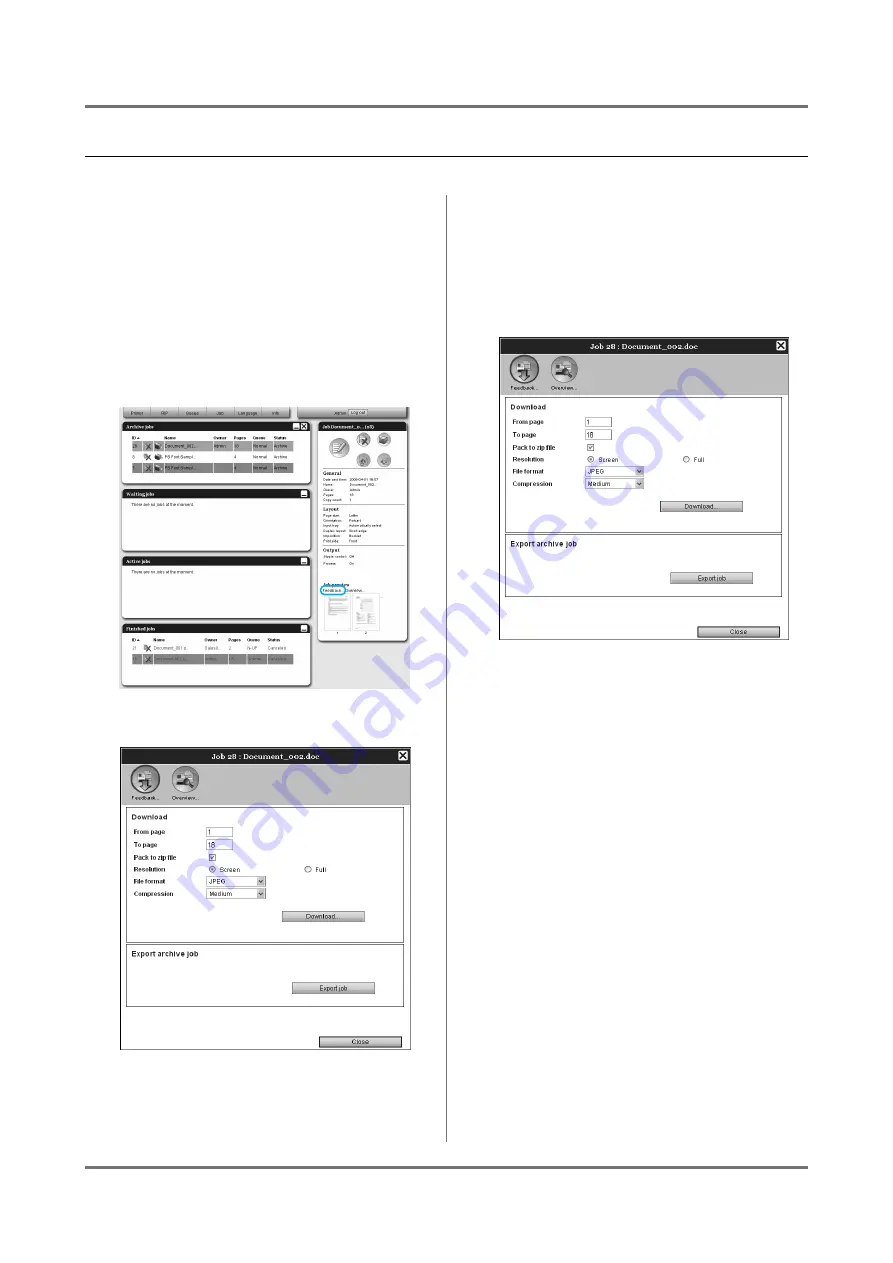
RISO Console
Using RIP Data (Archived jobs)
37
Saving Archived Jobs to the Computer
1
Click the [Archive jobs] button from
the Job/Queue selection button (on
the left side of the screen), and
select the job to download from the
list of Archive jobs.
For details, see steps 1 and 2 in “Printing Archived
Jobs”.
2
Click [Feedback] in the Job preview.
The feedback setting screen is displayed.
Download by either image or PDF
format
1
Specify the data format to download,
etc. on the feedback setting screen.
•
[From page][To page]
: Specify the page to
download from the archived data.
•
[Pack to zip file]
: When placing a checkmark, a
zip-compressed job (The extension is .zip) is
saved. This cannot be set for “PDF” format.
•
[Resolution]
[Screen]
: Downloads the image with the reso-
lution for screen display (75dpi).
Two-color separation data shows the 2-color
overlapped image.
[Full]
: Downloads the image with the resolution
for printing. This image can be used for check-
ing before actual printing.
With the two-color separation data, the two-
color separation images are compressed in the
zip file.
•
[File format]
: Select the file format to download
(TIFF, PDF, PNG, or JPEG).
•
[Compression]
: Select the compression level
(Lowest, Low, Medium, High or Highest). This
cannot be set for “TIFF” format.
Содержание IS300
Страница 1: ......
Страница 2: ......
Страница 83: ...Using the Included Utility Software Using SMAP Windows only 81 ...
Страница 85: ...Appendix Troubleshooting 83 ...
Страница 87: ......
Страница 88: ......






























