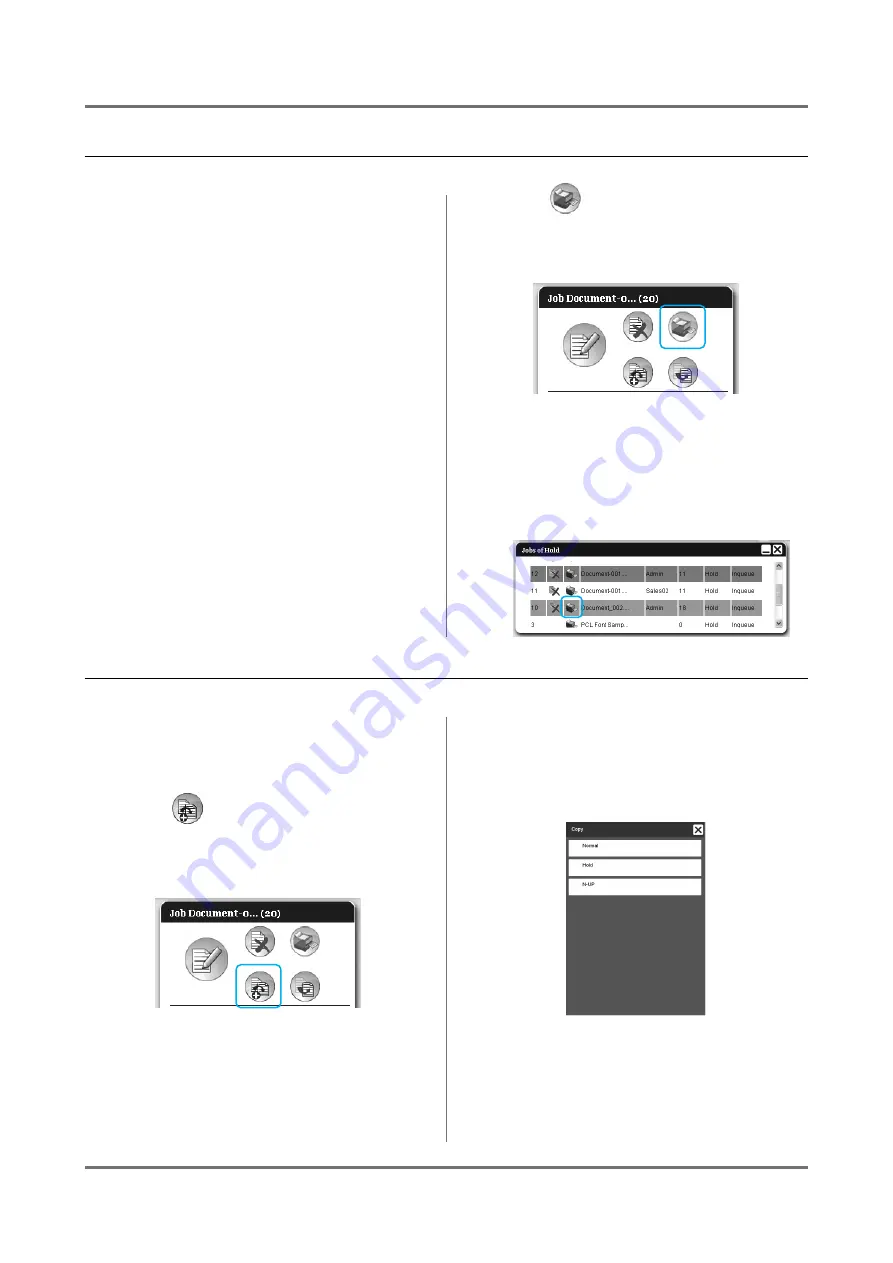
RISO Console
Jobs (Job manager)
17
Printing a Job
1
Select the job to print from the job
list.
• To print a job registered in the Hold queue,
select the job from the job list of the Hold queue.
• To print an archived job, select the job from the
job list of Archive jobs.
• To print a job scanned in the printer scan mode,
select the job from the job list of Archive jobs.
• To reprint a failed job, select the job from the job
list of Finished jobs.
For details, see “Checking Job Status”.
2
Click
of the Job / Queue infor-
mation display (on the right side of
the screen).
Note:
• Jobs can also be printed by moving the mouse
pointer over the
[Job]
menu button and then
clicking
[Print]
in the displayed submenu.
• Jobs can also be printed by clicking the print
icon in the job list.
Copying a Job to Another Queue
1
Select the job to copy from the job
list.
For details, see “Checking Job Status”.
2
Click
of the Job / Queue infor-
mation display (on the right side of
the screen).
3
Select the destination queue to
copy.
When the queue button is clicked, the job is added
to the destination queue.
Содержание IS300
Страница 1: ......
Страница 2: ......
Страница 83: ...Using the Included Utility Software Using SMAP Windows only 81 ...
Страница 85: ...Appendix Troubleshooting 83 ...
Страница 87: ......
Страница 88: ......






























