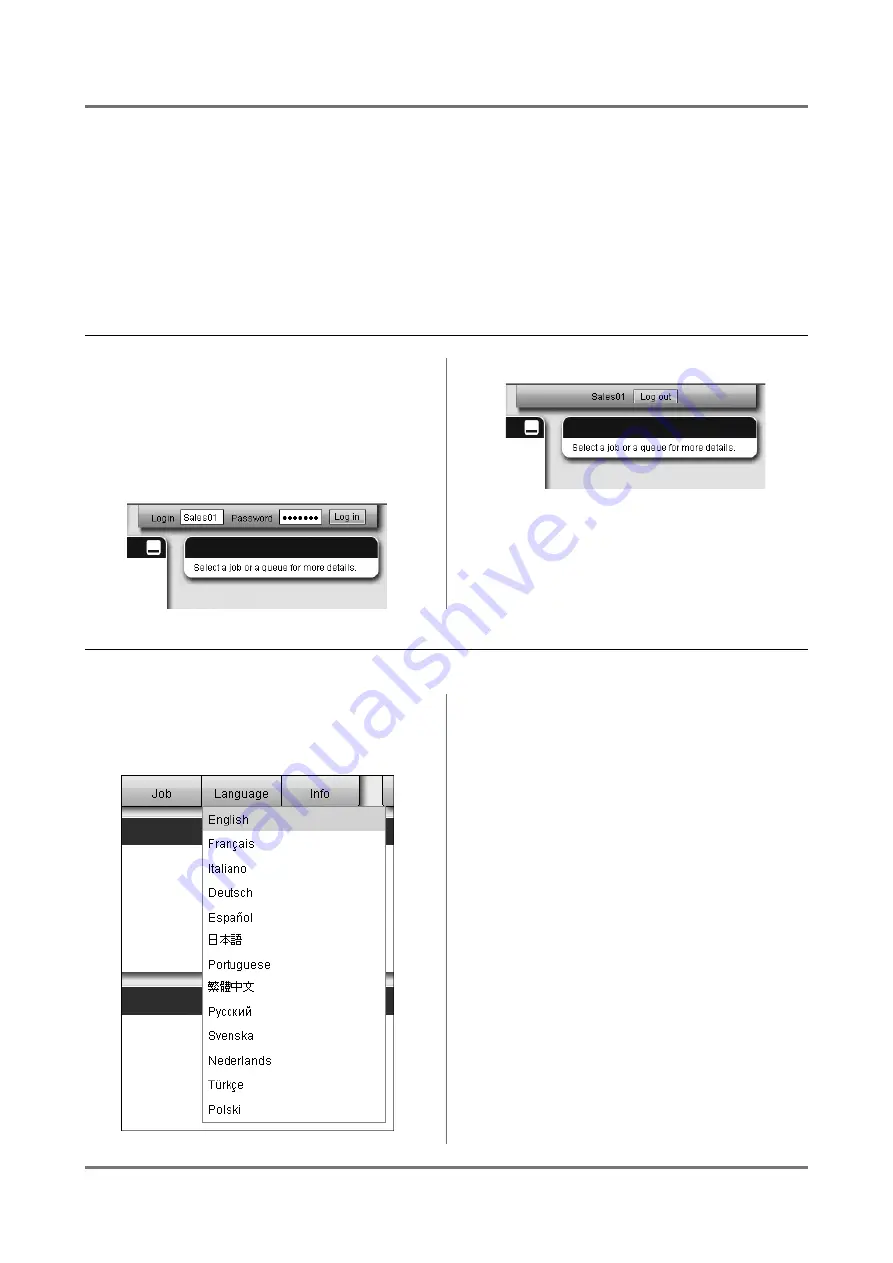
RISO Console
Logging in to the Print Controller
9
Logging in to the Print Controller
There are the following three ways to log in to the print controller and three kinds of access authority.
• Without logging in (Guest user): The print controller is used without logging in. Only certain functions can be used.
• General user: Login using an “ID” and “Password” registered by the administrator. The general user has more
authority over his/her own jobs than the administrator. However administrator settings are not available.
• Administrator: Login using an administrator “ID” and “Password”. The administrator can configure the administrator
settings, such as print controller settings.
How to Log In
Enter the “Login (ID)” and “Password” in
the input area, and click the [Log in] but-
ton.
The “Login (ID)” and “Password” must be registered in
the RISO Console by the administrator in advance.
For details, confirm with your network administrator.
To log out, click the
[Log out]
button.
Selecting Languages
Selects the language for messages displayed on the RISO Console screen.
Move the mouse pointer over the [Lan-
guage] menu button, and select the lan-
guage to display from the list.
Note:
• The languages displayed on the RISO Console are
memorized in the cookie of the web browser. There-
fore, the language displayed when the RISO Console
was last used will be enabled the next time the con-
sole is started up.
Содержание IS300
Страница 1: ......
Страница 2: ......
Страница 83: ...Using the Included Utility Software Using SMAP Windows only 81 ...
Страница 85: ...Appendix Troubleshooting 83 ...
Страница 87: ......
Страница 88: ......


























