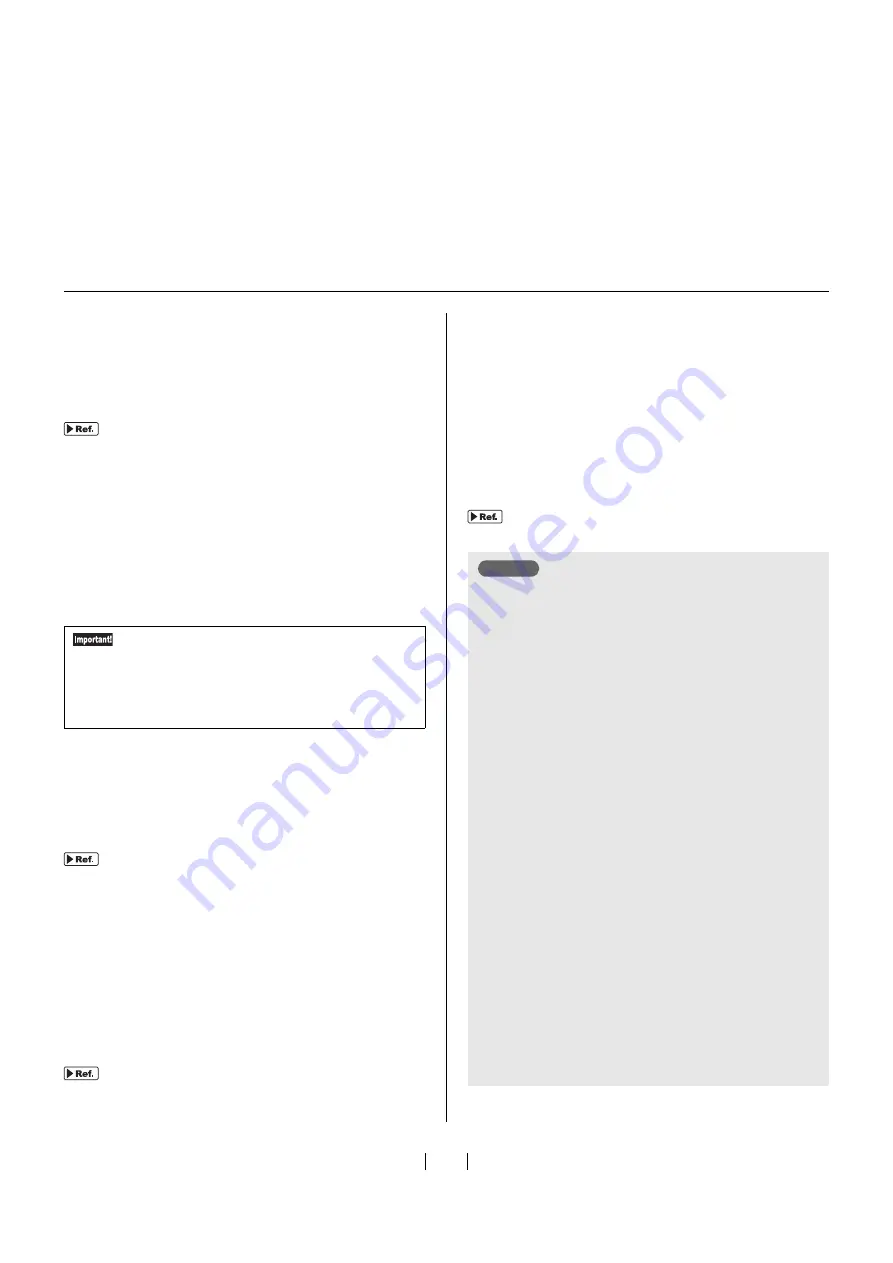
17
9) 0 to 9 Keys
Enter n
u
merical val
u
e
s
.
10) <inch / mm> Indicator
Indicate
s
c
u
rrently
s
elected
u
nit. The
u
nit can be changed
in C
us
tom Setting mode.
"Settings that Can be Made in Custom Setting
11) <ONLINE> Indicator
Indicate
s
the
s
tate of connection with the comp
u
ter.
Lit:
Can receive original data from the comp
u
ter (online)
Not lit:
Cannot receive original data (offline)
Blinking: Receiving original data
12) <ONLINE> Key
Switche
s
between online and offline.
13) <FRAME SELECT> Key
Select a frame to be
us
ed from regi
s
tered frame
s
1 to 5,
MINIMUM or MANUAL. Each time yo
u
pre
ss
the
▲
/
▼
key, the frame i
s
changed, and the indicator for the
s
elected frame light
s
. The frame
s
ize m
us
t be regi
s
tered
in advance.
"How to Register a Frame" on page 50
14) <MANUAL> Key
When <MANUAL> i
s
s
elected in <FRAME SELECT>, any
margin
s
ize can be
s
et. Each time yo
u
pre
ss
the key, the
s
ide (Top
s
ide / End
s
ide) where the margin
s
ize i
s
s
et
s
witche
s
to the other. The margin
s
ize can be entered
from the 0 to 9 Key
s
.
15) Check & Error Display
Show
s
the location and type of error by lighting the
re
s
pective indicator.
"When an Error Indicator Lights" on page 62
16) Display
Show
s
information
su
ch a
s
n
u
merical val
u
e
s
and frame
length entered in vario
us
s
etting
s
, and an error n
u
mber in
ca
s
e of error.
17) <CUSTOM SETTING> Indicator
Light
s
in "C
us
tom Setting mode" in which the initial
s
et-
ting
s
can be changed.
18) <CUSTOM SETTING> Key
Pre
ss
it to enter or exit C
us
tom Setting mode.
"How to Make Settings in Custom Setting
Switching to offline while original data is being
received (<ONLINE> Indicator is blinking) or
when there is original data in the screen-making
queue (<START> Indicator is lit) will delete these
original data.
How to Use the Offline Mode
While the <ONLINE> Indicator i
s
lit, pre
ss
ing the
<ONLINE> Key enable
s
yo
u
to
s
witch from online
mode (original data can be received from the com-
p
u
ter) to offline mode (original data cannot be received
from the comp
u
ter).
Switch to offline mode in the following ca
s
e
s
.
• Deleting original data erroneo
us
ly tran
s
mitted from
the comp
u
ter
• Repeatedly prod
u
ced an imaged
s
creen
us
ing "reprod
u
c-
tion data" (prevent
s
new original data from being received)
If de
s
iring to repeatedly prod
u
ce an imaged
s
creen
us
ing reprod
u
ction data, perform the following
s
tep
s
.
1)
Prod
u
ce an imaged
s
creen online.
2)
Check that the <STORAGE> Indicator i
s
lit.
The original data
us
ed for
s
creen making in
s
tep 1)
will be
s
tored a
s
reprod
u
ction data.
While an imaged
s
creen i
s
prod
u
ced on online mode
and another original data with the [A
u
to Screen Mak-
ing] i
s
s
etting to [ON] in the printer driver i
s
received,
the previo
us
s
tored data may be era
s
ed.
3)
Pre
ss
the <ONLINE> key to
s
witch to offline mode.
New original data will not be received
u
ntil
s
witch-
ing to online mode.
4)
Pre
ss
the <STORAGE> Key.
Reprod
u
ction data will be tran
s
ferred onto a
s
creen.
Column
Содержание GOCCOPRO 100
Страница 1: ...User s Guide 053 36001 053 36003 Printed in Japan 2020 2...
Страница 58: ...MEMO 56...
Страница 59: ...Maintenance Maintenance page 58 Cleaning page 59...
Страница 72: ...70 MEMO...
Страница 93: ......
Страница 94: ...Printed in Japan 2020 2...






























