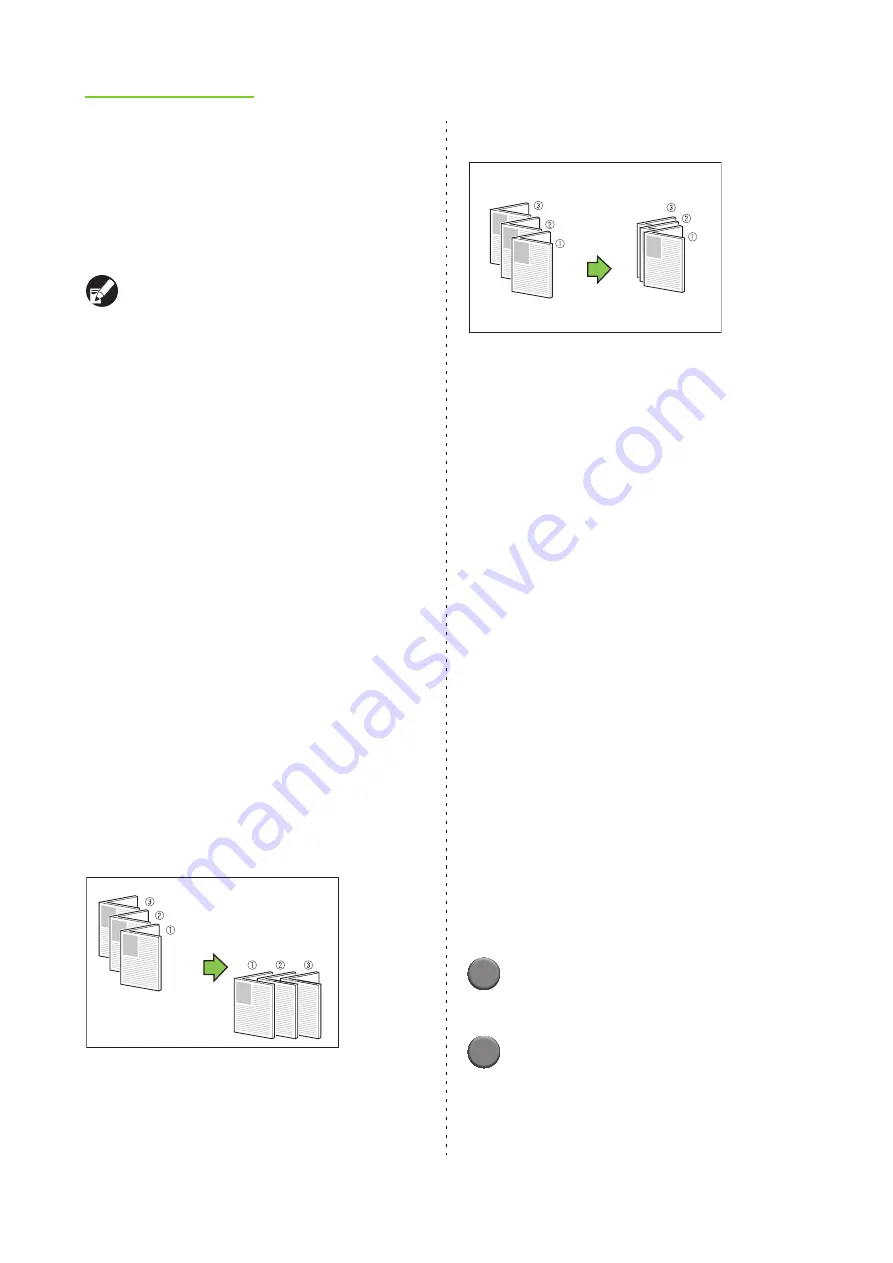
1-22
ComColor Series User’s Guide 09
[OFF]
Booklet binding is not performed.
[Fold]
Printing paper is folded in two.
[Fold + Staple]
Printing paper is folded in two and bound in the
middle with staples.
When [Booklet binding] has been set to [Fold] or
[Fold + Staple], [Imposition] is set to [Booklet]
automatically.
■
Separate books
When you have selected [Paper folding] or [Fold +
Staple], some restrictions apply to the number of sheets
you can fold.
[Paper folding] creates a separate booklet every 5
sheets (20 pages), and [Fold + Staple], a booklet
every 15 sheets (60 pages).
When the number of pages exceeds these numbers
of sheets, one fold is made every number of sheets
indicated above and the sheets are output (creating a
separate booklet).
The layout order is different depending on whether
"middle binding" or "side binding" is performed for the
separate stacks. Therefore, select [OFF] or [ON].
[OFF]
Data is imposed to create a book by opening,
layering, and then binding the sheets (in the center).
When [OFF] has been selected, the sheets are not
stapled even if [Fold + Staple] is selected.
[ON]
Data is imposed to create a book by folding, layering,
and then binding the sheets (on the side).
■
Center margin
Specify the width of the center margin. Select the [Add
center margin] check box and specify [Width] between
0 mm and 50 mm (1 15/16") (in 1 mm units).
When you have selected the [Auto reduce] check box
and the margin width you have specified would cause
the printed image not to fit on the sheet, the image is
automatically reduced to fit.
■
Booklet cover
Only the cover pages (the first two pages and last two
pages) are printed separately. This is useful when
printing the covers and main text with separate paper.
[OFF]
Booklet covers are not printed.
[Print cover only]
Only the cover pages are printed.
[Store booklet except cover]
With the [Store booklet except cover] check box
selected, you can start printing the main text on the
operation panel of the printer after the cover pages
are printed. When you select the check box, specify
the feed tray for the cover.
[Print except cover]
All pages except for the covers are printed as a booklet.
●
Usage example
1
Select [Print cover only] and the [Store
booklet except cover] check box.
2
Select the tray with [Feed tray for
cover].
Specify the tray in which you will load the printed
covers before you start printing the main text in a
later step.
p.11-20 + p.41-50
p.1-10 + p.51-60
p.21-30 + p.31-40
Example: When "OFF" has been selected for [Separate books]
and [Paper folding] has been set for a 60-page original
p.21-40
p.1-20
p.41-60
Example: When "ON" has been selected for [Separate books]
and [Paper folding] has been set for a 60-page original
Содержание 7150R
Страница 40: ...38 ComColor Series User s Guide 09...
Страница 41: ...1 ComColor Series User s Guide 09 Printer Driver...
Страница 78: ...1 38 1 Printer Driver ComColor Series User s Guide 09...
Страница 79: ...2 ComColor Series User s Guide 09 Copy...
Страница 134: ...2 56 2 Copy ComColor Series User s Guide 09...
Страница 135: ...3 ComColor Series User s Guide 09 Scanner...
Страница 150: ...3 16 3 Scanner ComColor Series User s Guide 09...
Страница 151: ...4 ComColor Series User s Guide 09 Printer...
Страница 167: ...5 ComColor Series User s Guide 09 RISO Console...
Страница 181: ...6 ComColor Series User s Guide 09 Appendix...
Страница 201: ...Please contact following for supplies and service Copyright 2014 RISO KAGAKU CORPORATION...






























