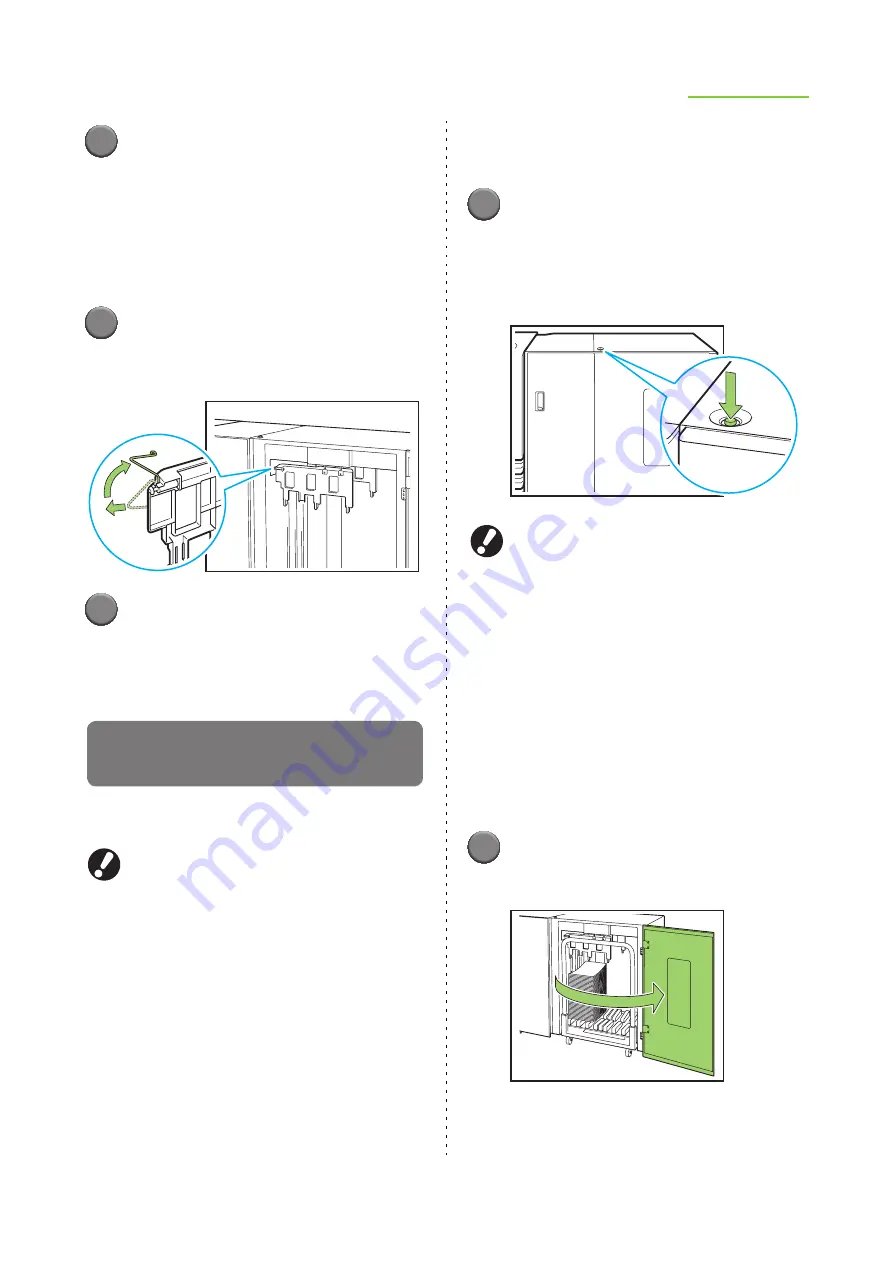
35
Print Preparations
ComColor Series User’s Guide 09
2
Lower the back corrugator while
pressing it toward the machine (to
the left).
■
When you perform normal printing
(with the corrugator upright)
1
Lift the front corrugator while
pressing it toward the machine (to
the left).
2
Lift the back corrugator while
pressing it toward the machine (to
the left).
Removing Printouts from the High
Capacity Stacker
Remove printouts from the high capacity stacker.
There are two ways of removal.
You can remove printouts when the stacking tray
is at a stop. The message appears indicating the
state of the stacking tray. Follow the message.
• If you remove printouts along with the
carriage
Remove printouts using the carriage for the high
capacity stacker.
• If you remove only printouts
You can remove printouts without pulling out the
carriage. You can remove printouts without
waiting for the standard tray to lower to the
bottom.
●
If you remove printouts along
with the carriage
1
Press the stacking tray descent
button.
If you output approximately 3,200 to 4,000 (full)
sheets, the stacking tray automatically lowers to
the bottom.
●
When you press the stacking tray descent
button, make sure that both of the right and left
covers of the high capacity stacker are closed.
The button does not operate when the covers
are open.
●
When printing is completed, the stacking tray
automatically lowers to the position that you
have set in [High capacity stacker] of the
"Admin. Settings". To change the downward
position of the stacking tray, contact the
administrator.
●
If you press the stacking tray descent button
during printing by mistake, remove printouts. If
printouts are piled up, you cannot raise the
stacking tray.
2
Open the right cover of the high
capacity stacker.
Содержание 7150R
Страница 40: ...38 ComColor Series User s Guide 09...
Страница 41: ...1 ComColor Series User s Guide 09 Printer Driver...
Страница 78: ...1 38 1 Printer Driver ComColor Series User s Guide 09...
Страница 79: ...2 ComColor Series User s Guide 09 Copy...
Страница 134: ...2 56 2 Copy ComColor Series User s Guide 09...
Страница 135: ...3 ComColor Series User s Guide 09 Scanner...
Страница 150: ...3 16 3 Scanner ComColor Series User s Guide 09...
Страница 151: ...4 ComColor Series User s Guide 09 Printer...
Страница 167: ...5 ComColor Series User s Guide 09 RISO Console...
Страница 181: ...6 ComColor Series User s Guide 09 Appendix...
Страница 201: ...Please contact following for supplies and service Copyright 2014 RISO KAGAKU CORPORATION...






























