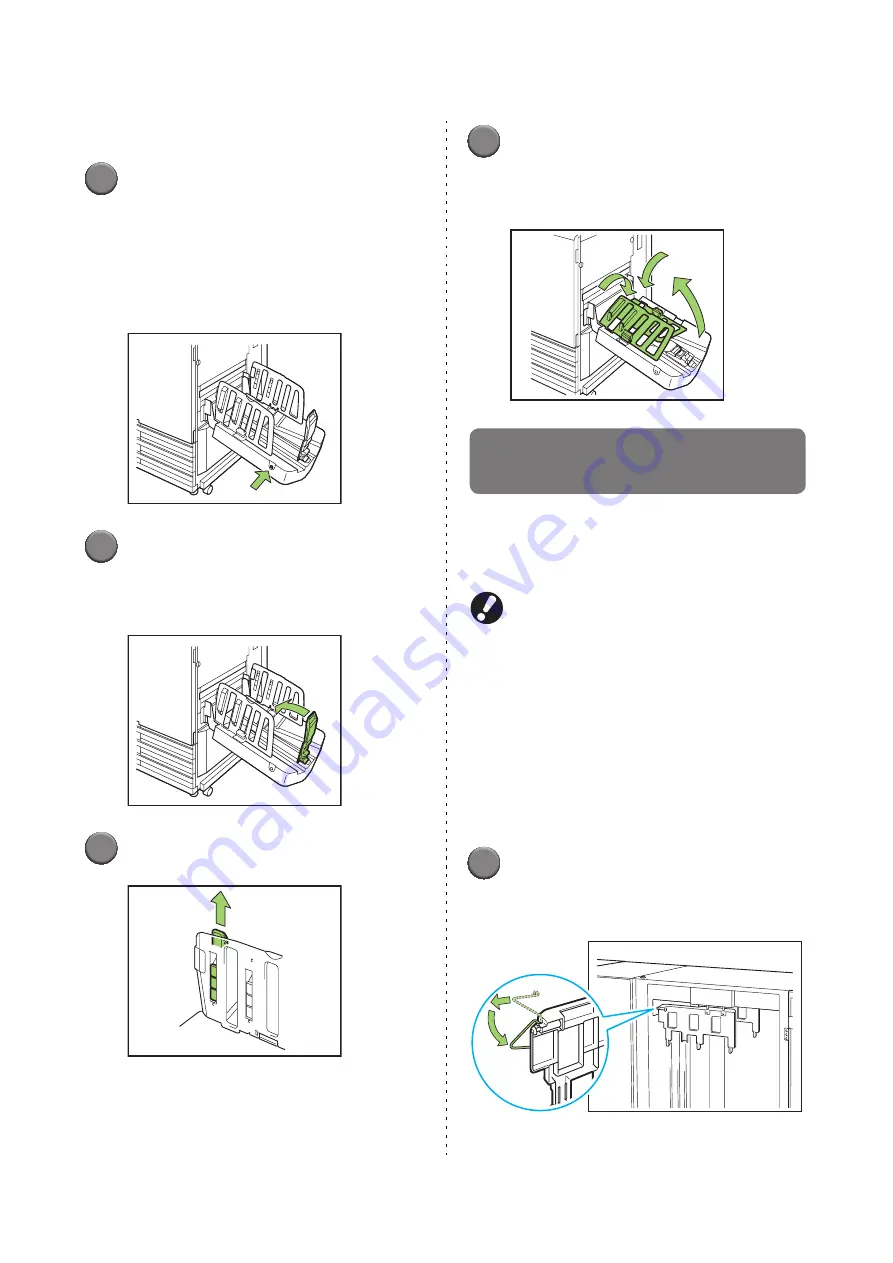
34
ComColor Series User’s Guide 09
●
Closing the Stacking Tray
1
After confirming that there are no
printouts in the stacking tray,
press the paper guides open
button.
The paper guides (side and end) now move into
position for storage.
2
Lower the paper guide (end)
toward the stacking tray to fold it
up.
3
Fold up the paper arranger.
4
Lower the paper guides (side)
inward, and then close the
stacking tray.
Setting the Corrugators to the
High Capacity Stacker
Feeding and paper alignment vary depending on
the paper size and type that you use; therefore,
adjust the corrugators so that printouts will be
aligned.
●
Normally, you do not need to adjust the
corrugators when you print. Adjust the
corrugators for better feeding and printout
alignment.
●
Paper alignment may not improve according to
the paper size, paper type, environment and
storage. For details, contact your dealer (or
authorized service representative).
■
When using A3/B4/B5-LEF paper or
thin paper
1
Lower the front corrugator while
pressing it toward the machine (to
the left).
Содержание 7150R
Страница 40: ...38 ComColor Series User s Guide 09...
Страница 41: ...1 ComColor Series User s Guide 09 Printer Driver...
Страница 78: ...1 38 1 Printer Driver ComColor Series User s Guide 09...
Страница 79: ...2 ComColor Series User s Guide 09 Copy...
Страница 134: ...2 56 2 Copy ComColor Series User s Guide 09...
Страница 135: ...3 ComColor Series User s Guide 09 Scanner...
Страница 150: ...3 16 3 Scanner ComColor Series User s Guide 09...
Страница 151: ...4 ComColor Series User s Guide 09 Printer...
Страница 167: ...5 ComColor Series User s Guide 09 RISO Console...
Страница 181: ...6 ComColor Series User s Guide 09 Appendix...
Страница 201: ...Please contact following for supplies and service Copyright 2014 RISO KAGAKU CORPORATION...






























