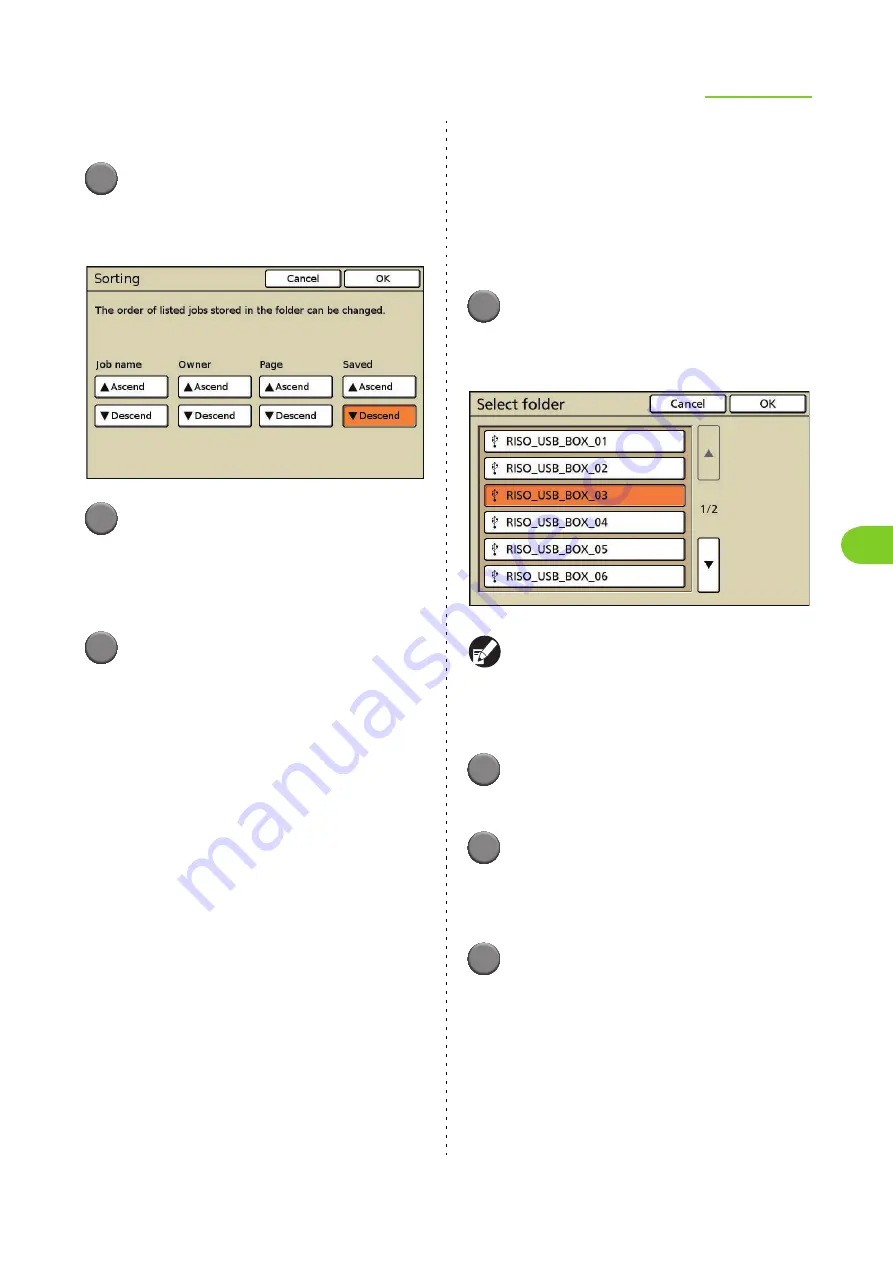
4-11
Managing Jobs
4
ComColor Series User’s Guide 09
●
Sorting the Job List
1
On the [Folder] screen, press
[Sorting].
The [Sorting] screen is displayed.
2
Select the sorting parameter ([Job
name], [Owner], [Page], or
[Saved]) and press [Ascend] or
[Descend] below that parameter.
3
Press [OK].
The displayed list is sorted by the selected
parameter.
●
Printing Jobs Stored in USB
Folders
Print original data (PRN file format) saved to a USB
flash drive from the printer driver. See "Output and
Destination" (p. 1-10) for information on [Save to
USB flash drive], which is on the [Output] pull-down
menu of the printer driver.
1
Insert the USB flash drive into the
USB port of the machine.
The [Select folder] screen is displayed.
When [USB flash drive printing] in "Admin.
Settings" is set to [Manual], the [Select folder]
screen is not displayed automatically. In this case,
press the "Select folder" button on the [Folder]
screen.
2
Select a USB folder to in which to
save data in a USB flash drive.
3
Press [OK].
If login is unnecessary in printer mode, the
[Folder] screen is displayed. If login is necessary,
the [Login] screen is displayed.
4
Select a job.
Press the job to be printed.
•
To cancel the selection, press again.
Содержание 7150R
Страница 40: ...38 ComColor Series User s Guide 09...
Страница 41: ...1 ComColor Series User s Guide 09 Printer Driver...
Страница 78: ...1 38 1 Printer Driver ComColor Series User s Guide 09...
Страница 79: ...2 ComColor Series User s Guide 09 Copy...
Страница 134: ...2 56 2 Copy ComColor Series User s Guide 09...
Страница 135: ...3 ComColor Series User s Guide 09 Scanner...
Страница 150: ...3 16 3 Scanner ComColor Series User s Guide 09...
Страница 151: ...4 ComColor Series User s Guide 09 Printer...
Страница 167: ...5 ComColor Series User s Guide 09 RISO Console...
Страница 181: ...6 ComColor Series User s Guide 09 Appendix...
Страница 201: ...Please contact following for supplies and service Copyright 2014 RISO KAGAKU CORPORATION...






























