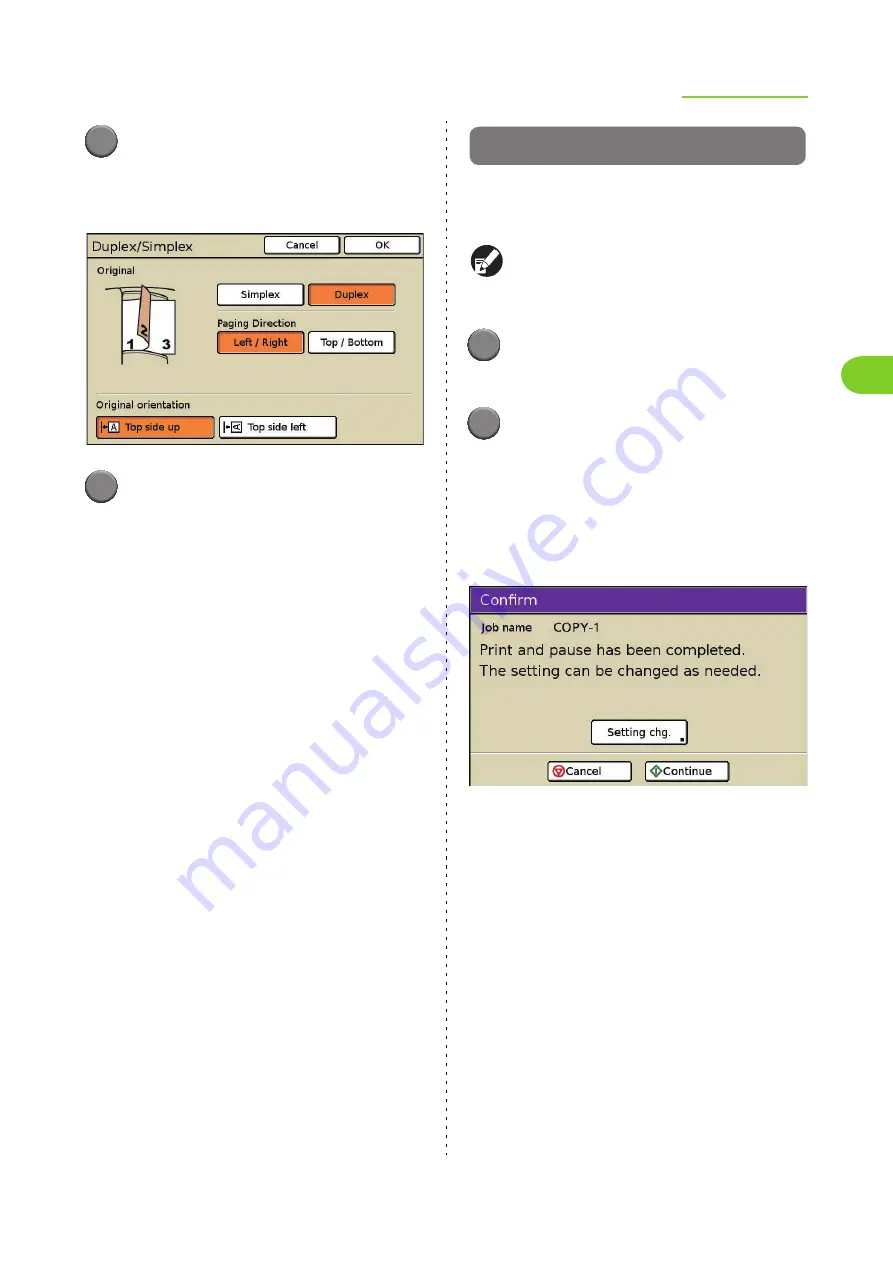
2-23
Copying Functions
2
ComColor Series User’s Guide 09
4
Select the [Paging Direction]
(when selecting [Duplex]) and
[Original orientation] settings.
5
Press [OK].
The output settings are completed and the copy
mode screen is displayed.
Copy and pause
This function is useful for high-volume copying.
One sheet is copied and then copying stops,
enabling you to check the result of the settings.
When [Collate] has been set to [Sort], you can use
Copy and pause to copy only one set. (p. 2-43
"Collate/slip sheet")
1
Press [Functions] on the copy
mode screen.
2
Press [Copy and pause].
Copy and pause is set.
•
Press again to cancel the setting.
After the necessary settings are completed, press
the [START] key to begin scanning of the original.
One sheet (set) is printed, and then the following
screen is displayed.
•
To continue copying without changing the
settings, press [Continue].
•
To change the settings, press [Setting chg.],
and then change the settings. (p. 4-6
"Changing Settings During Printing" in
"Printer")
•
To cancel copying, press [Cancel].
Содержание 7150R
Страница 40: ...38 ComColor Series User s Guide 09...
Страница 41: ...1 ComColor Series User s Guide 09 Printer Driver...
Страница 78: ...1 38 1 Printer Driver ComColor Series User s Guide 09...
Страница 79: ...2 ComColor Series User s Guide 09 Copy...
Страница 134: ...2 56 2 Copy ComColor Series User s Guide 09...
Страница 135: ...3 ComColor Series User s Guide 09 Scanner...
Страница 150: ...3 16 3 Scanner ComColor Series User s Guide 09...
Страница 151: ...4 ComColor Series User s Guide 09 Printer...
Страница 167: ...5 ComColor Series User s Guide 09 RISO Console...
Страница 181: ...6 ComColor Series User s Guide 09 Appendix...
Страница 201: ...Please contact following for supplies and service Copyright 2014 RISO KAGAKU CORPORATION...






























