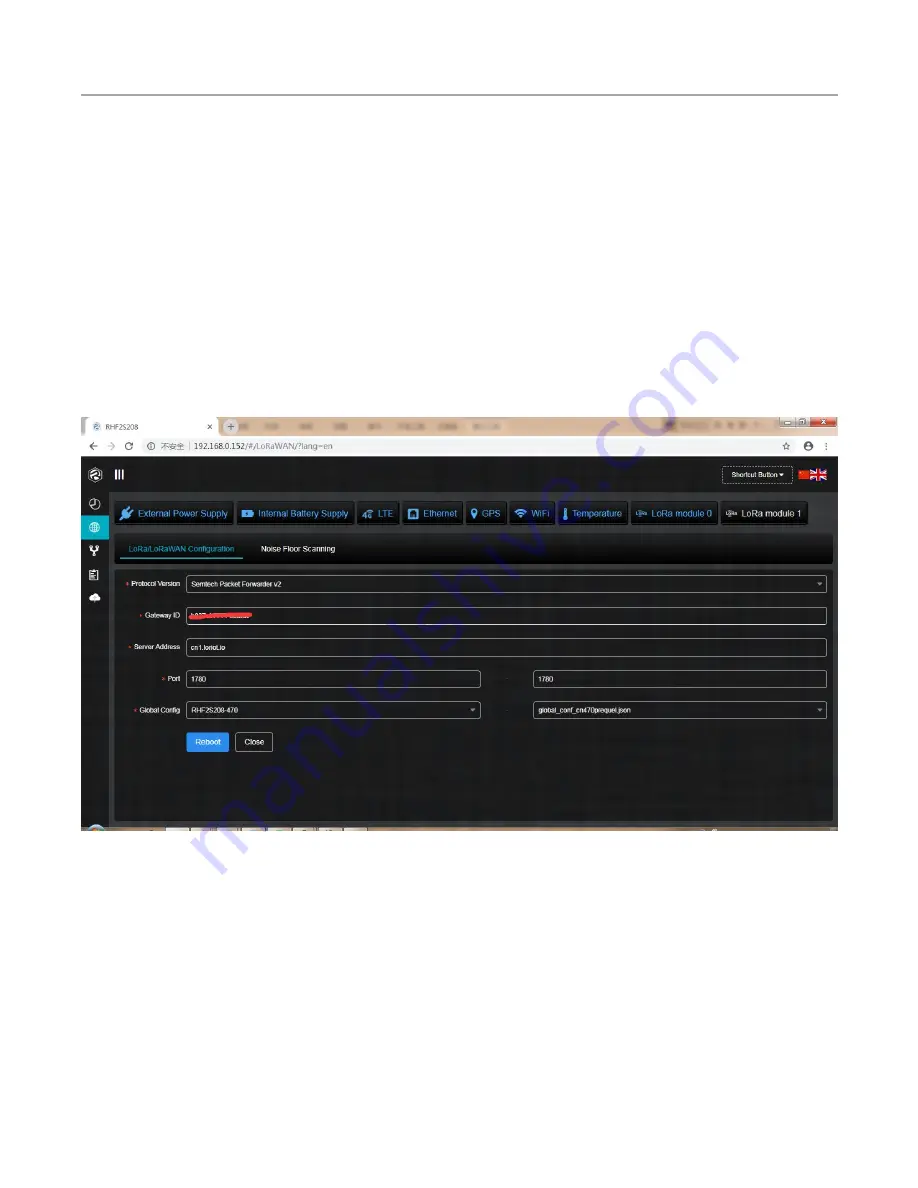
V1.1 2018-10-9
www.risinghf.com
RHF2S208 User Manual
RisingHF
9
2.4 Connect to a LoRaWAN server
2.4.1 Connect to a standard packet forwarder server
Standard Semtech Packet forwarder service is support by RHF2S208 series gateway. You could
connect the gateway to any target server support packet forwarder interface. Please follow step below
to set your gateway to connect to the server:
1) Use the ip above to open the built-in web-based utility
a. Use the DHCP ip (192.168.0.xxx for example) of the gateway if both your PC and gateway is in
the same LAN
b. Use the default ip 192.168.8.1 if you connect your PC to the WiFi of the gateway
2) Log into the gateway
User name: rxhf
Password: risinghf
3) Select LoRaWAN configuration on the Navigation panel
Figure 2-8 Connect to a LoRaWAN server with packet forwarder service
4) Select protocol version
5) Input gateway ID
6) Input Server address
7) Input uplink and downlink port
8) Select global configuration json file




























