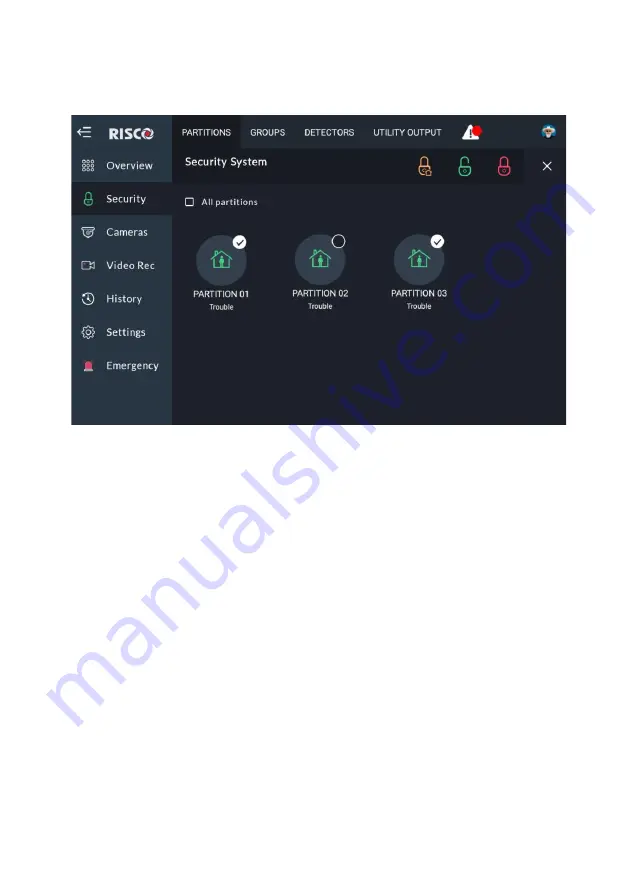
51
Arming/Disarming Selected or All Partitions
1.
Click the Partitions tab at the top of the screen; the following screen is
displayed.
Figure 46: Selecting Multiple Partitions Screen
2.
Click to select
the partitions to be Armed or Disarmed; a “√” is added to the
partition icon
–
or
–
click the “All partitions” checkbox to select or unselect all the partitions.
3.
Click the Full Arm/Stay Arm/Disarm Lock button, as required.
Groups
After selecting the relevant partitions to which a zone will belong (performed in
the previous section), you can now proceed to Groups. Groups are combined areas
(zones) that can be armed within a specific partition and that are used for partial
arming. There are up to 4 groups (A
—
D) maximum per partition. The user can arm
any of the four groups individually.
The Security
→
Groups screen displays the groups the user is associated with.
Note:
If the user is not associated to any group, the screen will be blank.
There are four Group icon status indications, as follows:
•
Green:
Disarmed
•
Orange:
Part Arm






























