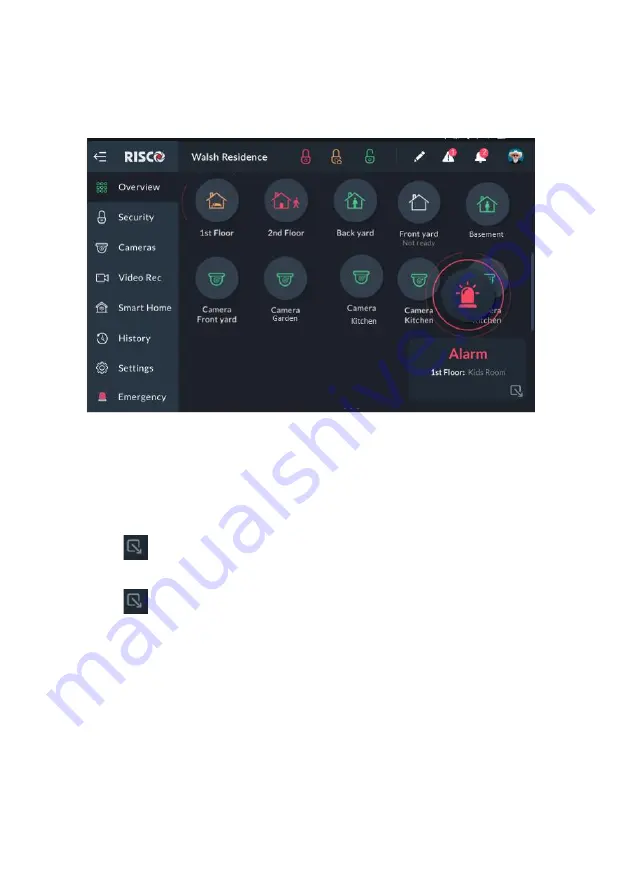
46
Incoming Alarm on the Overview Screen
If an alarm is initiated in any of the partitions assigned to the RisControl (and that
are associated with the user that is currently logged in), the alarm will appear as a
floating button at the bottom right of the Overview Screen, as shown below.
Figure 42: Incoming Alarm Floating Button
The name of the Zone/Partition that triggered the alarm is indicated under the
floating button. However, if there is
more than one source of alarm then “Multiple
Alarms”
are indicated. The user can always view the cause of the alarms in the
Overview Screen or Security Screen.
•
Click the
button at the bottom right corner of the screen to minimize the
Floating Alarm button and allow the user to use the other buttons.
•
Click the
button again to restore the Floating Alarm button to its original
size.
•
Click the Floating Alarm button to open the RisControl Security/Partitions
Screen, where the user can view the full state of the alarm.
Note:
When the Floating Alarm button appears on the screen, the user can click on
any of the buttons in the Overview Screen except for the buttons that are physically
covered by the floating alarm button.






























