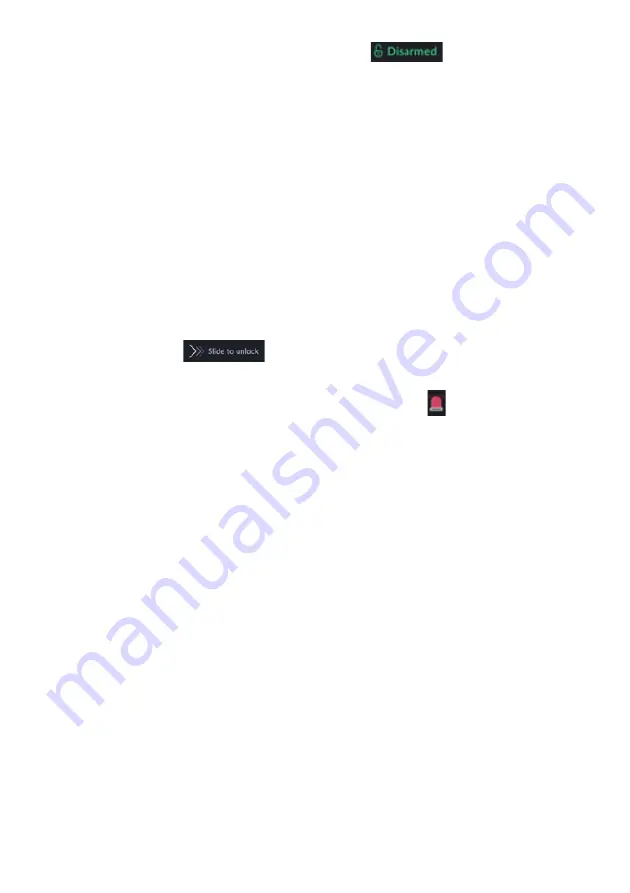
37
indicated at the top left corner of the Lock Screen
and by the color of
the arc at the middle of the Lock Screen, as follows:
•
Green
–
assigned partition is disarmed
•
Orange
–
assigned partition is in Stay Mode
•
Red
–
assigned partition is armed
User’s functionalities in the Lock Screen
–
User can perform any of the following
functionalities in the Lock Screen:
•
Click the
“
Quick Arm
”
or
“
Quick Stay
”
button
–
this will immediately arm
(full arm or stay arm) the partition that the RisControl is assigned to, without
having to enter
a PIN Code. If the partition is set with an “Exit delay”, then the
progress of the Exit Delay timer will be indicated on the lock screen.
•
Click the
“
Quick Stay
”
button
- this will immediately arm the partition that
the RisControl is assigned to, without having to enter a PIN Code.
•
Slide to unlock
–
- the user can slide the Lock Screen from left to
right to open the Keypad and then enter a PIN Code to unlock the RisControl.
•
Emergency
–
The user can click the Emergency button
, at the top right
corner of the Lock Screen, to initiate an emergency related call, as described in
EMERGENCY, page 110.
Lock Screen with Undefined Quick Buttons
When the partition that RisControl is assigned to is not set to Quick Arm and/or
Quick Stay, the Lock Screen will be displayed as shown below.






























