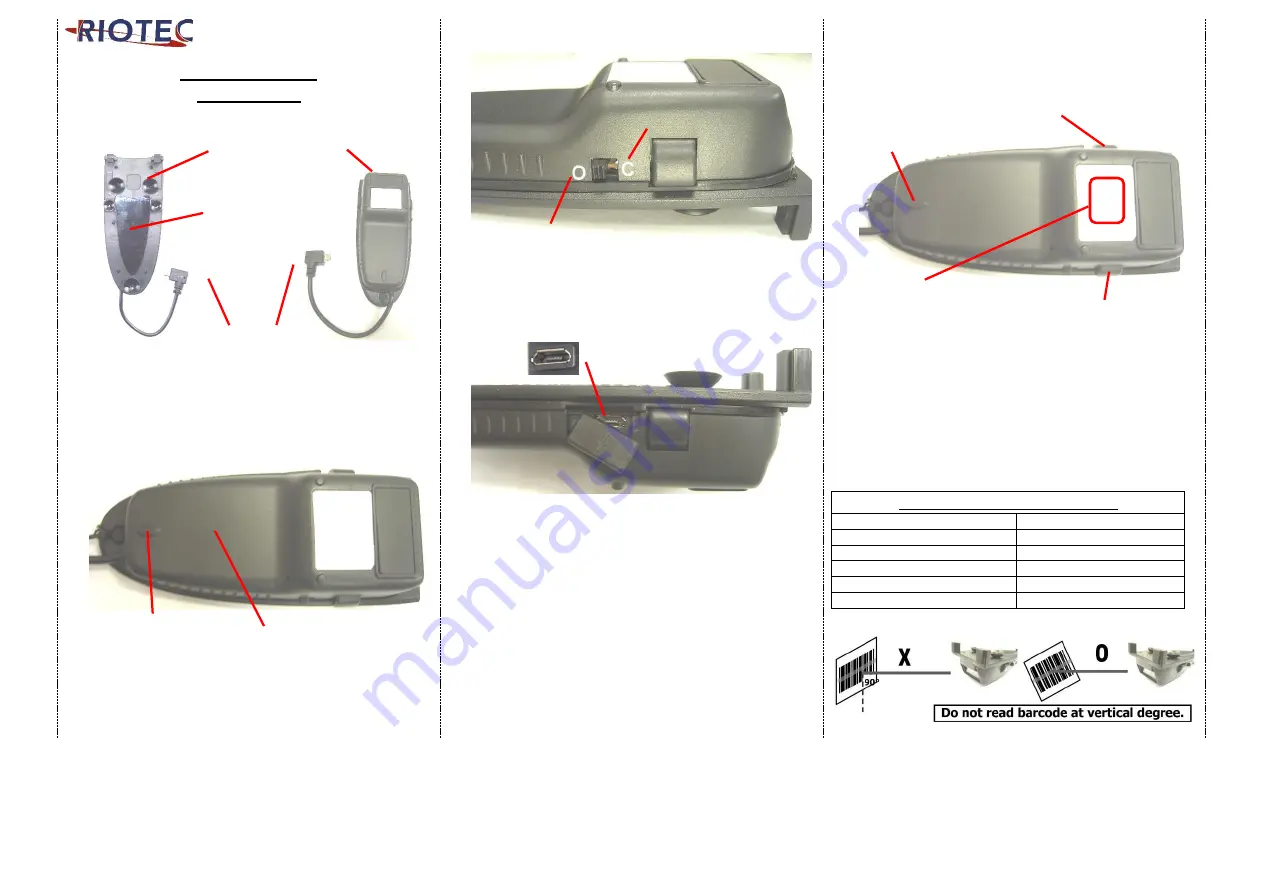
1
Quick Guide
- iDC9270D
1
Connect to micro USB port of
Smartphone
2
3
*
Before you use scanner, please switch to "C- Charge
mode" and charge inside battery for 3~4 hours first.
*
Under “C- Charge mode”, you can raise/lower soft-
keyboard easily.
(For HID profile only)
4
*
iDC9270D is with Li-Ion battery inside. When in
charging, please use the original USB power adaptor
of Smartphone (recommended). Through it, it charges
both smartphone & iDC9270D batteries at the same
time.
*
When in low battery (Orange LED flashing), please
charge it immediately.
*
In case the power consumed out totally; the RTC (Real
Time Clock) will back to original setting 01012000.
Attention: Please don’t charge iDC9270D when in Operation
mode. Otherwise, the smartphone’s battery will charge back
to iDC9270D’s battery.
5
** When pressing Left Right button for 8~9
seconds,
iDC9270D
will enter deep sleeping mode.
** Please press Left Right Touch trigger
for 8~9 seconds to activate
iDC9270D
.
** The touch sensor area is around the central area.
Please check the above drawing for your reference.
LED Indicator Information
Orange LED ON
Full charged
Orange and Red LED Flashing
Charging
Orange LED Flashing
Low battery
Red LED ON
Off line / out of service
Green LED ON
Good read
Orange LED ON
Good read (Batch mode)
O=Operation mode
C=Charge mode
Left Button
Under BT HID Profile, press Left button to
raise/lower soft-Keyboard; press the left button for 4
seconds to un-pair. Then, scanner can be connected
with other BT devices (Please check page #2, left
column)
Touch Trigger Area
SCAN/ Power ON
Press 1 second to wake it
up from power saving
mode
Right Button
Power Saving button:
Press the button for 4 second
then enter power saving mode
Indicator
(LED)
Charge port
Suction Cup
PU Glue
(Can be used
repeatedly)
Micro USB
cable (OTG)
Exit Window
Li- Ion Battery inside
Indicator (LED)





