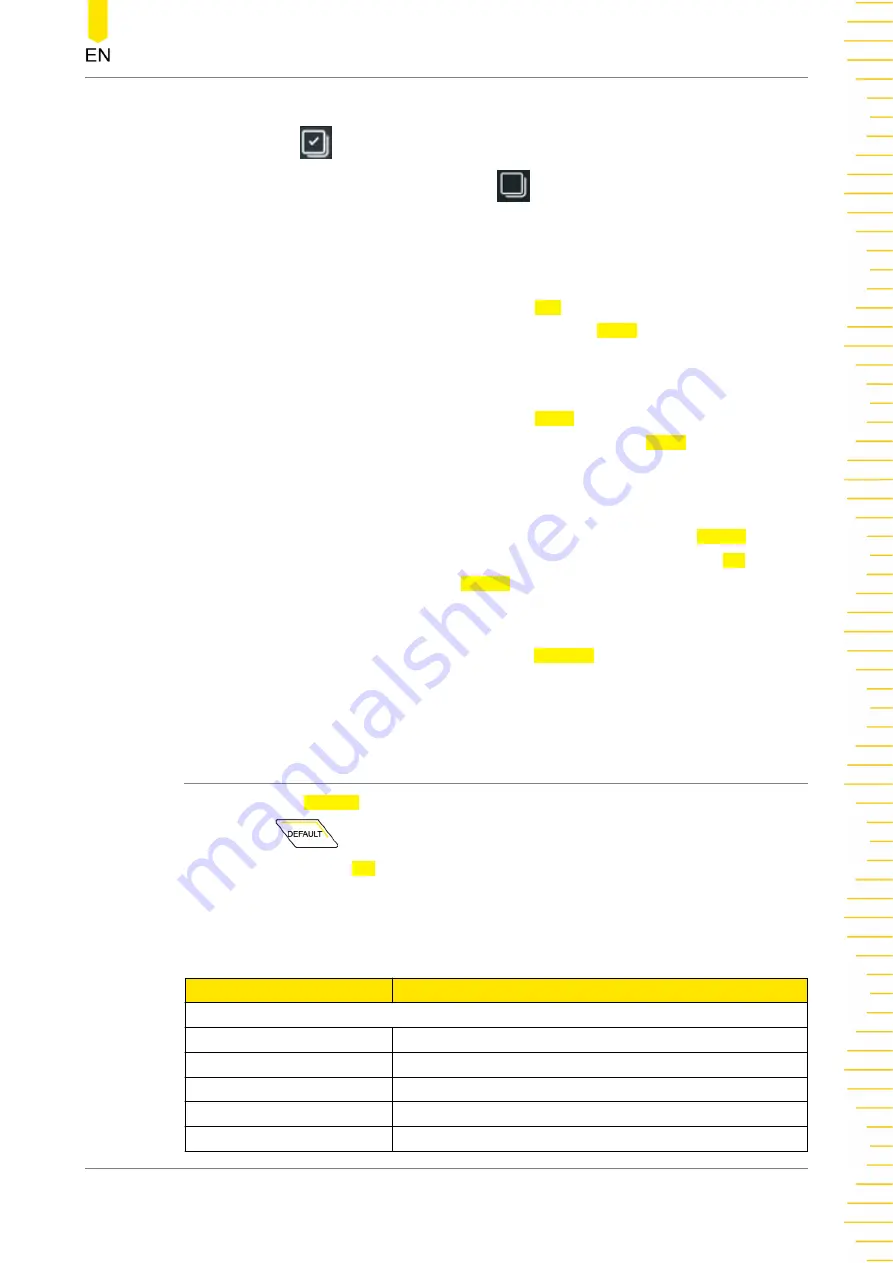
This series supports selecting multiple files or folders to operate on. You can also click
or tap the icon
at the upper-right corner of the interface to select all the files and
folders under the current disk. Click or tap
to cancel the select-all operation.
Cut, Copy, or Paste a File or a Folder
•
Cut a File to a Specified Folder
Select a specified file or folder. Click or tap Cut to cut the specified file or folder.
Then select the destination folder. Then click or tap Paste to paste the specified
file or folder to the destination folder.
•
Copy a File to a Specified Folder
Select a specified file or folder. Click or tap Copy to copy the specified file or
folder. Then select the destination folder. Then click or tap Paste to paste the
specified file or folder to the destination folder.
Delete a File or Folder
In the current folder, select the file or folder to be deleted. Click or tap Delete, then a
prompt message "Are you sure to delete the file" is displayed. Click or tap OK to
delete the file. Otherwise, click or tap Cancel to cancel the deletion operation.
Rename a File or Folder
Select a specified file or folder, then click or tap Rename to input a new filename or
folder name with the pop-up numeric keypad. Then, the rename operation is
completed.
19.6
Factory Settings
Click or tap the Default button in the toolbar at the top of the screen or press the
front-panel
key, then a prompt message "Restore default settings?" is
displayed. Click or tap OK to restore the instrument to its factory default settings, as
shown in the table below.
Table 19.5 Factory Settings
Parameter
Factory Settings
Horizontal
Horizontal Scale
2 ns
Horizontal Position
0 s
Delayed Sweep
OFF
Roll
Auto
Fine
OFF
Store and Load
Copyright ©RIGOL TECHNOLOGIES CO., LTD. All rights reserved.
HDO1000 User Guide
223






























