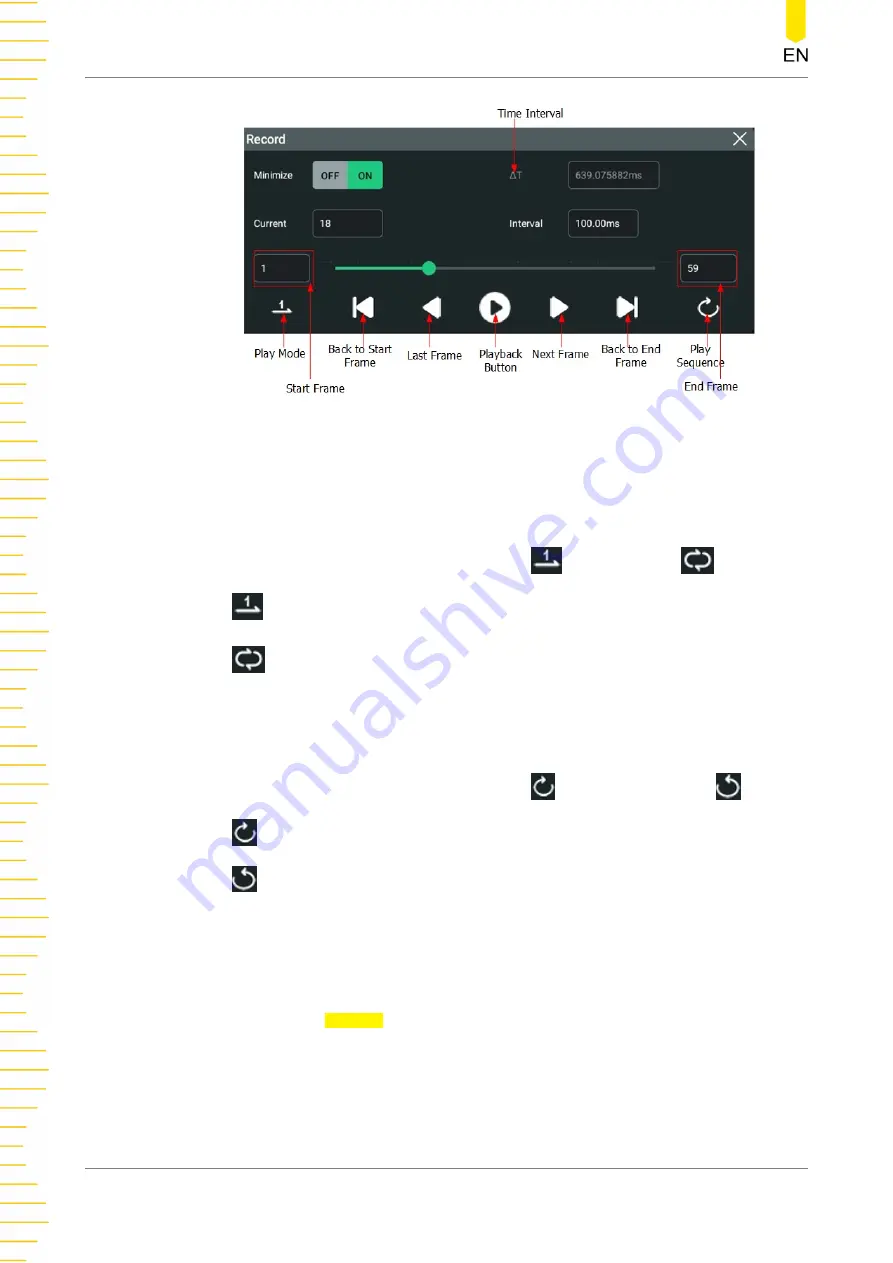
Figure 16.2 Minimized "Play" Menu
Before playing the waveforms, set the following parameters.
1. Play Mode
You can play the waveforms in single mode (
) or cycle mode (
).
-
: plays from the start frame to the end frame, and then stops automatically.
-
: plays from the start frame to the end frame, then such playback operation
is repeated until you stop it manually.
2. Play Sequence
You can play back the waveforms clockwise (
) or counterclockwise (
).
-
: plays from the start frame to the end frame.
-
: plays from the end frame to the start frame.
3. Interval
The playback interval indicates the time interval between the frames during the
playing process.
Click or tap the Interval input field, then use the pop-up numeric keypad to set
the time interval between frames. You can also use the corresponding
multipurpose knob to set the value. The available range is from 1 ms to 10 s.
4. Start Frame
Waveform Recording and Playing
HDO1000 User Guide
200
Copyright ©RIGOL TECHNOLOGIES CO., LTD. All rights reserved.
















































